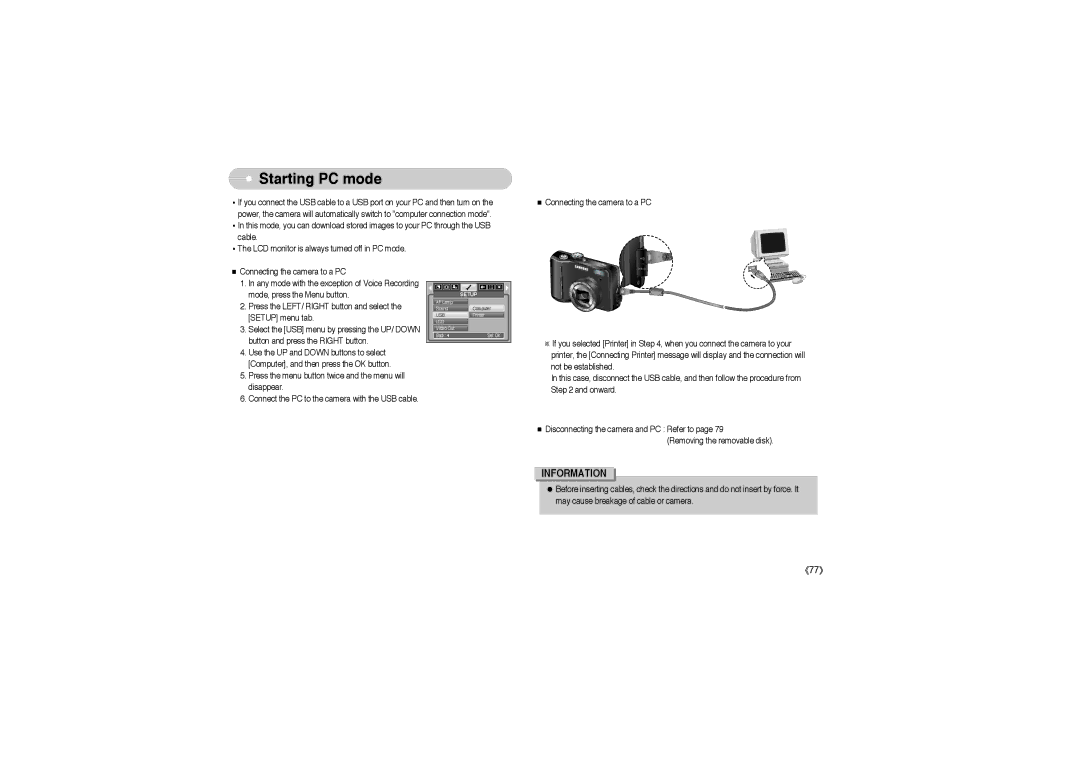Starting PC mode
Starting PC mode
•If you connect the USB cable to a USB port on your PC and then turn on the power, the camera will automatically switch to "computer connection mode".
•In this mode, you can download stored images to your PC through the USB cable.
•The LCD monitor is always turned off in PC mode.
■Connecting the camera to a PC
■Connecting the camera to a PC
1.In any mode with the exception of Voice Recording mode, press the Menu button.
2.Press the LEFT/ RIGHT button and select the [SETUP] menu tab.
3.Select the [USB] menu by pressing the UP/ DOWN button and press the RIGHT button.
4.Use the UP and DOWN buttons to select [Computer], and then press the OK button.
5.Press the menu button twice and the menu will disappear.
6.Connect the PC to the camera with the USB cable.
| SETUP |
AF Lamp |
|
Sound | Computer |
USB | Printer |
LCD |
|
Video Out |
|
Back: | Set:OK |
※If you selected [Printer] in Step 4, when you connect the camera to your printer, the [Connecting Printer] message will display and the connection will not be established.
In this case, disconnect the USB cable, and then follow the procedure from Step 2 and onward.
■Disconnecting the camera and PC : Refer to page 79
(Removing the removable disk).
INFORMATION
●Before inserting cables, check the directions and do not insert by force. It may cause breakage of cable or camera.
《77》