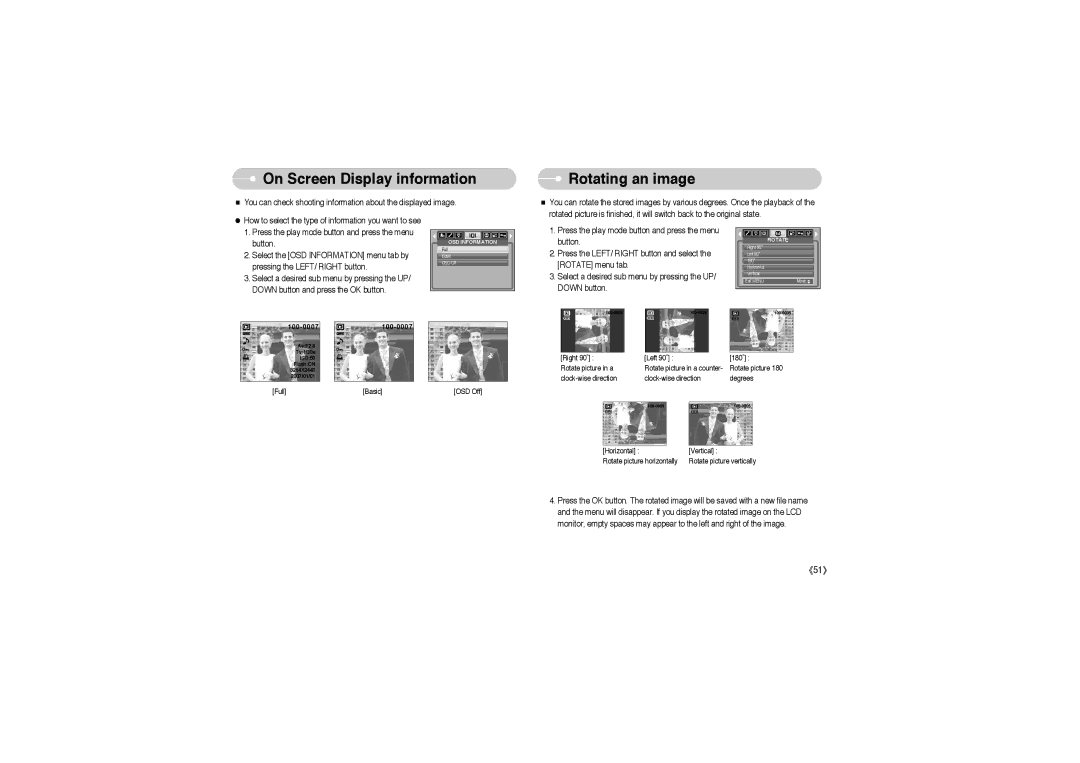On Screen Display information
On Screen Display information
■You can check shooting information about the displayed image.
 Rotating an image
Rotating an image
■ You can rotate the stored images by various degrees. Once the playback of the |
rotated picture is finished, it will switch back to the original state. |
●How to select the type of information you want to see
1.Press the play mode button and press the menu button.
2.Select the [OSD INFORMATION] menu tab by pressing the LEFT/ RIGHT button.
3.Select a desired sub menu by pressing the UP/ DOWN button and press the OK button.
OSD INFORMATION |
Full |
Basic |
OSD Off |
1.Press the play mode button and press the menu button.
2.Press the LEFT/ RIGHT button and select the [ROTATE] menu tab.
3.Select a desired sub menu by pressing the UP/ DOWN button.
| ROTATE |
Right 90˚ |
|
Left 90˚ |
|
180˚ |
|
Horizontal |
|
Vertical |
|
Exit:MENU | Move: |
Av:F2.8
Tv:1/30s
ISO:50
Flash:ON
3264X2448
2007/01/01
[Full]
[Basic] | [OSD Off] |
[Right 90˚] : | [Left 90˚] : | [180˚] : | ||||
Rotate picture in a | Rotate picture in a counter- | Rotate picture 180 | ||||
degrees | ||||||
|
|
|
|
|
|
|
|
|
|
|
|
|
|
[Horizontal] : | [Vertical] : |
Rotate picture horizontally | Rotate picture vertically |
4.Press the OK button. The rotated image will be saved with a new file name and the menu will disappear. If you display the rotated image on the LCD monitor, empty spaces may appear to the left and right of the image.
《51》