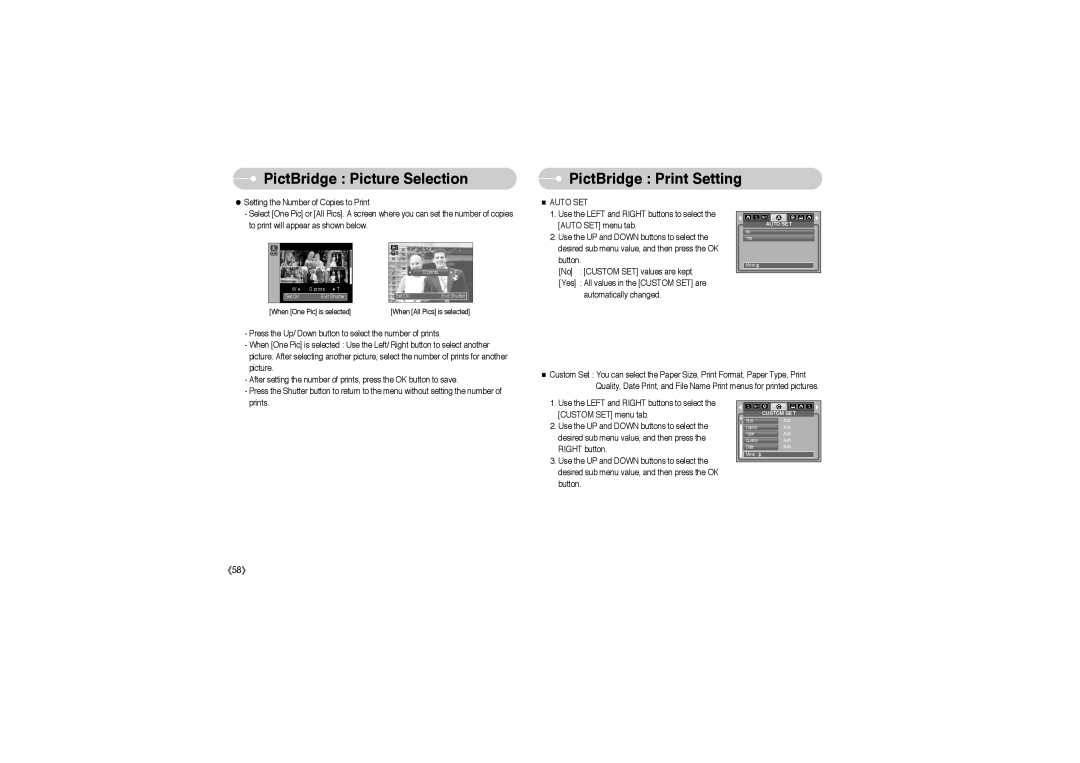PictBridge : Picture Selection
PictBridge : Picture Selection
 PictBridge : Print Setting
PictBridge : Print Setting
●Setting the Number of Copies to Print
-Select [One Pic] or [All Pics]. A screen where you can set the number of copies to print will appear as shown below.
■ AUTO SET |
1. Use the LEFT and RIGHT buttons to select the |
[AUTO SET] menu tab. |
2. Use the UP and DOWN buttons to select the |
AUTO SET |
No |
Yes |
W | 0 prints | T |
Set:OK | Exit:Shutter | |
[When [One Pic] is selected] | ||
W | 0 prints | T |
Set:OK |
| Exit:Shutter |
[When [All Pics] is selected] | ||
desired sub menu value, and then press the OK |
button.
[No] : [CUSTOM SET] values are kept.
[Yes] : All values in the [CUSTOM SET] are automatically changed.
Move: |
- Press the Up/ Down button to select the number of prints. |
- When [One Pic] is selected : Use the Left/ Right button to select another |
picture. After selecting another picture, select the number of prints for another |
picture. |
- After setting the number of prints, press the OK button to save. |
- Press the Shutter button to return to the menu without setting the number of |
■Custom Set : You can select the Paper Size, Print Format, Paper Type, Print Quality, Date Print, and File Name Print menus for printed pictures.
prints. |
1.Use the LEFT and RIGHT buttons to select the [CUSTOM SET] menu tab.
2.Use the UP and DOWN buttons to select the desired sub menu value, and then press the RIGHT button.
3.Use the UP and DOWN buttons to select the desired sub menu value, and then press the OK button.
| CUSTOM SET |
Size | Auto |
Layout | Auto |
Type | Auto |
Quality | Auto |
Date | Auto |
Move : |
|
《58》