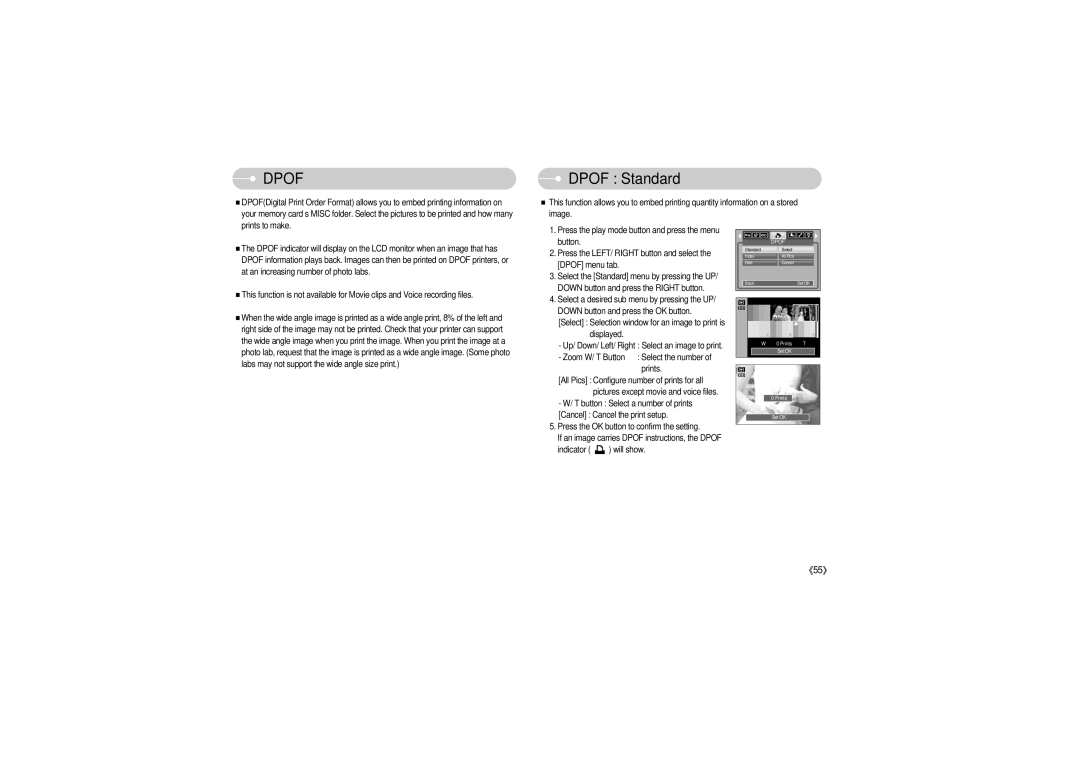DPOF
DPOF
■DPOF(Digital Print Order Format) allows you to embed printing information on your memory card’s MISC folder. Select the pictures to be printed and how many prints to make.
 DPOF : Standard
DPOF : Standard
■This function allows you to embed printing quantity information on a stored image.
■The DPOF indicator will display on the LCD monitor when an image that has DPOF information plays back. Images can then be printed on DPOF printers, or at an increasing number of photo labs.
■This function is not available for Movie clips and Voice recording files.
■When the wide angle image is printed as a wide angle print, 8% of the left and right side of the image may not be printed. Check that your printer can support the wide angle image when you print the image. When you print the image at a photo lab, request that the image is printed as a wide angle image. (Some photo labs may not support the wide angle size print.)
1.Press the play mode button and press the menu button.
2.Press the LEFT/ RIGHT button and select the [DPOF] menu tab.
3.Select the [Standard] menu by pressing the UP/ DOWN button and press the RIGHT button.
4.Select a desired sub menu by pressing the UP/ DOWN button and press the OK button.
[Select] : Selection window for an image to print is displayed.
- Up/ Down/ Left/ Right : Select an image to print.
- Zoom W/ T Button : Select the number of prints.
[All Pics] : Configure number of prints for all pictures except movie and voice files.
-W/ T button : Select a number of prints [Cancel] : Cancel the print setup.
5.Press the OK button to confirm the setting.
If an image carries DPOF instructions, the DPOF
indicator ( ![]() ) will show.
) will show.
| DPOF |
|
Standard | Select |
|
Index | All Pics |
|
Size | Cancel |
|
Back: |
| Set:OK |
W | 0 Prints | T |
| Set:OK |
|
W | 0 Prints | T |
| Set:OK |
|
《55》