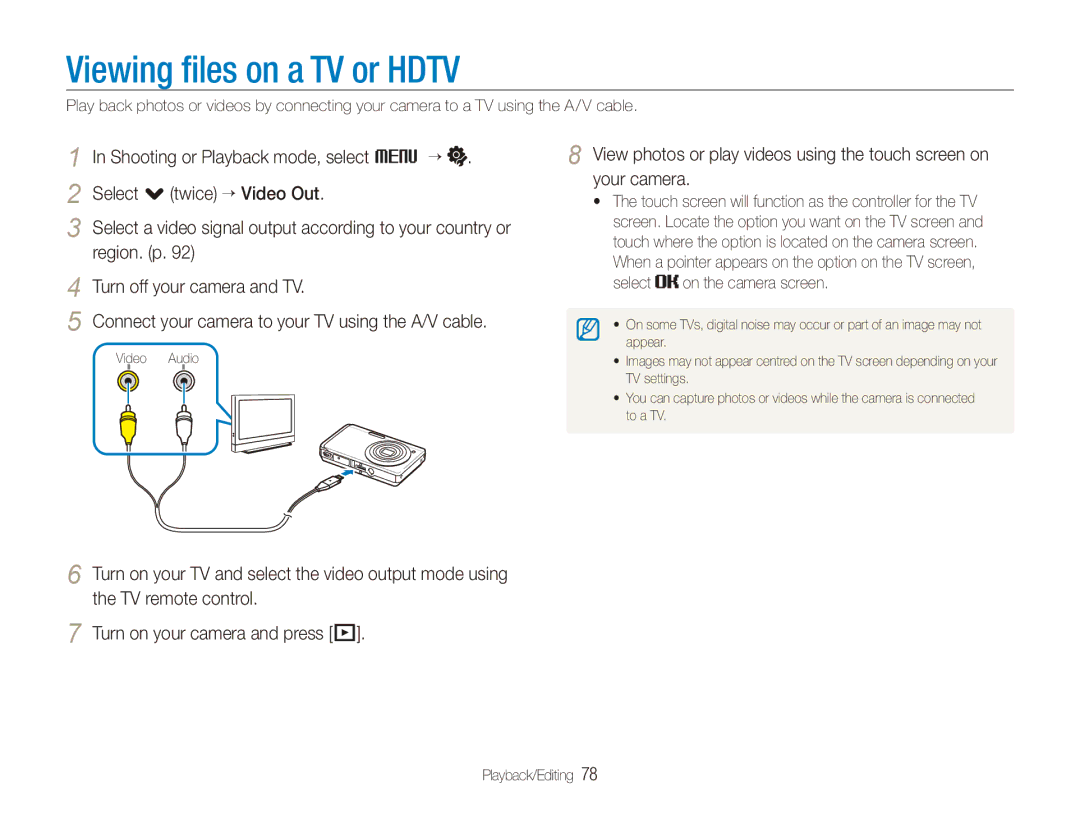EC-ST550ZBPLE2, EC-ST550ZBPLVN, EC-ST550ZBPGDZ, EC-ST550ZBPOAU, EC-ST550ZBPBRU specifications
The Samsung EC-ST550 series comprises several models, including the EC-ST550ZBPLRU, EC-ST550ZBPORU, EC-ST550ZBPGRU, and EC-ST550ZBPBRU. These compact digital cameras are designed to cater to photography enthusiasts seeking versatility and quality in a portable package.One of the standout features of the ST550 series is its Dual Screen design. This innovative technology includes a front-facing LCD screen, making it ideal for self-portraits and group shots, ensuring that users can frame their images perfectly without guesswork. The main LCD screen is a 3.0-inch display that provides a clear and vibrant view for composing images and navigating through settings.
The camera boasts a powerful 14.2 megapixel sensor, which captures detailed images in various lighting conditions. Coupled with a 5x optical zoom lens, users can get close to the action without sacrificing image quality. This flexibility is perfect for a range of situations, from wide landscapes to intimate portraits.
In addition to its impressive hardware, the ST550 series incorporates several advanced shooting modes and features. Smart Auto mode automatically selects the best settings based on the shooting conditions, making it easier for beginners to capture stunning images with minimal effort. Other features include various scene modes and special effects such as Beauty Shot, which enhances skin tones and improves facial features.
The ST550 also supports HD video recording, allowing users to capture their memories in high-definition. The video functionality complements its still photography capabilities, making it a versatile choice for those who wish to document their lives through both photos and videos.
Connectivity is another significant aspect of this camera series. Built-in Wi-Fi functionality allows for easy sharing of images and videos to social media platforms, email, or compatible devices, enhancing the overall user experience.
Overall, Samsung’s EC-ST550ZBPLRU, EC-ST550ZBPORU, EC-ST550ZBPGRU, and EC-ST550ZBPBRU cameras combine user-friendly features with advanced technology, making them excellent choices for anyone looking to elevate their photography game. Whether you're a seasoned photographer or just starting, these cameras offer a blend of creativity, ease of use, and functionality.