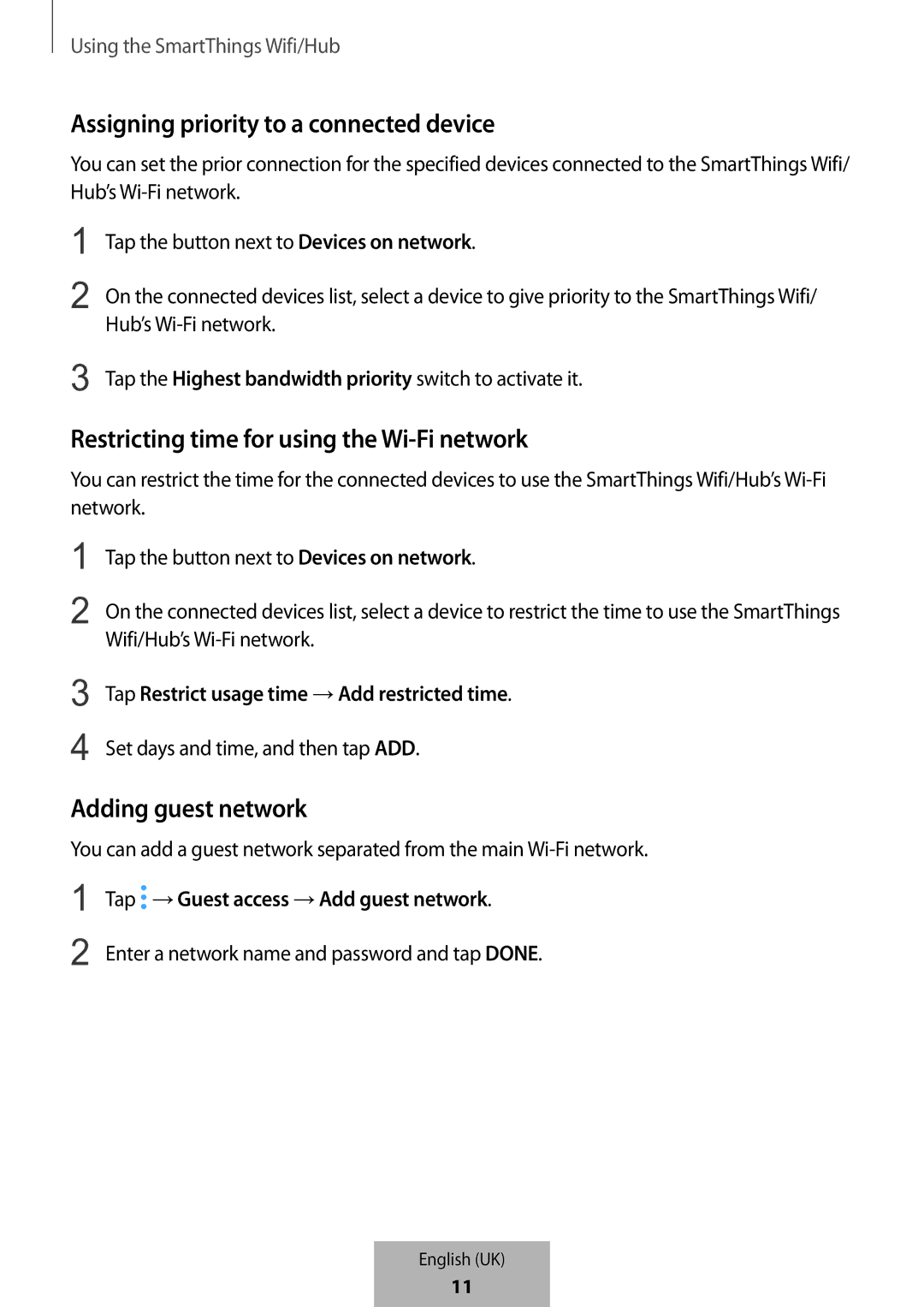Using the SmartThings Wifi/Hub
Assigning priority to a connected device
You can set the prior connection for the specified devices connected to the SmartThings Wifi/ Hub’s
1
2
3
Tap the button next to Devices on network.
On the connected devices list, select a device to give priority to the SmartThings Wifi/ Hub’s
Tap the Highest bandwidth priority switch to activate it.
Restricting time for using the Wi-Fi network
You can restrict the time for the connected devices to use the SmartThings Wifi/Hub’s
1
2
Tap the button next to Devices on network.
On the connected devices list, select a device to restrict the time to use the SmartThings Wifi/Hub’s
3
4
Tap Restrict usage time →Add restricted time.
Set days and time, and then tap ADD.
Adding guest network
You can add a guest network separated from the main
1 | Tap →Guest access →Add guest network. |
2 | Enter a network name and password and tap DONE. |
English (UK)
13
11