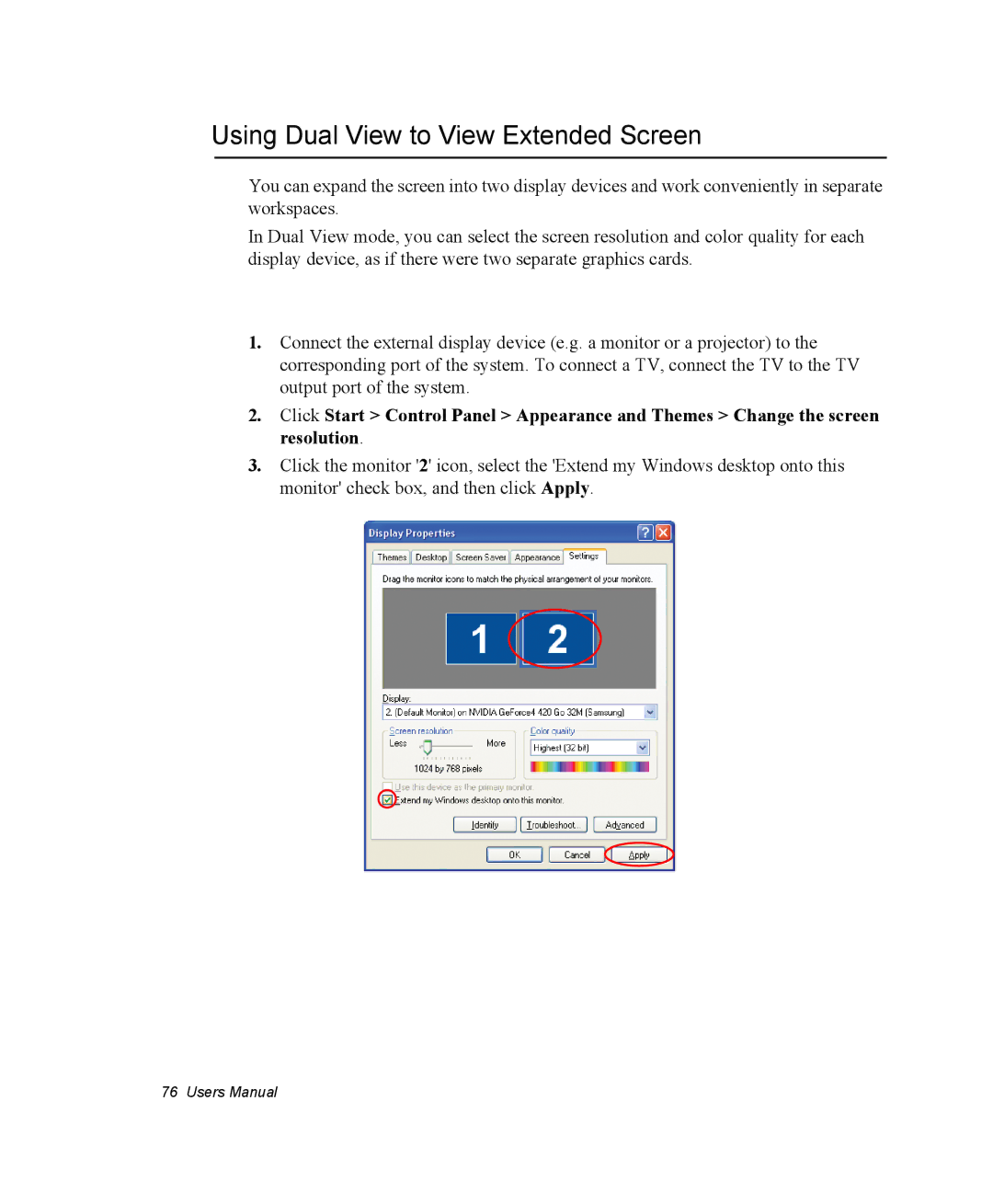NX10RP0653/SEF, EV-NX10ZZBCBFR, EV-NX10ZZBABFR, NX10PRCV09/SER, NX10TWLCET/SEK specifications
The Samsung NX10RP0BW9/SEK, NX10RK0BW9/SEG, NX10RK09DK/SEG, NX10RP0BW9/SEG, and NX10RP09C5/SEG represent an advanced suite of mirrorless cameras from Samsung, blending portability with cutting-edge technology to deliver exceptional image quality and performance. Ideal for both amateur photographers and professionals, these models cater to various shooting needs while providing conveniences that enhance the overall user experience.One of the standout features of the NX10 series is its compact and lightweight design. The mirrorless configuration results in a more streamlined body compared to traditional DSLRs, making it easier to carry for extended periods, whether on travel, excursions, or daily photography situations. Despite their smaller size, these cameras pack powerful capabilities that make them suitable for a range of shooting environments.
A prominent aspect of these models is the advanced APS-C sensor technology, which allows for superior image resolution and detail capture. The sensor size leads to enhanced low-light performance and a wider dynamic range, providing photographers with more creative flexibility. The cameras also incorporate advanced image processing engines which contribute to faster operation, improved autofocus speed, and noise reduction, thus ensuring high-quality images even in challenging lighting.
The NX10 series offers a variety of shooting modes, including manual, shutter priority, and aperture priority, allowing users to have complete control over their photographic outcomes. The inclusion of features such as a built-in flash and Wi-Fi connectivity enhances functionality, making it simple to share images directly to social media platforms or personal devices without hassle.
Another notable technology is the 3-inch AMOLED display, providing vibrant color reproduction and wide viewing angles. It facilitates easy composition and review of shots, making it user-friendly for both seasoned photographers and novices alike. The electronic viewfinder further supports composition through real-time feedback, allowing users to fine-tune settings instantaneously.
While various lenses are available to expand the creative possibilities, the NX10 series supports Samsung’s innovative i-Function lens technology. This feature allows for quick adjustments to camera settings directly from the lens, enhancing usability and speeding up the shooting process.
Overall, the Samsung NX10RP0BW9/SEK, NX10RK0BW9/SEG, NX10RK09DK/SEG, NX10RP0BW9/SEG, and NX10RP09C5/SEG are capable mirrorless cameras that seamlessly combine portability with advanced photographic technology. With their impressive image quality, user-friendly features, and versatile shooting options, these models are designed to meet the demands of modern photography enthusiasts.