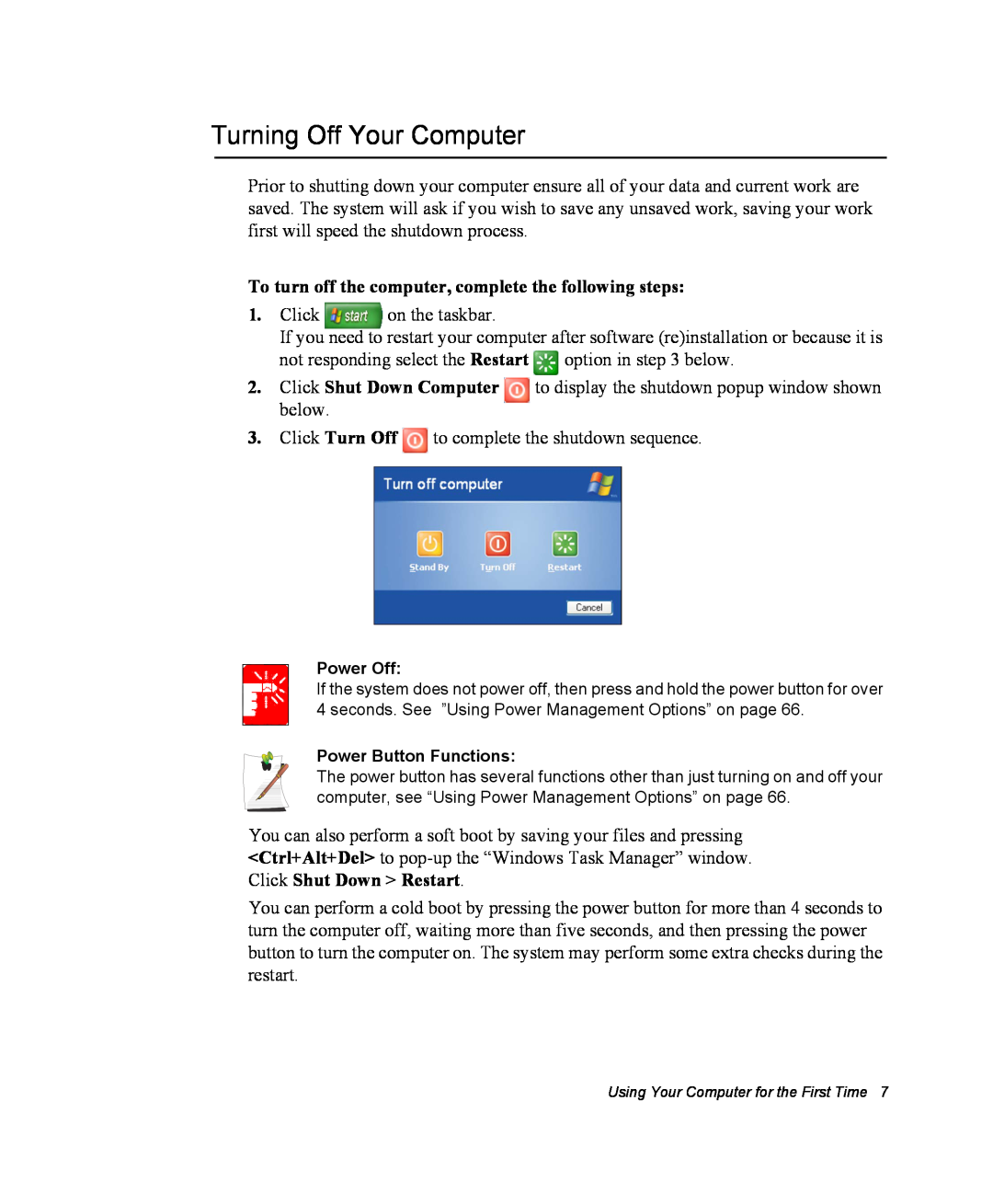Notices
Macrovision Statement
Safety Instructions
Important Safety Information
Setting Up your System
Replacement Parts and Accessories
Battery Disposal
Care During Use
General Requirements
Laser Safety
Power Cord Requirements
The requirements listed below are applicable to all countries
Wireless Guidance
Regulatory Compliance Statements
vi Users Manual
Unintentional Emitter per FCC Part
United States of America
Intentional emitter per FCC Part
FCC Part
FCC Statement for Wireless LAN use
No repairs may be done by the customer
Unintentional Emitter per ICES-003
Canada
Intentional Emitter per RSS
Telecommunications per DOC notice
for products fitted with an IC-compliant modem
European Radio Approval Information
European Union
European Directives
for products fitted with EU-approved radio devices
for products fitted with EU-approved modems
European States qualified under wireless approvals EU Accept EU
European Telecommunication Information
European States with restrictions on use EU Accept EU
Japan
Wireless Devices
VCCI Statement
Prior to setting up your device
Information Icons
Using Your Documentation
Manual Documentation Conventions
Keyboard Conventions
CD-ROM Device Naming Convention
Software User Documentation
Touchpad Conventions
Introducing Your Computer
Where Everything Is
Front
Back Side
Right Side
Left Side
4 Users Manual
Introducing Your Computer
Bottom
Battery Latches
Mini-PCI Compartment HDD Compartment
To turn on the computer’s power for the first time
Using Your Computer for the First Time
Turning On the Computer
Turning Off Your Computer
To turn off the computer, complete the following steps
Tips for Using Your Computer
8 Users Manual
Locking your Computer
Travelling with Your Computer
Air Travel
If you are travelling by air, follow these tips
Storing the Computer for Long Periods
Handling Spills
10 Users Manual
Using the Keyboard
The keys on the keyboard can be grouped into the following categories
Using the Numeric Keypad
12 Users Manual
Table 2. Description of Special Function Key Combinations
Using Special Function Keys
Using the Keyboard
Fn Key
What is Bluetooth?
The default settings for these buttons are
User Defined Buttons SENS Keyboard
Using Wireless LAN/Bluetooth Button
Using the Keyboard
To reprogram the Sens Keyboard, follow the steps below
3. Click on your program choice to select it. Click Open
Using the Touchpad
Scroll Wheel Use
Action
Using the Touchpad
Process and Comment
Area or Multiple item selection
Drag Move
To move a window on the desktop, complete the following
18 Users Manual
System Bottom
Reading the System Status Lights
System Top
LED Name Function
Connecting to the Internet
Using the Modem
Country Selection
Precautions Before Use
Using the Modem on a PBX system
DOS support
Cable Connection
Configuring the Wired LAN Connections
If you use a simple terminal program i.e. hyper terminal
Configure the Network Adapter as follows
Configuring Network Environment
1. Click Start Control Panel Network and Internet Connections
Using Both DHCP and Static IP Simultaneously
Wake On LAN Function
To use Wake On LAN function
1 Access Point
2 Computer-to-computer ad hoc
Connecting to an Access Point AP
Checking the connection status
Connecting to computer-to-computer networks peer-to-peer or
ad hoc
28 Users Manual
2. Click Advanced 3. On the Wireless Network tab, click Advanced
Step 1. Setting up a computer-to-computer network
5. In the Wireless Networks tab, click Add
30 Users Manual
Step 2. Connecting to the configured computer
32 Users Manual
Step 2. Using the wireless LAN configuration program PROSet
Using Wireless Networks in Other Operating Systems
Step 1. Installing the wireless LAN configuration program PROSet
Or, click Start All Programs Intel Network Adapters IntelR PROSet
1. Click Scan in the Networks tab
To connect to an Access Point
Security Settings
3. Select Yes, create a profile for this Network., and click OK
To create a computer-to-computer Ad Hoc network
36 Users Manual
Using Network Services
Sharing files or folders
Step 1. Configuring Sharing
Step 2. Using Shared Files or Folders
Sharing Printers
Step 2. Adding and Using a Shared Printer
Step 1. Configuring Printer Sharing
2. Click Add a printer
5. Select Browse for a printer, and click Next
Step 1. Configuring Internet Sharing
Sharing an Internet Connection
Step 2. Checking the Shared Internet Connection
Using the Disk Drives
Using the CD-RW/DVD-ROM Combo Drive
To insert the memory stick proceed as follows
Using the Memory Stick Factory Option
Inserting the Memory Stick
Using the Disk Drives
Using the Memory Stick
To see the contents of the Memory Stick
Removing the Memory Stick
To remove the Memory Stick proceed as follows
Maintaining PC Cards
Using PC Cards
Working with PC Cards
Your computer includes the following PC Card support
To remove a PC Card from your computer
Playing an Audio/Multimedia CD
Multi Media Functions/Equipment
Media Player
To play a CD follow the instructions below
Removing the Audio/Multimedia CD
Dolby Digital & Home Theater System S/PDIF Port
To remove the CD follow the instructions below
After making all connections, ensure you enable S/PDIF
Setting Up Your Home Theater
Using the S/PDIF Connection
1. Connect the digital amplifier to the S/PDIF port of your computer
Enabling S/PDIF on the DVD Program
Using the Volume Control Icon
Volume Control
Using the Keyboard
Click Start All Programs Accessories Windows Movie Maker
Charging the Battery
Using the Battery
Follow these rules for charging your battery
56 Users Manual
Removing the Battery
To remove the battery from the computer
Monitoring the Battery Charge
Power Meter
Battery Gauge
When using this function, the LCD display may not operate properly
Battery Calibration
Battery Warnings
You should
Using System Setup
Starting System Setup
Function
Table 4. System Setup Navigation Keys
Navigation Key
62 Users Manual
Changing Booting Priority
Boot Device Priority field enables
Setting the User Password
Configuring the Password
Setting the Supervisor Password
2. On the Set Supervisor Password item, press Enter
Activating the Hard Disk Drive Password
Activating the Booting Password
Deactivating the Password
To enter the power management window complete the following
Using Power Management Options
Basic Power Management Schemes
1. Click Start Control Panel Performance and Maintenance
a Hibernate Mode Power Management or Manual Method
Turn off monitor Turn off hard disks System standby System hibernates
a Standby Mode Power Management or Manual Method
5. Click OK to set your power management options and close the window
1. Click Start Control Panel Performance and Maintenance
Advanced Power Management Schemes
To enter the power management window complete the following
Advanced Tab Power & Sleep Button Programming Windows
Installing/Reinstalling a HDD
Using the Hard Drive
ReInstalling Windows and Device Drivers
Resolution and Colour Depth
Video Features and Configuration
Adjusting the LCD Brightness
Changing Colour Depth and Resolution
Configuring Display Features
Using PowerMizer
To change the colour depth and resolution of your LCD
SIC Smart Inverter Control Function
Using External Display Devices
Switching Display Devices Using the Shortcut Key
Duplication Mode
Using nView to View Extended Screen
Standard Mode
Horizontal/Vertical Span Mode
Using Dual View to View Extended Screen
76 Users Manual
Deactivating Dual View Mode
1 Primary
Using Options
Take the following precautions when installing a memory module
Before You Install Memory
Memory Modules
Installing a Memory Module
To install a memory module
Wireless Communication Module
Fingerprint Recognition System
Reinstalling Software
Troubleshooting
Questions and Answers
Check the Connections
Display Related
Questions and Answers
Windows Related
Q1 The system does not shutdown properly
Set the screen resolution to higher than or equal to 1024x768 pixels
Modem Related
Q1 I cannot hear the modem sound
Configuring the Modem through the Control Panel
Q2 I cannot make a call using an extension line
Using an AT command
Q3 How do I use my modem when dialing from overseas?
Wireless LAN Related
Q3 I cannot share an Internet connection A1 A2 Q4 A1
A2 Initialize the device driver
Games and Programs Related
Q1 3D game is not executed, or some functions are not working
Q5 Fn+F4/ CRT/LCD Key combination does not work
Q3 The screen is displayed in reduced size when playing a game
screen may not be displayed properly when the keys are pressed
Q6 While running a game, Fn+F4 / LCD/CRT keys may not work or
Q7 Running speed of a game is too slow or fast
Installing drivers
Reinstalling Software
Running the system software CD
Installing programs
Reinstalling Windows XP
Reinstalling Windows
To not change the partition, press Enter
If You Cannot Run Windows
Press any key to boot from CD
Specifications
98 Users Manual
Detailed Specifications
Wireless LAN Specification
Radio Specifications
Specifications
Channel Allocation Channel 10 2457 MHz Channel 11 2462 MHz
Regulatory Notice for Channel Use in France
Standard IEEE 802.b Regulation ETSI 300 328, CE Marked
Channel 12 2467 MHz Channel 13 2472 MHz
Gigabytes
Abbreviations
CD-ROM
hour
PCMCIA
Boot disk
BIOS
Boot
Glossary
CMOS memory
DMA direct memory access
CardBus
COM port
IRQ interrupt request line
Hard drive
I/O address
LCD liquid-crystal display
PC Card
RAM random access memory
Resolution
PC slot
Shadow RAM
TFT thin film transistor LCD

![]() to complete the shutdown sequence.
to complete the shutdown sequence.