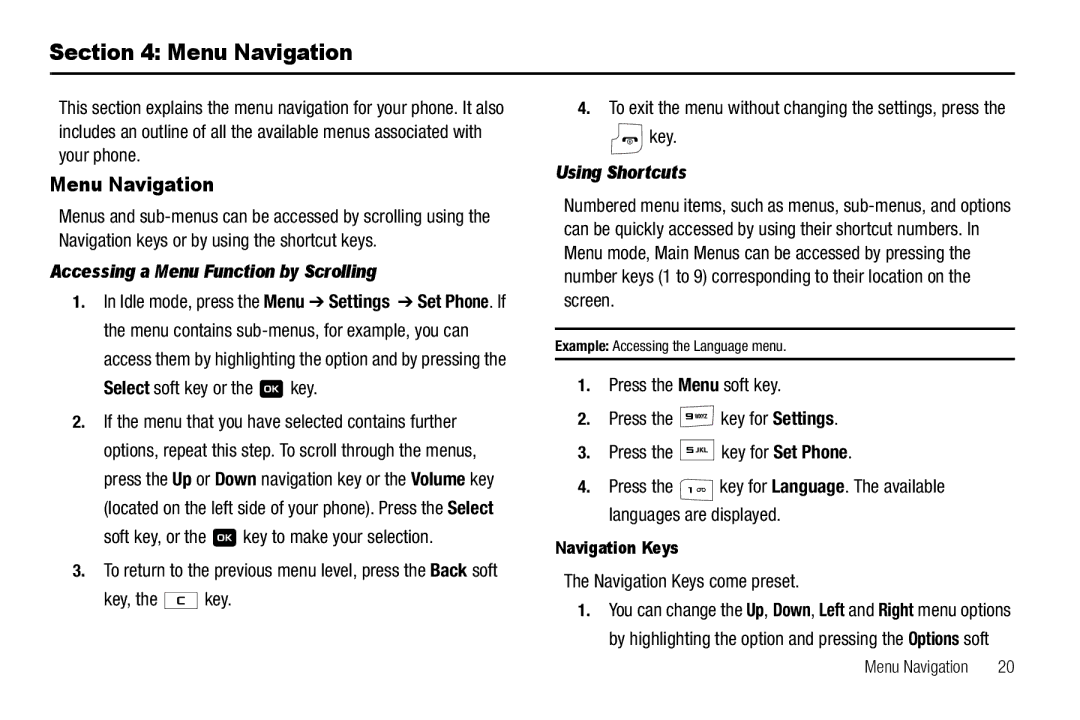Section 4: Menu Navigation
This section explains the menu navigation for your phone. It also includes an outline of all the available menus associated with your phone.
Menu Navigation
Menus and
Accessing a Menu Function by Scrolling
1.In Idle mode, press the Menu ➔ Settings ➔ Set Phone. If the menu contains
Select soft key or the  key.
key.
2.If the menu that you have selected contains further options, repeat this step. To scroll through the menus, press the Up or Down navigation key or the Volume key (located on the left side of your phone). Press the Select
soft key, or the ![]() key to make your selection.
key to make your selection.
3.To return to the previous menu level, press the Back soft
key, the ![]() key.
key.
4.To exit the menu without changing the settings, press the
 key.
key.
Using Shortcuts
Numbered menu items, such as menus,
Example: Accessing the Language menu.
1.Press the Menu soft key.
2.Press the ![]() key for Settings.
key for Settings.
3.Press the ![]()
![]()
![]()
![]() key for Set Phone.
key for Set Phone.
4.Press the ![]() key for Language. The available languages are displayed.
key for Language. The available languages are displayed.
Navigation Keys
The Navigation Keys come preset.
1.You can change the Up, Down, Left and Right menu options by highlighting the option and pressing the Options soft
Menu Navigation | 20 |