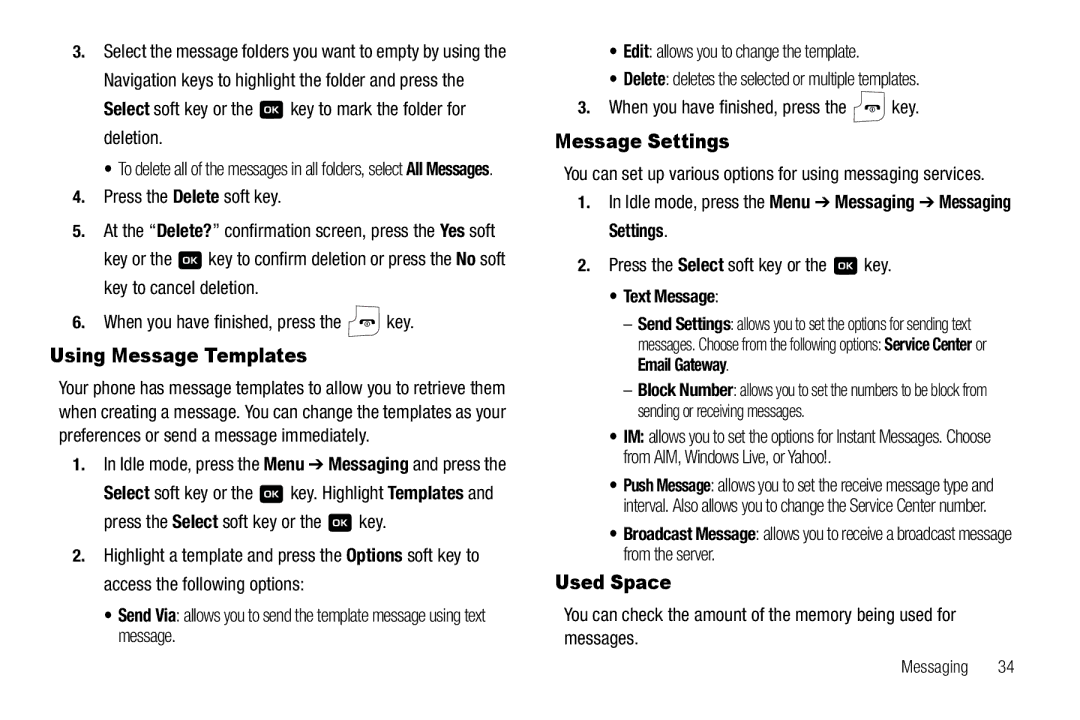3.Select the message folders you want to empty by using the Navigation keys to highlight the folder and press the
Select soft key or the ![]() key to mark the folder for deletion.
key to mark the folder for deletion.
• To delete all of the messages in all folders, select All Messages.
4.Press the Delete soft key.
5.At the “Delete?” confirmation screen, press the Yes soft
key or the ![]() key to confirm deletion or press the No soft key to cancel deletion.
key to confirm deletion or press the No soft key to cancel deletion.
6.When you have finished, press the ![]() key.
key.
Using Message Templates
Your phone has message templates to allow you to retrieve them when creating a message. You can change the templates as your preferences or send a message immediately.
1.In Idle mode, press the Menu ➔ Messaging and press the
Select soft key or the ![]() key. Highlight Templates and
key. Highlight Templates and
press the Select soft key or the ![]() key.
key.
2.Highlight a template and press the Options soft key to access the following options:
•Send Via: allows you to send the template message using text message.
•Edit: allows you to change the template.
•Delete: deletes the selected or multiple templates.
3.When you have finished, press the ![]() key.
key.
Message Settings
You can set up various options for using messaging services.
1.In Idle mode, press the Menu ➔ Messaging ➔ Messaging Settings.
2.Press the Select soft key or the  key.
key.
•Text Message:
–Send Settings: allows you to set the options for sending text
messages. Choose from the following options: Service Center or Email Gateway.
–Block Number: allows you to set the numbers to be block from sending or receiving messages.
•IM: allows you to set the options for Instant Messages. Choose from AIM, Windows Live, or Yahoo!.
•Push Message: allows you to set the receive message type and interval. Also allows you to change the Service Center number.
•Broadcast Message: allows you to receive a broadcast message from the server.
Used Space
You can check the amount of the memory being used for messages.
Messaging 34