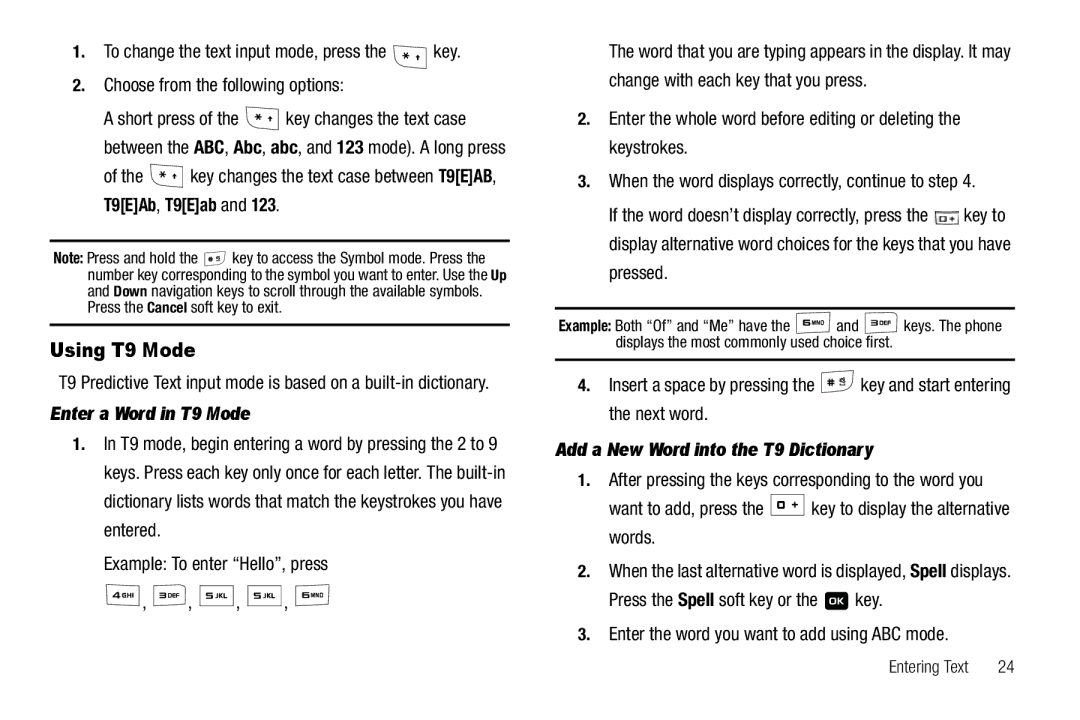1.To change the text input mode, press the ![]() key.
key.
2.Choose from the following options:
A short press of the ![]() key changes the text case between the ABC, Abc, abc, and 123 mode). A long press
key changes the text case between the ABC, Abc, abc, and 123 mode). A long press
of the  key changes the text case between T9[E]AB, T9[E]Ab, T9[E]ab and 123.
key changes the text case between T9[E]AB, T9[E]Ab, T9[E]ab and 123.
Note: Press and hold the ![]() key to access the Symbol mode. Press the number key corresponding to the symbol you want to enter. Use the Up and Down navigation keys to scroll through the available symbols. Press the Cancel soft key to exit.
key to access the Symbol mode. Press the number key corresponding to the symbol you want to enter. Use the Up and Down navigation keys to scroll through the available symbols. Press the Cancel soft key to exit.
Using T9 Mode
T9 Predictive Text input mode is based on a
Enter a Word in T9 Mode
1.In T9 mode, begin entering a word by pressing the 2 to 9 keys. Press each key only once for each letter. The
Example: To enter “Hello”, press
![]() ,
, ![]() ,
, ![]()
![]()
![]()
![]() ,
, ![]()
![]()
![]()
![]() ,
, ![]()
The word that you are typing appears in the display. It may change with each key that you press.
2.Enter the whole word before editing or deleting the keystrokes.
3.When the word displays correctly, continue to step 4.
If the word doesn’t display correctly, press the ![]() key to display alternative word choices for the keys that you have pressed.
key to display alternative word choices for the keys that you have pressed.
Example: Both “Of” and “Me” have the ![]() and
and ![]() keys. The phone displays the most commonly used choice first.
keys. The phone displays the most commonly used choice first.
4.Insert a space by pressing the ![]() key and start entering the next word.
key and start entering the next word.
Add a New Word into the T9 Dictionary
1.After pressing the keys corresponding to the word you
want to add, press the ![]()
![]()
![]()
![]() key to display the alternative words.
key to display the alternative words.
2.When the last alternative word is displayed, Spell displays.
Press the Spell soft key or the ![]() key.
key.
3.Enter the word you want to add using ABC mode.
Entering Text | 24 |