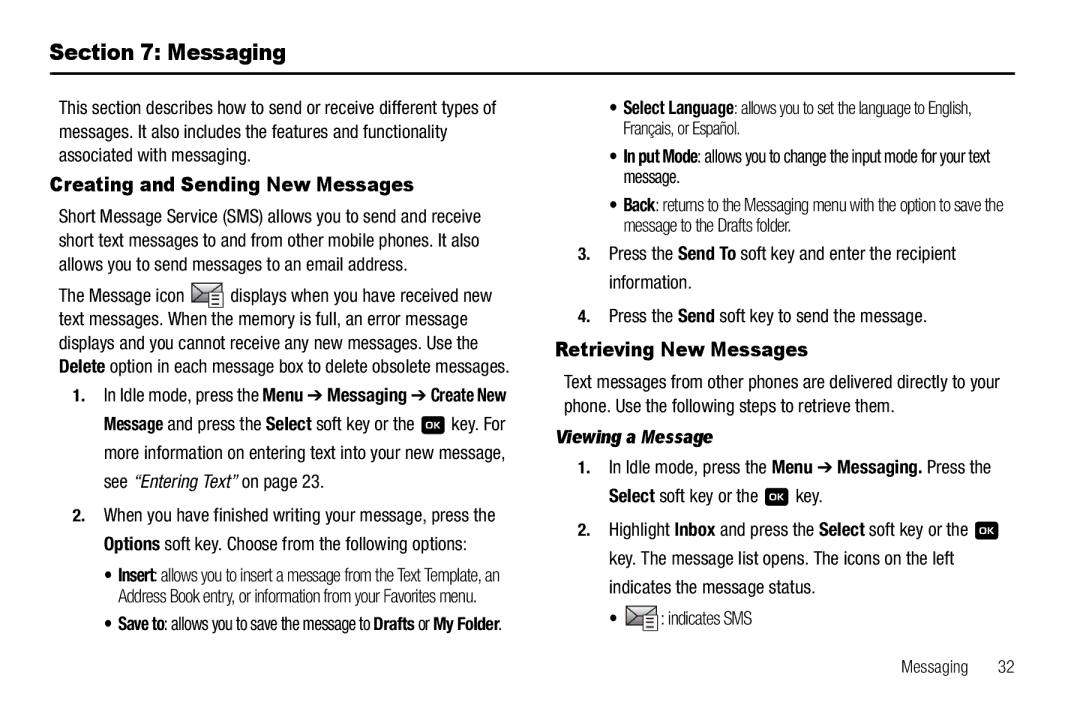Section 7: Messaging
This section describes how to send or receive different types of messages. It also includes the features and functionality associated with messaging.
Creating and Sending New Messages
Short Message Service (SMS) allows you to send and receive short text messages to and from other mobile phones. It also allows you to send messages to an email address.
The Message icon ![]() displays when you have received new text messages. When the memory is full, an error message displays and you cannot receive any new messages. Use the Delete option in each message box to delete obsolete messages.
displays when you have received new text messages. When the memory is full, an error message displays and you cannot receive any new messages. Use the Delete option in each message box to delete obsolete messages.
1.In Idle mode, press the Menu ➔ Messaging ➔ Create New
Message and press the Select soft key or the ![]() key. For more information on entering text into your new message, see “Entering Text” on page 23.
key. For more information on entering text into your new message, see “Entering Text” on page 23.
2.When you have finished writing your message, press the Options soft key. Choose from the following options:
•Insert: allows you to insert a message from the Text Template, an Address Book entry, or information from your Favorites menu.
•Save to: allows you to save the message to Drafts or My Folder.
•Select Language: allows you to set the language to English, Français, or Español.
•In put Mode: allows you to change the input mode for your text message.
•Back: returns to the Messaging menu with the option to save the message to the Drafts folder.
3.Press the Send To soft key and enter the recipient information.
4.Press the Send soft key to send the message.
Retrieving New Messages
Text messages from other phones are delivered directly to your phone. Use the following steps to retrieve them.
Viewing a Message
1.In Idle mode, press the Menu ➔ Messaging. Press the
Select soft key or the  key.
key.
2.Highlight Inbox and press the Select soft key or the ![]() key. The message list opens. The icons on the left indicates the message status.
key. The message list opens. The icons on the left indicates the message status.
•  : indicates SMS
: indicates SMS
Messaging 32