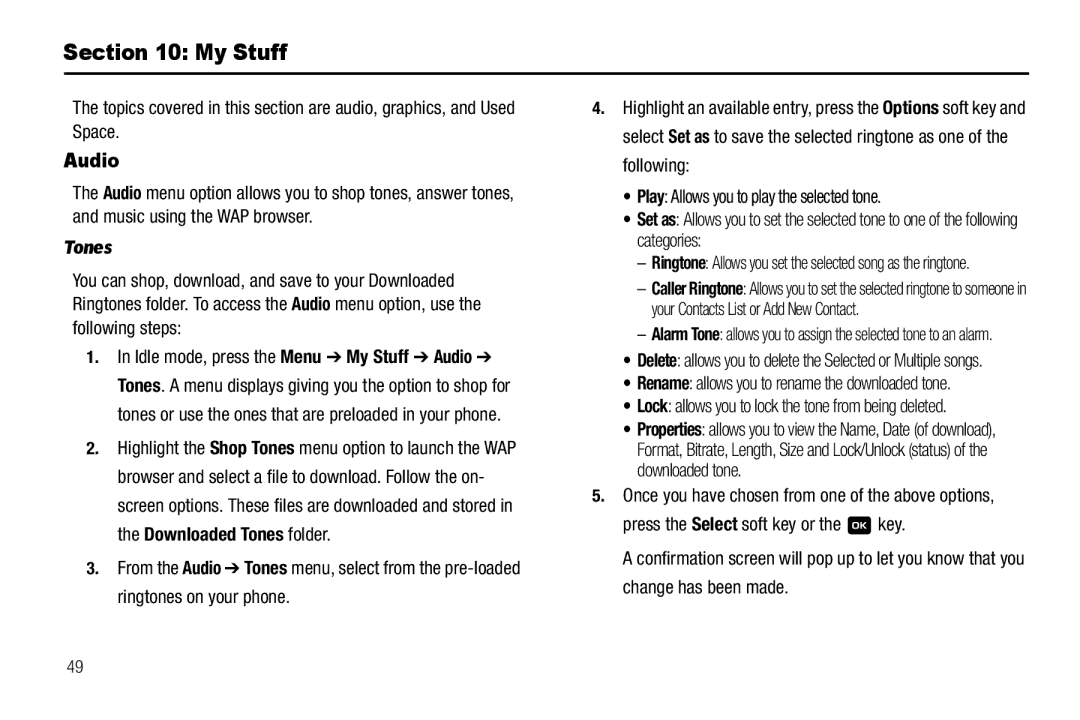Section 10: My Stuff
The topics covered in this section are audio, graphics, and Used Space.
Audio
The Audio menu option allows you to shop tones, answer tones, and music using the WAP browser.
Tones
You can shop, download, and save to your Downloaded Ringtones folder. To access the Audio menu option, use the following steps:
1.In Idle mode, press the Menu ➔ My Stuff ➔ Audio ➔ Tones. A menu displays giving you the option to shop for tones or use the ones that are preloaded in your phone.
2.Highlight the Shop Tones menu option to launch the WAP browser and select a file to download. Follow the on- screen options. These files are downloaded and stored in the Downloaded Tones folder.
3.From the Audio ➔ Tones menu, select from the
4.Highlight an available entry, press the Options soft key and select Set as to save the selected ringtone as one of the following:
•Play: Allows you to play the selected tone.
•Set as: Allows you to set the selected tone to one of the following categories:
–Ringtone: Allows you set the selected song as the ringtone.
–Caller Ringtone: Allows you to set the selected ringtone to someone in your Contacts List or Add New Contact.
–Alarm Tone: allows you to assign the selected tone to an alarm.
•Delete: allows you to delete the Selected or Multiple songs.
•Rename: allows you to rename the downloaded tone.
•Lock: allows you to lock the tone from being deleted.
•Properties: allows you to view the Name, Date (of download), Format, Bitrate, Length, Size and Lock/Unlock (status) of the downloaded tone.
5.Once you have chosen from one of the above options,
press the Select soft key or the ![]() key.
key.
A confirmation screen will pop up to let you know that you change has been made.
49