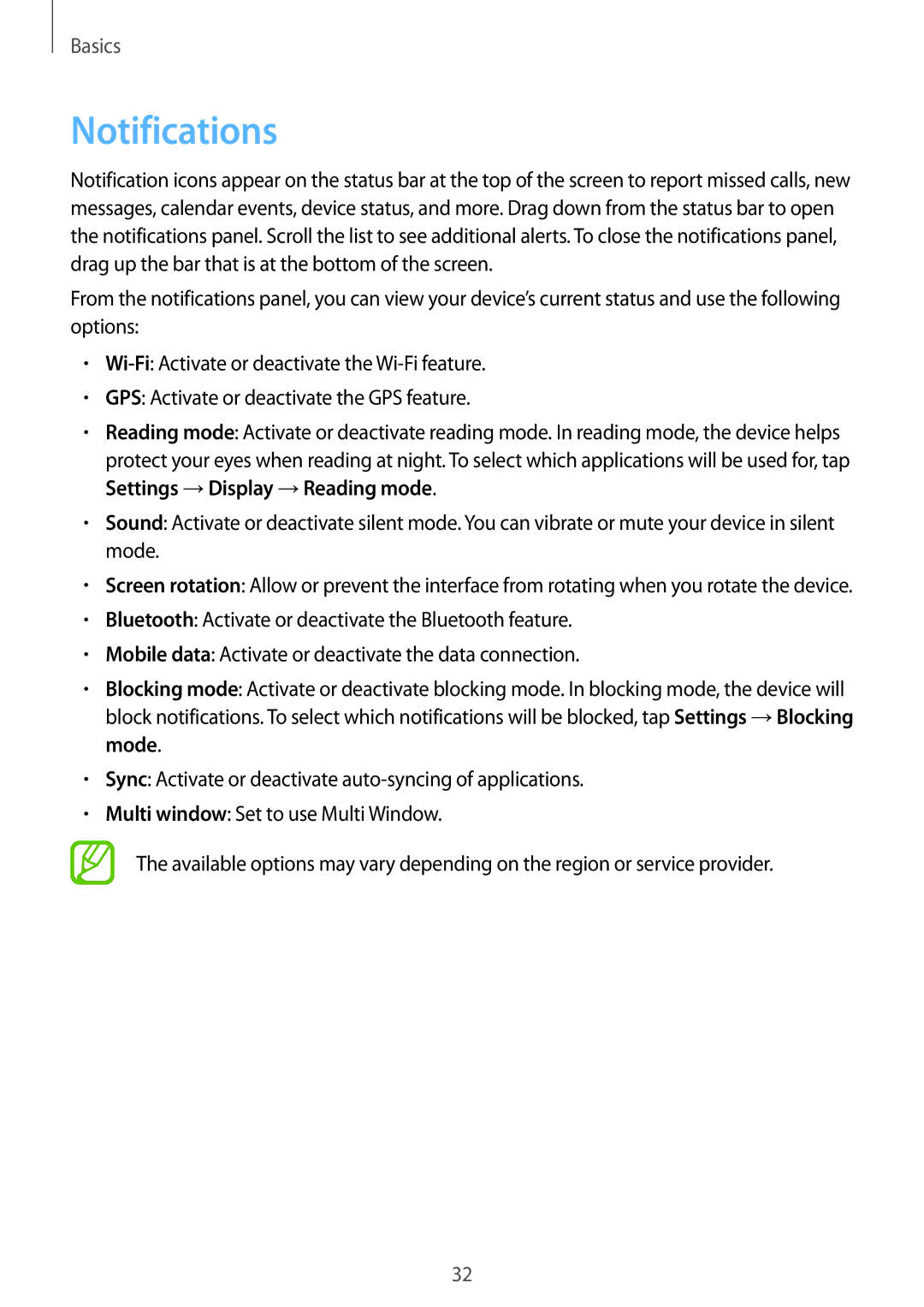Basics
Notifications
Notification icons appear on the status bar at the top of the screen to report missed calls, new messages, calendar events, device status, and more. Drag down from the status bar to open the notifications panel. Scroll the list to see additional alerts. To close the notifications panel, drag up the bar that is at the bottom of the screen.
From the notifications panel, you can view your device’s current status and use the following options:
•
•GPS: Activate or deactivate the GPS feature.
•Reading mode: Activate or deactivate reading mode. In reading mode, the device helps protect your eyes when reading at night. To select which applications will be used for, tap Settings →Display →Reading mode.
•Sound: Activate or deactivate silent mode. You can vibrate or mute your device in silent mode.
•Screen rotation: Allow or prevent the interface from rotating when you rotate the device.
•Bluetooth: Activate or deactivate the Bluetooth feature.
•Mobile data: Activate or deactivate the data connection.
•Blocking mode: Activate or deactivate blocking mode. In blocking mode, the device will block notifications. To select which notifications will be blocked, tap Settings →Blocking mode.
•Sync: Activate or deactivate
•Multi window: Set to use Multi Window.
The available options may vary depending on the region or service provider.
32