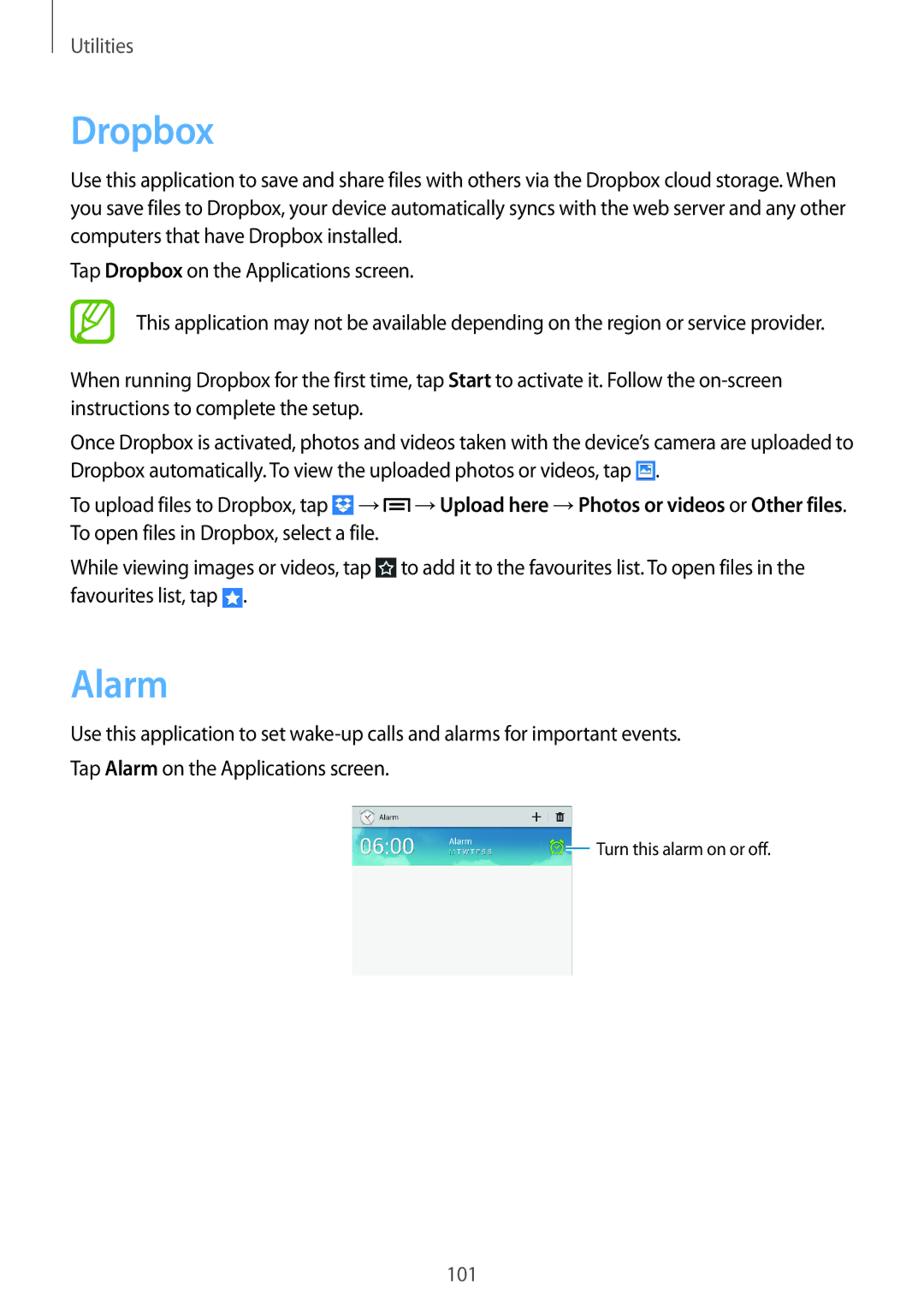Utilities
Dropbox
Use this application to save and share files with others via the Dropbox cloud storage. When you save files to Dropbox, your device automatically syncs with the web server and any other computers that have Dropbox installed.
Tap Dropbox on the Applications screen.
This application may not be available depending on the region or service provider.
When running Dropbox for the first time, tap Start to activate it. Follow the
Once Dropbox is activated, photos and videos taken with the device’s camera are uploaded to Dropbox automatically. To view the uploaded photos or videos, tap ![]() .
.
To upload files to Dropbox, tap ![]() →
→![]() →Upload here →Photos or videos or Other files. To open files in Dropbox, select a file.
→Upload here →Photos or videos or Other files. To open files in Dropbox, select a file.
While viewing images or videos, tap ![]() to add it to the favourites list. To open files in the favourites list, tap
to add it to the favourites list. To open files in the favourites list, tap ![]() .
.
Alarm
Use this application to set
![]() Turn this alarm on or off.
Turn this alarm on or off.
101