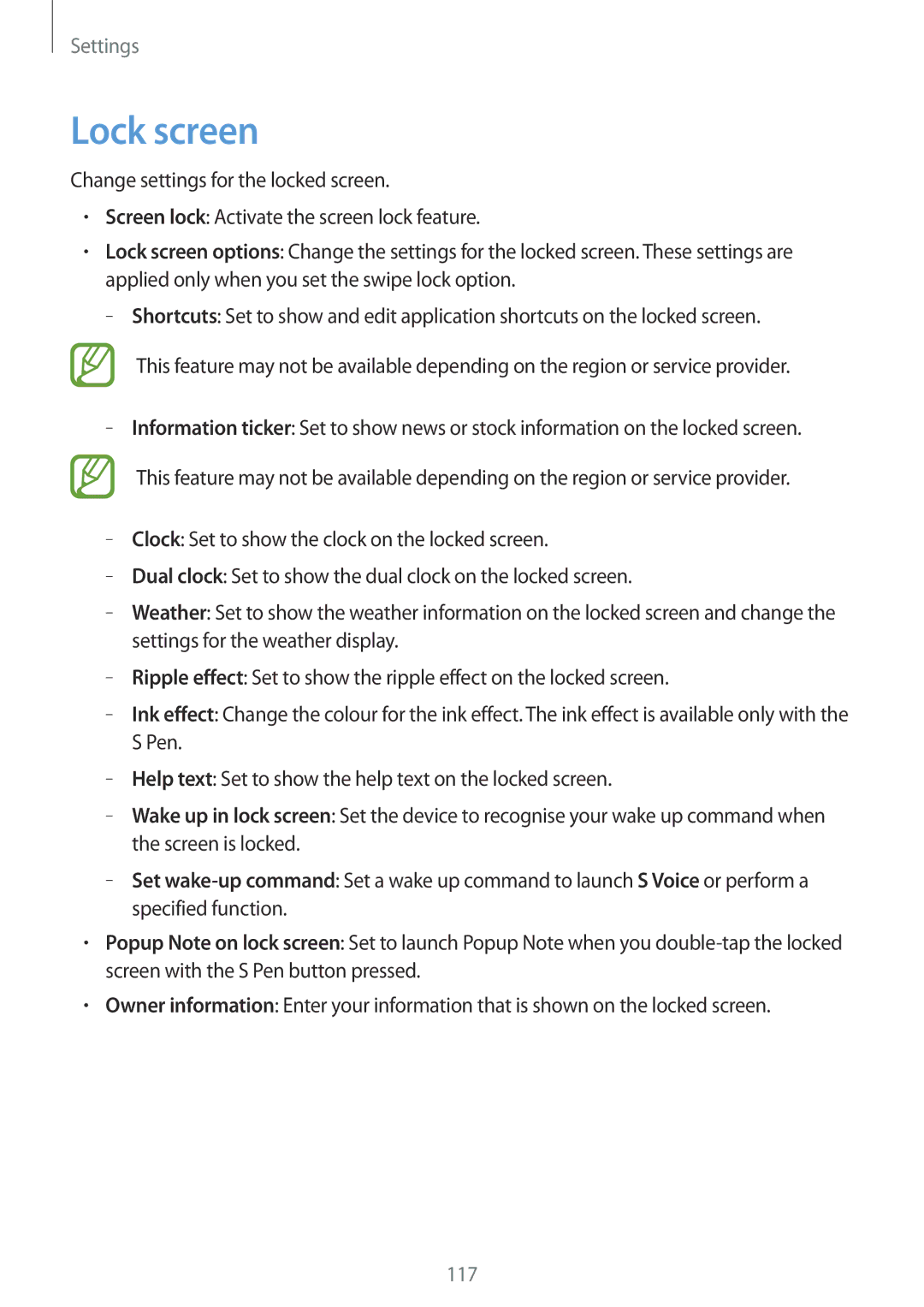Settings
Lock screen
Change settings for the locked screen.
•Screen lock: Activate the screen lock feature.
•Lock screen options: Change the settings for the locked screen. These settings are applied only when you set the swipe lock option.
– –Shortcuts: Set to show and edit application shortcuts on the locked screen.
This feature may not be available depending on the region or service provider.
––Information ticker: Set to show news or stock information on the locked screen.
This feature may not be available depending on the region or service provider.
––Clock: Set to show the clock on the locked screen.
––Dual clock: Set to show the dual clock on the locked screen.
––Weather: Set to show the weather information on the locked screen and change the settings for the weather display.
––Ripple effect: Set to show the ripple effect on the locked screen.
––Ink effect: Change the colour for the ink effect. The ink effect is available only with the S Pen.
––Help text: Set to show the help text on the locked screen.
––Wake up in lock screen: Set the device to recognise your wake up command when the screen is locked.
––Setwake-up command: Set a wake up command to launch S Voice or perform a specified function.
•Popup Note on lock screen: Set to launch Popup Note when you double-tap the locked screen with the S Pen button pressed.
•Owner information: Enter your information that is shown on the locked screen.