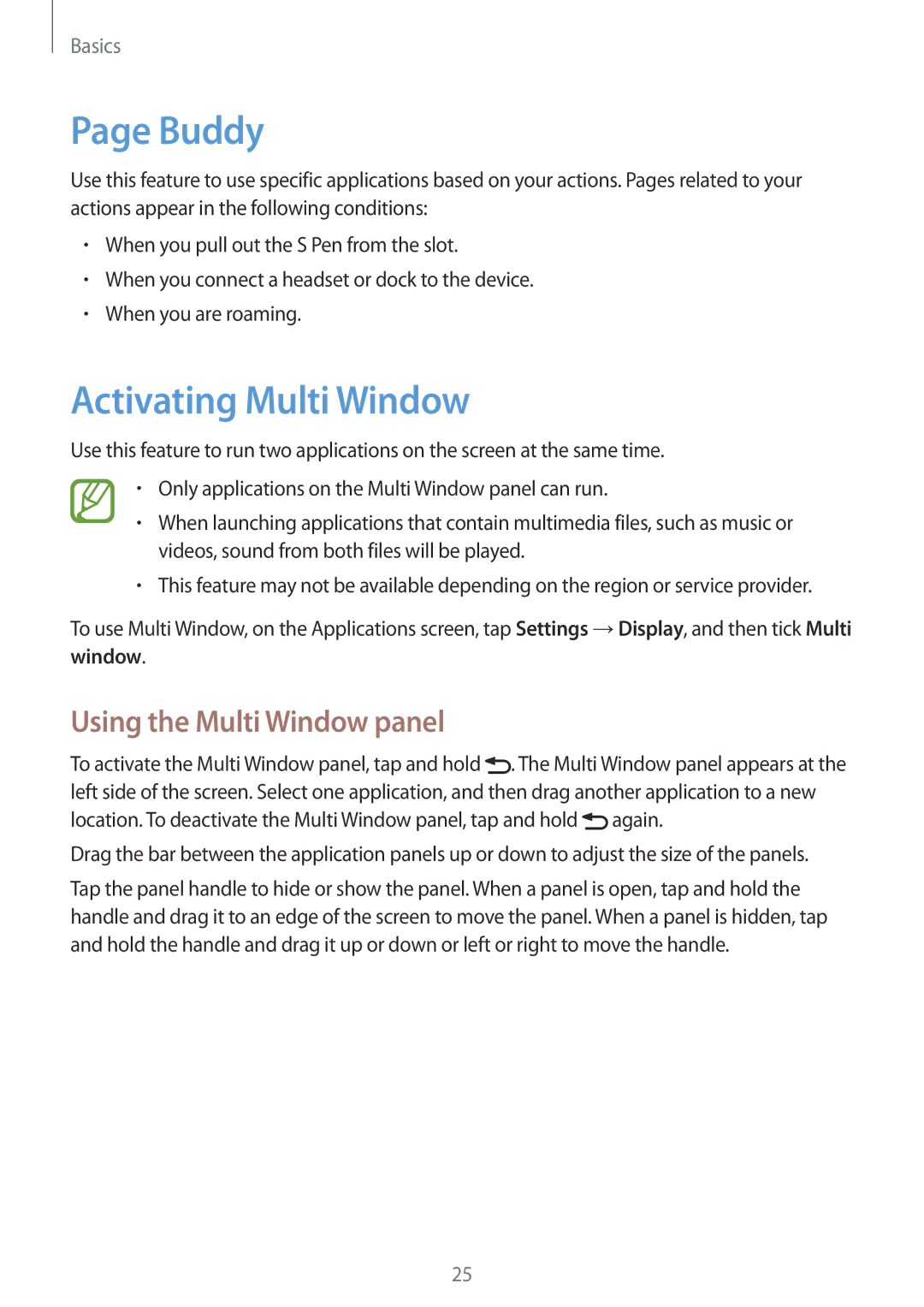Basics
Page Buddy
Use this feature to use specific applications based on your actions. Pages related to your actions appear in the following conditions:
•When you pull out the S Pen from the slot.
•When you connect a headset or dock to the device.
•When you are roaming.
Activating Multi Window
Use this feature to run two applications on the screen at the same time.
•Only applications on the Multi Window panel can run.
•When launching applications that contain multimedia files, such as music or videos, sound from both files will be played.
•This feature may not be available depending on the region or service provider.
To use Multi Window, on the Applications screen, tap Settings →Display, and then tick Multi window.
Using the Multi Window panel
To activate the Multi Window panel, tap and hold ![]() . The Multi Window panel appears at the left side of the screen. Select one application, and then drag another application to a new location. To deactivate the Multi Window panel, tap and hold
. The Multi Window panel appears at the left side of the screen. Select one application, and then drag another application to a new location. To deactivate the Multi Window panel, tap and hold ![]() again.
again.
Drag the bar between the application panels up or down to adjust the size of the panels.
Tap the panel handle to hide or show the panel. When a panel is open, tap and hold the handle and drag it to an edge of the screen to move the panel. When a panel is hidden, tap and hold the handle and drag it up or down or left or right to move the handle.
25