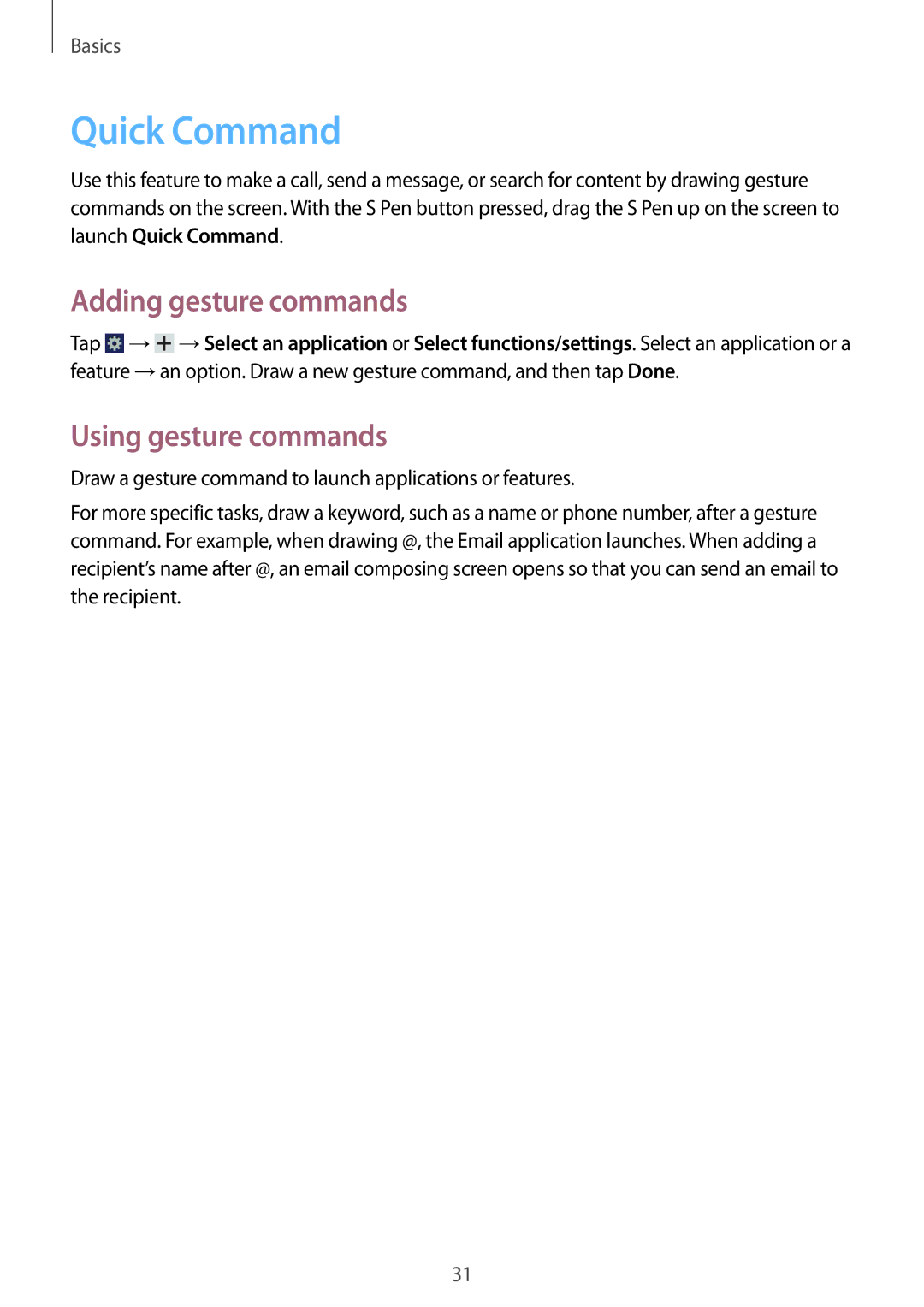Basics
Quick Command
Use this feature to make a call, send a message, or search for content by drawing gesture commands on the screen. With the S Pen button pressed, drag the S Pen up on the screen to launch Quick Command.
Adding gesture commands
Tap ![]() →
→![]() →Select an application or Select functions/settings. Select an application or a feature →an option. Draw a new gesture command, and then tap Done.
→Select an application or Select functions/settings. Select an application or a feature →an option. Draw a new gesture command, and then tap Done.
Using gesture commands
Draw a gesture command to launch applications or features.
For more specific tasks, draw a keyword, such as a name or phone number, after a gesture command. For example, when drawing @, the Email application launches. When adding a recipient’s name after @, an email composing screen opens so that you can send an email to the recipient.
31