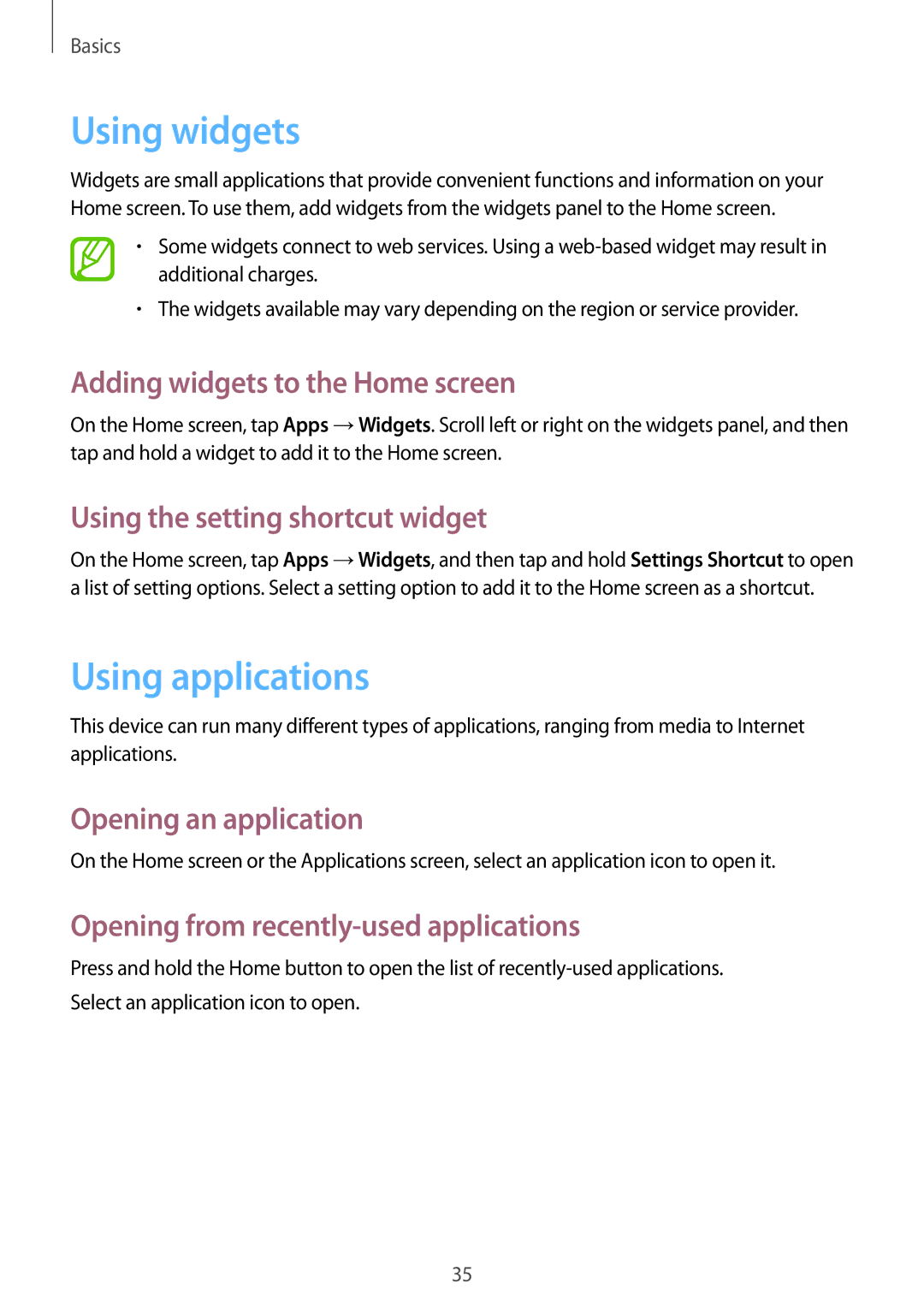Basics
Using widgets
Widgets are small applications that provide convenient functions and information on your Home screen. To use them, add widgets from the widgets panel to the Home screen.
•Some widgets connect to web services. Using a
•The widgets available may vary depending on the region or service provider.
Adding widgets to the Home screen
On the Home screen, tap Apps →Widgets. Scroll left or right on the widgets panel, and then tap and hold a widget to add it to the Home screen.
Using the setting shortcut widget
On the Home screen, tap Apps →Widgets, and then tap and hold Settings Shortcut to open a list of setting options. Select a setting option to add it to the Home screen as a shortcut.
Using applications
This device can run many different types of applications, ranging from media to Internet applications.
Opening an application
On the Home screen or the Applications screen, select an application icon to open it.
Opening from recently-used applications
Press and hold the Home button to open the list of
35