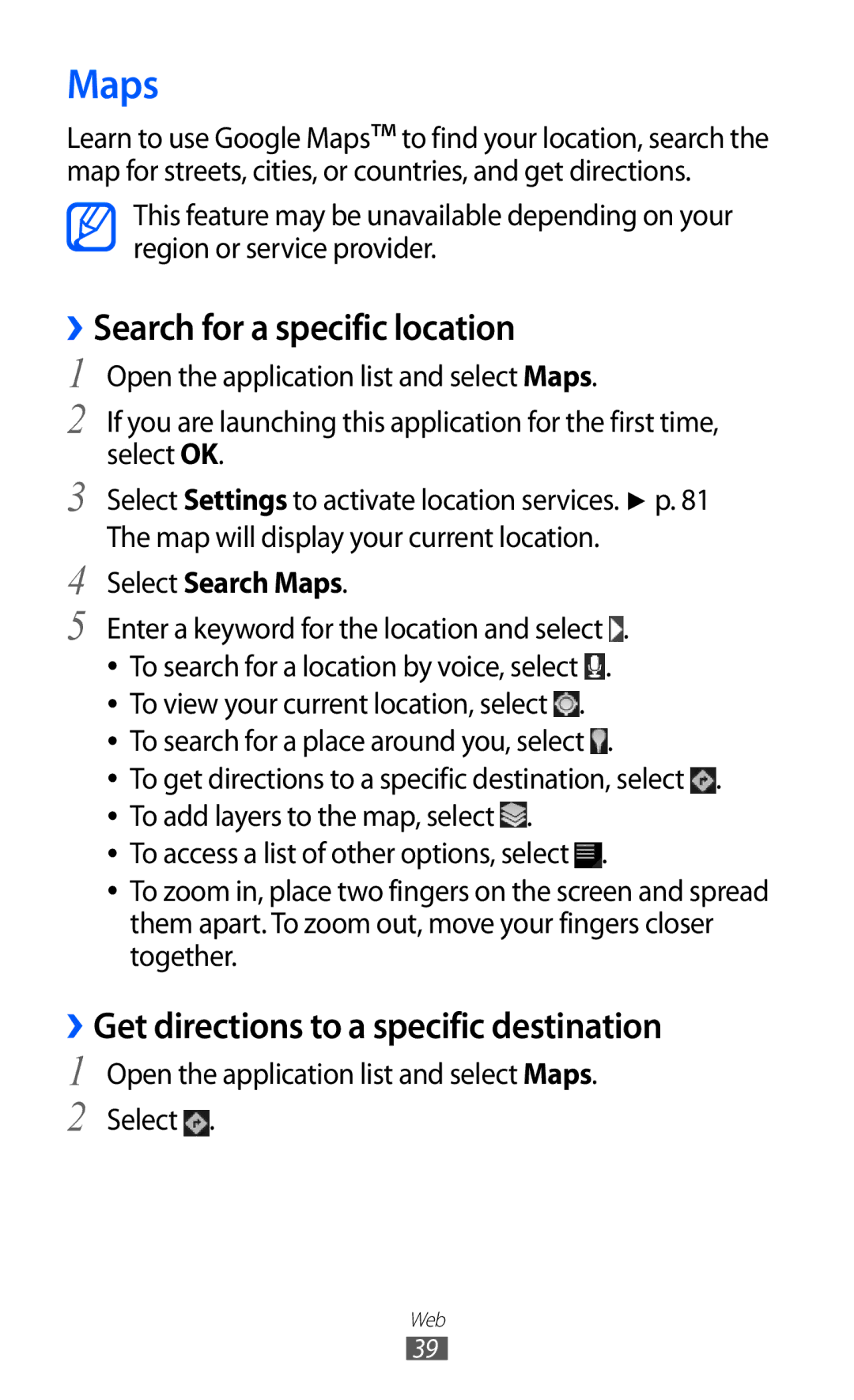Maps
Learn to use Google Maps™ to find your location, search the map for streets, cities, or countries, and get directions.
This feature may be unavailable depending on your region or service provider.
››Search for a specific location
1 | Open the application list and select Maps. |
2 | If you are launching this application for the first time, |
3 | select OK. |
Select Settings to activate location services. ► p. 81 | |
4 | The map will display your current location. |
Select Search Maps. | |
5 | Enter a keyword for the location and select . |
| ●● To search for a location by voice, select . |
| ●● To view your current location, select . |
| ●● To search for a place around you, select . |
| ●● To get directions to a specific destination, select . |
| ●● To add layers to the map, select . |
| ●● To access a list of other options, select . |
| ●● To zoom in, place two fingers on the screen and spread |
| them apart. To zoom out, move your fingers closer |
| together. |
››Get directions to a specific destination
1 Open the application list and select Maps.
2 Select ![]() .
.
Web
39