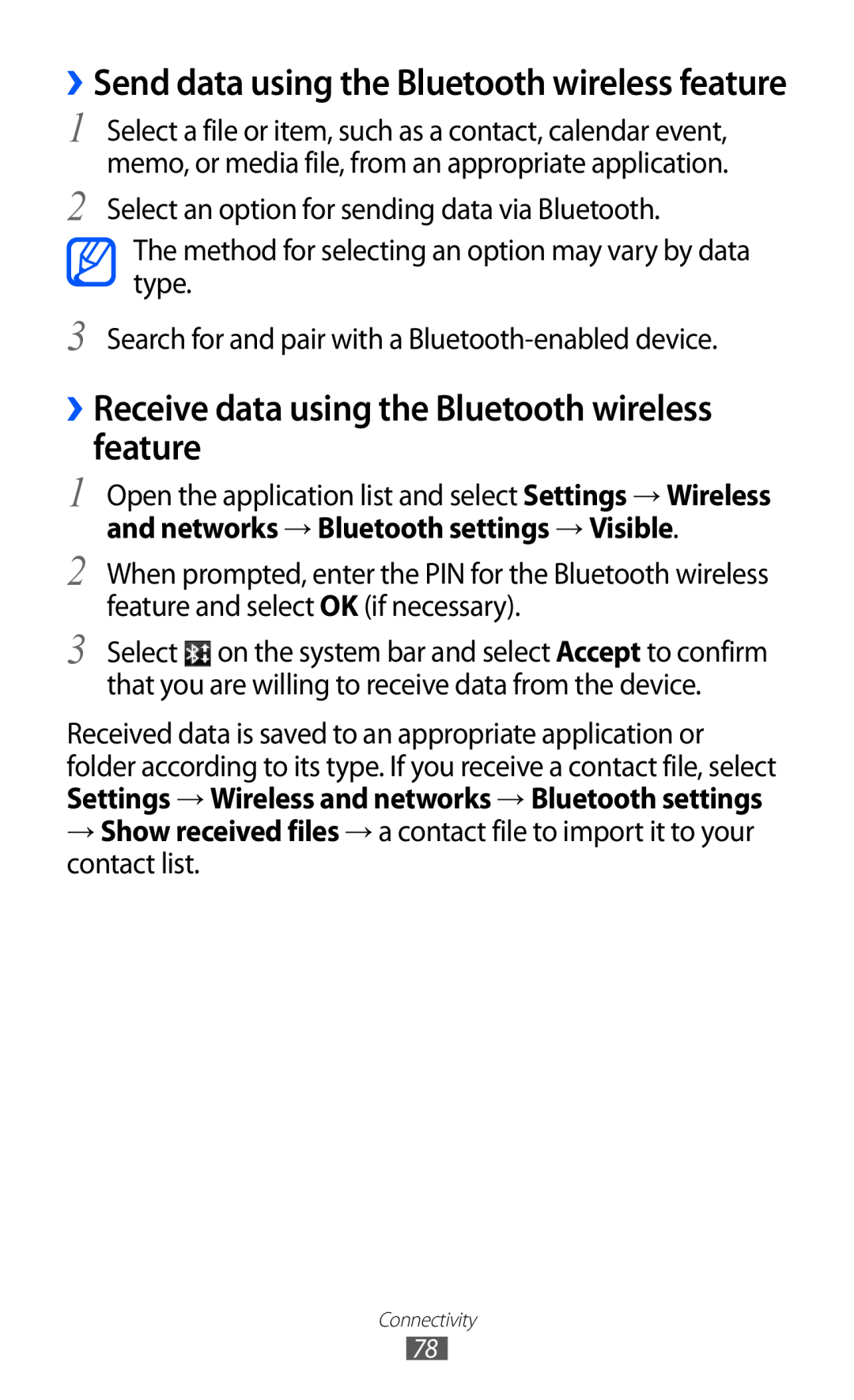user manual
GT-P7310
Using this manual
Read me first
Instructional icons
Copyright
Trademarks
All other trademarks and
ABOUT DIVX VIDEO
ABOUT DIVX VIDEO-ON-DEMAND
copyrights are the property of their respective owners
Assembling
Contents
Contents
Getting started
Personal information
Contents
Entertainment
Connectivity
Safety precautions
Settings
Troubleshooting
Contents
Assembling
Unpack
Charge the battery
Plug the USB power adapter into a power outlet
››Switch to Flight mode
Getting started
Turn your device on and off
Get to know your device
››Device layout
Getting started
Keys
Indicator icons
Use the touch screen
››Rotate the touch screen
››Lock or unlock the touch screen
Get to know the Home screen
››Add items to the Home screen
System bar
››Move items on the Home screen
››Remove items from the Home screen
››Add a shortcut to an application
Access applications
››Use the notifications panel
››Change the language of the display
››Access recent applications
Customise your device
››Set the current time and date
››Adjust the device’s volume
››Switch to Silent mode
››Select a wallpaper for the Home screen
››Activate animation for switching windows
››Adjust the brightness of the display
››Set a screen lock
Set an unlock password
Set an unlock pattern
Set an unlock PIN code
››Enter text using the Android keyboard
Enter text
››Change the keyboard type
››Enter text using the Samsung keypad
Function
Number
››Enter text using the Swype keypad
This feature may be unavailable
depending on the selected input
Select Copy to copy, or Cut to cut the text onto the clipboard
››Copy and paste text
Tap and hold a word Drag or to select the text you want
In another application, tap and hold the text input field
Browser
››Browse web pages
→ Share page
››Search for information by voice
››Open multiple pages
››Bookmark your favourite web pages
Add a bookmark
››Read feeds
››Access recent history
Pulse
Create a bookmark folder
Select Uninstall
››Download and install an application
››Uninstall an application
Market
››Upload videos
YouTube
››Watch videos
Select Your Channel
››Get directions to a specific destination
Maps
››Search for a specific location
Select Search Maps
Latitude
Select → Select from Contacts or Add via email address
Places
Navigation
Google Search
Samsung Apps
Send an email message
Communication
Google Mail
View an email message
Newer
→ Settings
Email
Report spam
››Set up an email account
››Send an email message
››View an email message
Select → files to attach. Select Send to send the message
Talk
››Set your status
››Add friends to your friend list
››Start a chat
Social Hub
Open the application list and select Social Hub
››Add music files to your device
Entertainment
Music player
››Play music
alarm tone
Create a playlist
Playlists
››Customise music player settings
Music Hub
Camera
››Capture a photo
Number
››Capture a photo by using preset options for various scenes
››Capture a photo in Self shot mode
Make any necessary adjustments. Select to take a photo
››Capture a photo in Smile shot mode
››Capture a panoramic photo
Select → Smile shot
››Customise camera settings
››Capture a photo of action
Select → Action shot
››Record a video
Page
››Customise camcorder settings
Video
→ Details
Gallery
Supported file formats
››View a photo
››Play a video
→ Set picture as
Crop the image by moving or dragging the
Photo editor
You can create a new photo by selecting Capture picture
Use additional tools, such as copying and
››Create a contact
Personal information
Contacts
››Retrieve contacts by your account
››Find a contact
››Import or export contacts
Select → Import/Export → Import from USB storage
Select → Import/Export → Export to USB storage
Create your namecard
››Retrieve contacts from your community accounts
Select → My profile
››Change the calendar view
Calendar
››Create a group of contacts
››Create an event
››Stop an event alarm
››View events
Dismiss all
Memo
››Create a memo
››View memos
Connectivity
PC connections
››Connect with Samsung Kies
››Synchronise with Windows Media Player
››Connect as a mass storage device
and networks → Wi-Fi settings
Wi-Fi
››Activate the WLAN feature
››Find and connect to a WLAN
Network setup 3 Select WPS push button → OK
Setup WPS
››Connect to a WLAN using a Wi-Fi Protected
Network setup
››Connect your device to another device
Wi-Fi Direct
››Set the static IP settings
and networks → Wi-Fi settings
Bluetooth
››Send data via a WLAN
››Receive data via WLAN
››Turn on the Bluetooth wireless feature
››Find and pair with other Bluetooth-enabled devices
and networks
››Receive data using the Bluetooth wireless feature
››Send data using the Bluetooth wireless feature
››Customise DLNA settings for sharing media files
AllShare
››Play files of one device on the other device
››Play your files on another DLNA-enabled device
››Play others’files on your device
2 Select My device
››Activate location services
and security
››Set up VPN connections
VPN connections
and networks → VPN settings
››Connect to a private network
››Stop an alarm
Alarm
››Set a new alarm
››Delete an alarm
eBook
Calculator
Downloads
››Read books
››Import book files
My files
Supported file formats
DivX, DIVX3, VC-1, WMV7/8, MP43, VP8
Copy or move files
Open a file
Create a folder
Delete files
Pen memo
Polaris Office
Select to redo your last action. When you are finished, select Done
››Create a new document
››Open a document
Voice Search
››Manage documents online
2 Select Add Account
World clock
Select Speak now
Wireless and networks
Settings
Access the Settings menu
››Flight mode
››Bluetooth settings
››Kies via Wi-Fi
››Bluetooth
››VPN settings
Screen
Screen display
Turn off GPS Deactivate the GPS feature when not in use
Power saving mode
Location and security
Brightness Set the brightness level for Power saving mode
Pattern Set an unlock pattern to unlock the screen
Applications
Development
Samsung Apps
Motion settings
Accounts and sync
Firewall
Storage
››Voice recognition settings
Privacy
Language and input
››Current input method
››Text-to-speech settings
››Configure input methods
››Input method selector
Speed vs. accuracy Set the balance for the speed and accuracy
Settings
Android keyboard
Samsung keypad
Accessibility
Date and time
About device
Your device freezes or has fatal errors
Troubleshooting
Your device displays network or service error messages
The touch screen responds slowly or improperly
Your device is hot to the touch
The device beeps and the battery icon flashes
The battery does not charge properly or the device turns off
Error messages appear when launching the camera
Another Bluetooth device is not located
A connection is not established when you connect the device to a PC
Error messages appear when opening music files
Do not use damaged power cords or plugs, or loose electrical sockets
Safety precautions
Warning Prevent electric shock, fire, and explosion
Do not bend or damage the power cord
Do not use your device near other electronic devices
Turn off your device where prohibited
Protect the device, batteries, and chargers from damage
Do not use your device near a pacemaker
Turn off the device in potentially explosive environments
Proper care and use of your mobile device
Turn off your device when in an aircraft
Keep your device dry
Do not store your device on slopes
Do not store your device near magnetic fields
Do not drop your device or cause impacts to your device
Do not bite or suck on the device or the battery
Use caution when exposed to flashing lights
Ensure maximum battery and charger life
When using the device
When cleaning your device
Protect your hearing and ears when using a headset
Use caution when using the device while walking or moving
Do not disassemble, modify, or repair your device
Do not allow children to use your device
Install mobile devices and equipment with caution
Allow only qualified personnel to service your device
Keep your personal and important data safe
Specific Absorption Rate SAR certification information
Correct disposal of this product
Correct disposal of batteries in this product
Disclaimer
Safety precautions
Index
motion settings
messages sending email setting email accounts
using
see web browser
voice search 91 VPN connections
connecting to 83 creating
activating finding and connecting to networks using WPS
world clock 92 YouTube
Declaration of Conformity R&TTE
Portable Bluetooth/Wi-Fi Device GT-P7310
To install Kies PC Sync
Refer to the Kies help for more information

![]() on the system bar and select Accept to confirm that you are willing to receive data from the device.
on the system bar and select Accept to confirm that you are willing to receive data from the device.