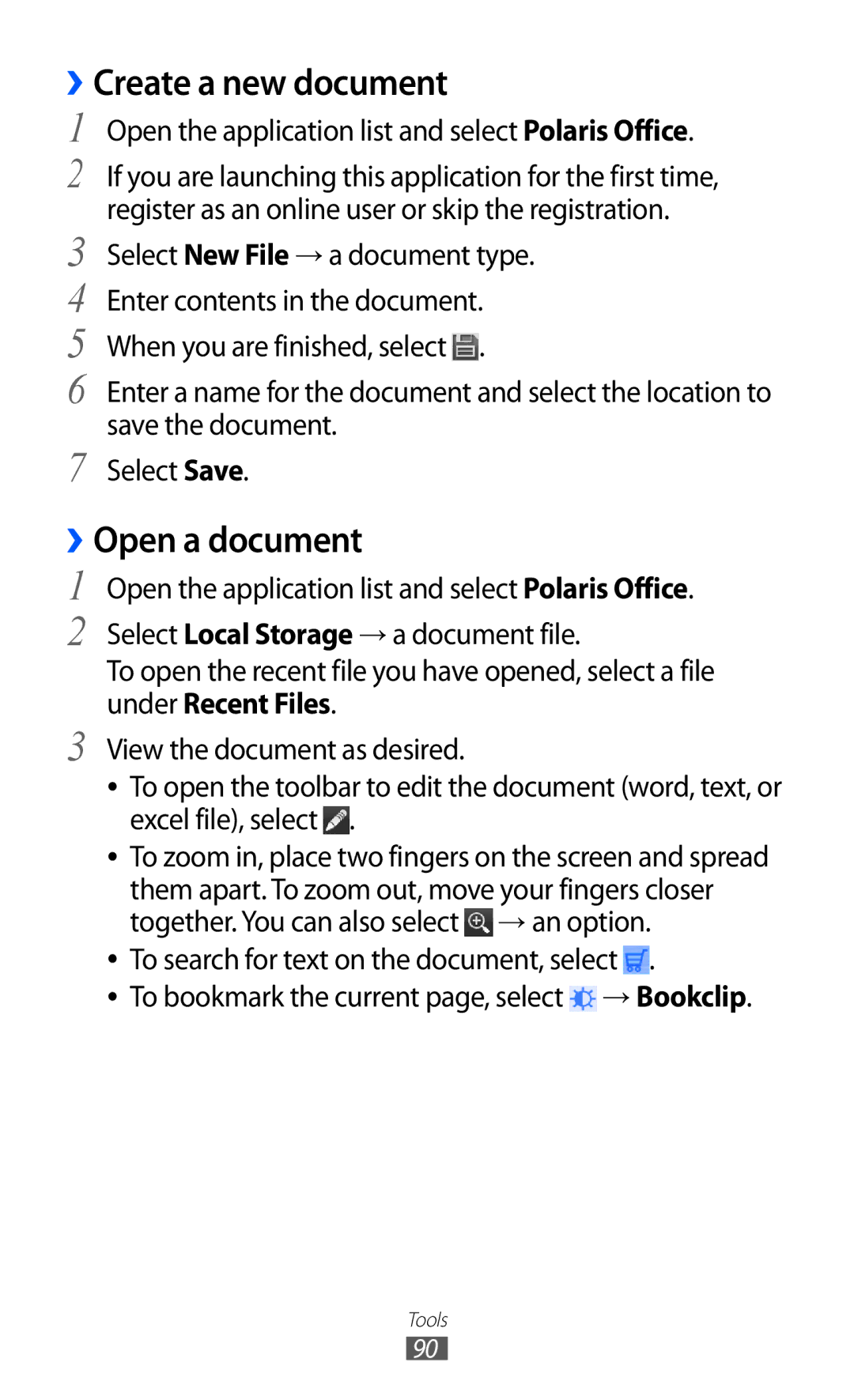››Create a new document
1 Open the application list and select Polaris Office.
2 If you are launching this application for the first time, register as an online user or skip the registration.
3 Select New File → a document type.
4 Enter contents in the document.
5 When you are finished, select ![]() .
.
6 Enter a name for the document and select the location to save the document.
7 Select Save.
››Open a document
1 Open the application list and select Polaris Office.
2 Select Local Storage → a document file.
To open the recent file you have opened, select a file under Recent Files.
3 View the document as desired.
●● To open the toolbar to edit the document (word, text, or excel file), select ![]() .
.
●● To zoom in, place two fingers on the screen and spread them apart. To zoom out, move your fingers closer together. You can also select ![]() → an option.
→ an option.
●● To search for text on the document, select ![]() .
.
●● To bookmark the current page, select ![]() → Bookclip.
→ Bookclip.
Tools
90