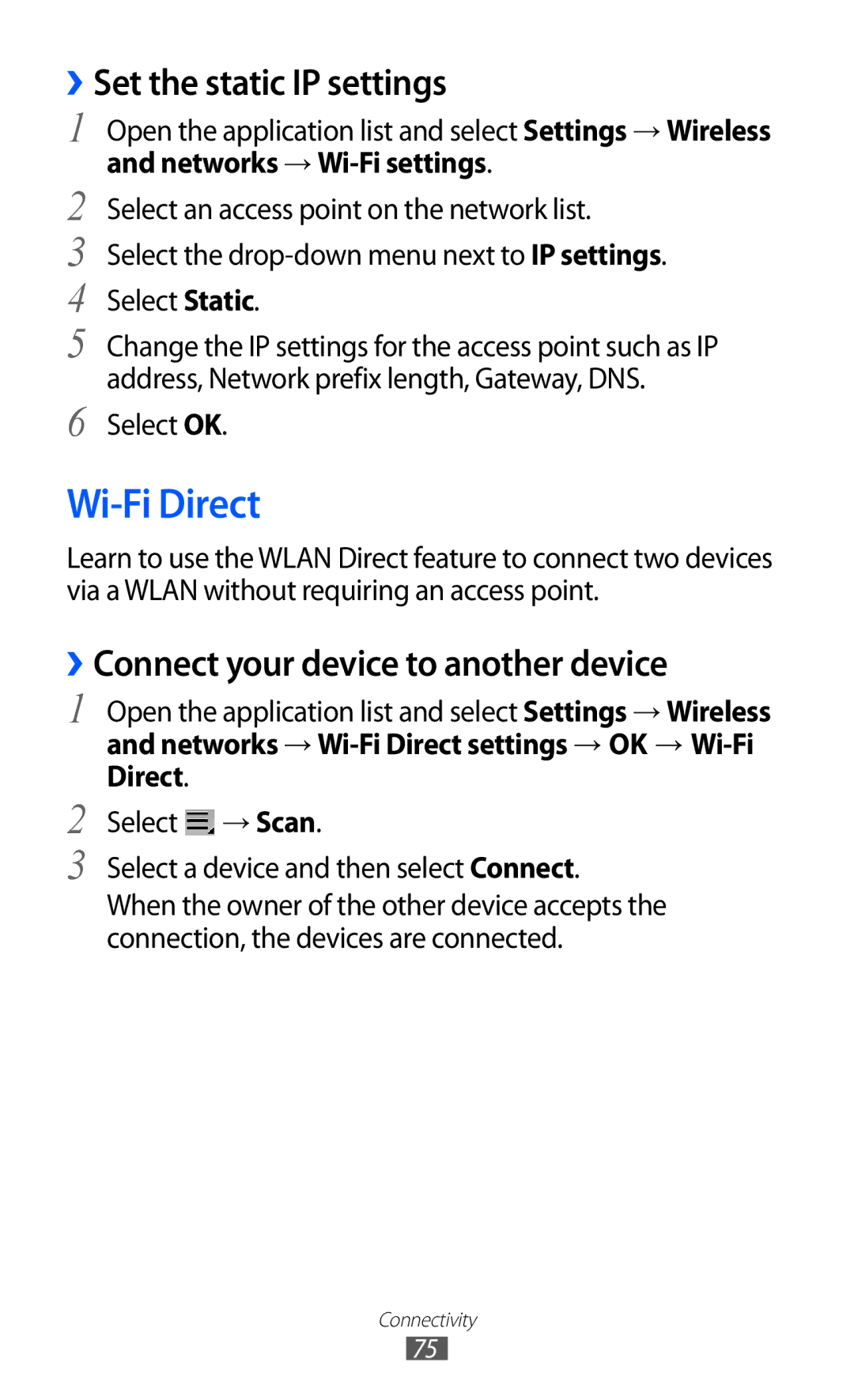››Set the static IP settings
1 Open the application list and select Settings → Wireless
and networks → Wi-Fi settings.
2 Select an access point on the network list.
3 Select the
4 Select Static.
5 Change the IP settings for the access point such as IP address, Network prefix length, Gateway, DNS.
6 Select OK.
Wi-Fi Direct
Learn to use the WLAN Direct feature to connect two devices via a WLAN without requiring an access point.
››Connect your device to another device
1
2
3
Open the application list and select Settings → Wireless and networks →
Select ![]() → Scan.
→ Scan.
Select a device and then select Connect.
When the owner of the other device accepts the connection, the devices are connected.
Connectivity
75