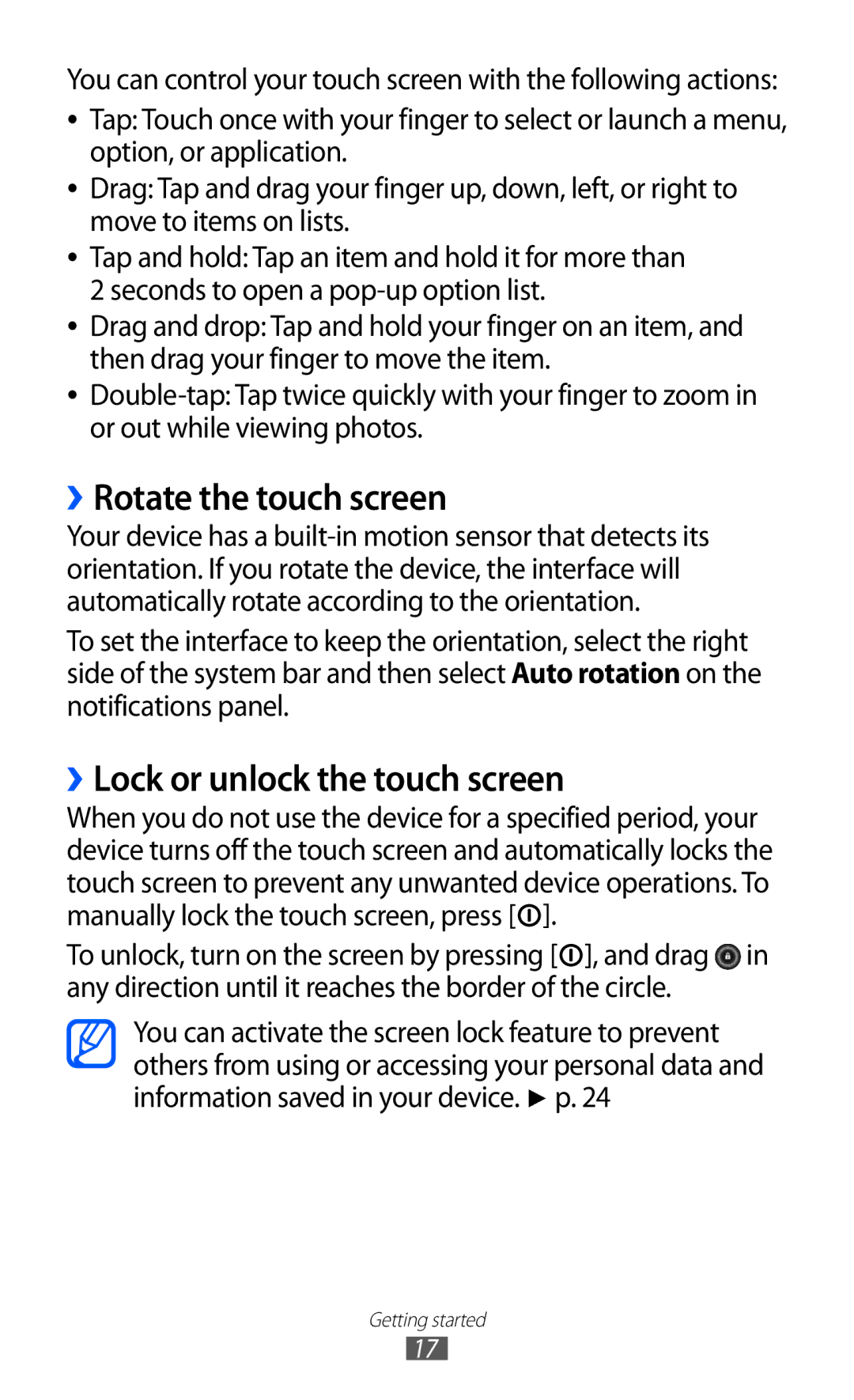You can control your touch screen with the following actions:
●●
●●
●●
●●
●●
Tap: Touch once with your finger to select or launch a menu, option, or application.
Drag: Tap and drag your finger up, down, left, or right to move to items on lists.
Tap and hold: Tap an item and hold it for more than 2 seconds to open a
Drag and drop: Tap and hold your finger on an item, and then drag your finger to move the item.
››Rotate the touch screen
Your device has a
To set the interface to keep the orientation, select the right side of the system bar and then select Auto rotation on the notifications panel.
››Lock or unlock the touch screen
When you do not use the device for a specified period, your device turns off the touch screen and automatically locks the touch screen to prevent any unwanted device operations. To manually lock the touch screen, press [![]() ].
].
To unlock, turn on the screen by pressing [![]() ], and drag
], and drag ![]() in any direction until it reaches the border of the circle.
in any direction until it reaches the border of the circle.
You can activate the screen lock feature to prevent others from using or accessing your personal data and information saved in your device. ► p. 24
Getting started
17