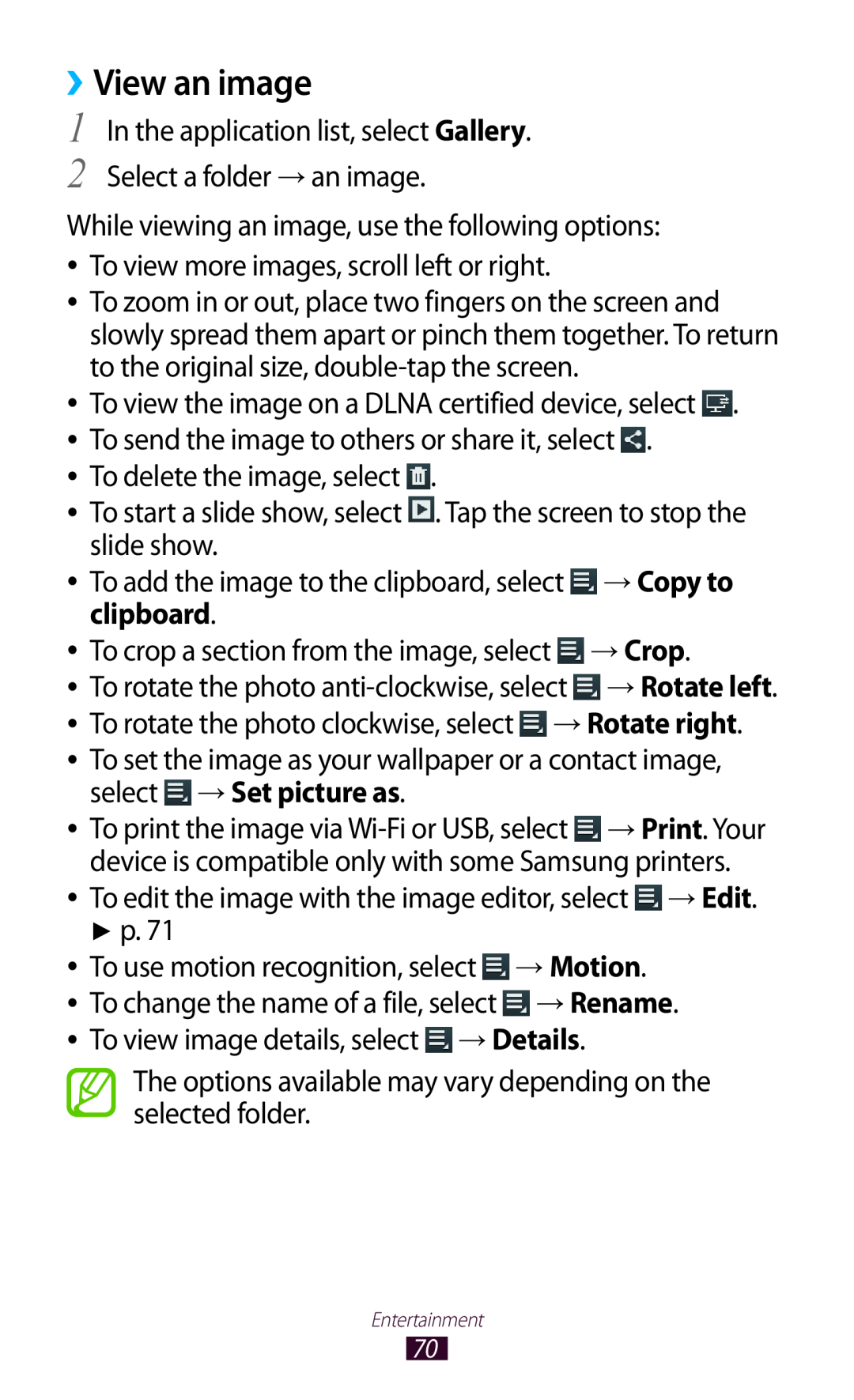››View an image
1
2
In the application list, select Gallery. Select a folder → an image.
While viewing an image, use the following options: ●● To view more images, scroll left or right.
●● To zoom in or out, place two fingers on the screen and slowly spread them apart or pinch them together. To return to the original size,
●● To view the image on a DLNA certified device, select ![]() . ●● To send the image to others or share it, select
. ●● To send the image to others or share it, select ![]() .
.
●● To delete the image, select ![]() .
.
●● To start a slide show, select ![]() . Tap the screen to stop the slide show.
. Tap the screen to stop the slide show.
●● To add the image to the clipboard, select ![]() → Copy to clipboard.
→ Copy to clipboard.
●● To crop a section from the image, select ![]() → Crop.
→ Crop.
●● To rotate the photo ![]() → Rotate left. ●● To rotate the photo clockwise, select
→ Rotate left. ●● To rotate the photo clockwise, select ![]() → Rotate right.
→ Rotate right.
●● To set the image as your wallpaper or a contact image, select ![]() → Set picture as.
→ Set picture as.
●● To print the image via ![]() → Print. Your device is compatible only with some Samsung printers.
→ Print. Your device is compatible only with some Samsung printers.
●● To edit the image with the image editor, select ![]() → Edit.
→ Edit.
►p. 71
●● To use motion recognition, select ![]() → Motion.
→ Motion.
●● To change the name of a file, select ![]() → Rename. ●● To view image details, select
→ Rename. ●● To view image details, select ![]() → Details.
→ Details.
The options available may vary depending on the selected folder.
Entertainment
70