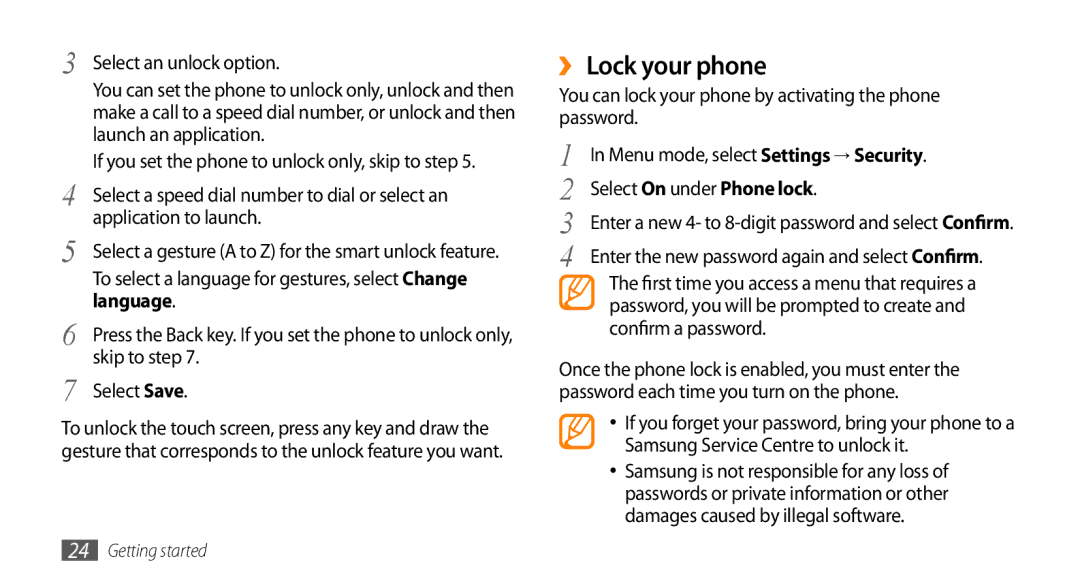3 | Select an unlock option. |
| You can set the phone to unlock only, unlock and then |
| make a call to a speed dial number, or unlock and then |
| launch an application. |
4 | If you set the phone to unlock only, skip to step 5. |
Select a speed dial number to dial or select an | |
5 | application to launch. |
Select a gesture (A to Z) for the smart unlock feature. | |
| To select a language for gestures, select Change |
6 | language. |
Press the Back key. If you set the phone to unlock only, | |
7 | skip to step 7. |
Select Save. |
To unlock the touch screen, press any key and draw the gesture that corresponds to the unlock feature you want.
››Lock your phone
You can lock your phone by activating the phone password.
1 | In Menu mode, select Settings → Security. |
2 | Select On under Phone lock. |
3 | Enter a new 4- to |
4 | Enter the new password again and select Confirm. |
The first time you access a menu that requires a password, you will be prompted to create and confirm a password.
Once the phone lock is enabled, you must enter the password each time you turn on the phone.
•If you forget your password, bring your phone to a Samsung Service Centre to unlock it.
•Samsung is not responsible for any loss of passwords or private information or other damages caused by illegal software.
24Getting started