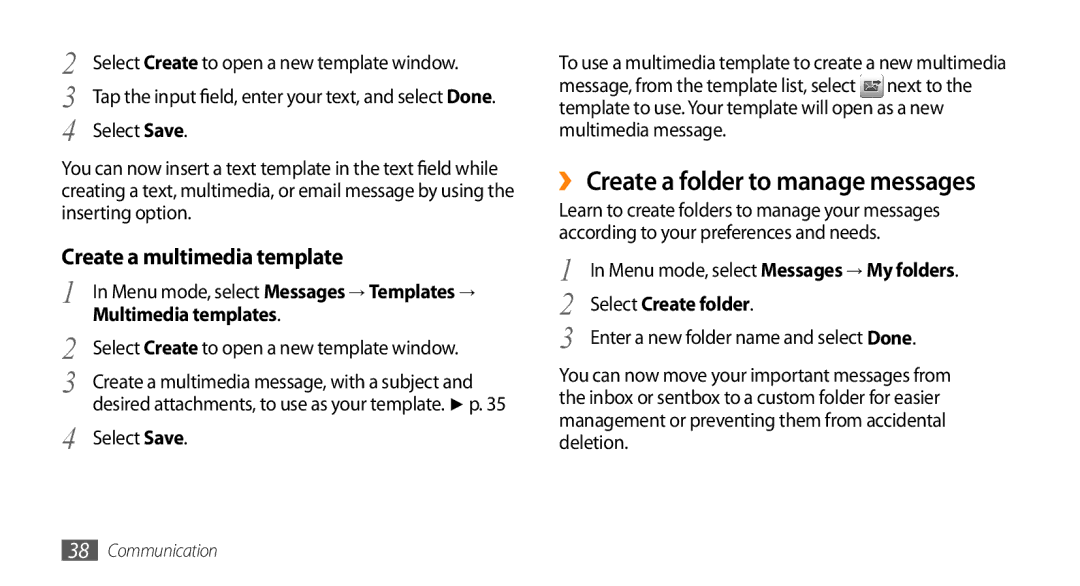2 | Select Create to open a new template window. |
3 | Tap the input field, enter your text, and select Done. |
4 | Select Save. |
You can now insert a text template in the text field while creating a text, multimedia, or email message by using the inserting option.
Create a multimedia template
1 | In Menu mode, select Messages → Templates → |
2 | Multimedia templates. |
Select Create to open a new template window. | |
3 | Create a multimedia message, with a subject and |
4 | desired attachments, to use as your template. ► p. 35 |
Select Save. |
To use a multimedia template to create a new multimedia message, from the template list, select next to the template to use. Your template will open as a new multimedia message.
››Create a folder to manage messages
Learn to create folders to manage your messages according to your preferences and needs.
1 | In Menu mode, select Messages → My folders. |
2 | Select Create folder. |
3 | Enter a new folder name and select Done. |
You can now move your important messages from the inbox or sentbox to a custom folder for easier management or preventing them from accidental deletion.
38Communication