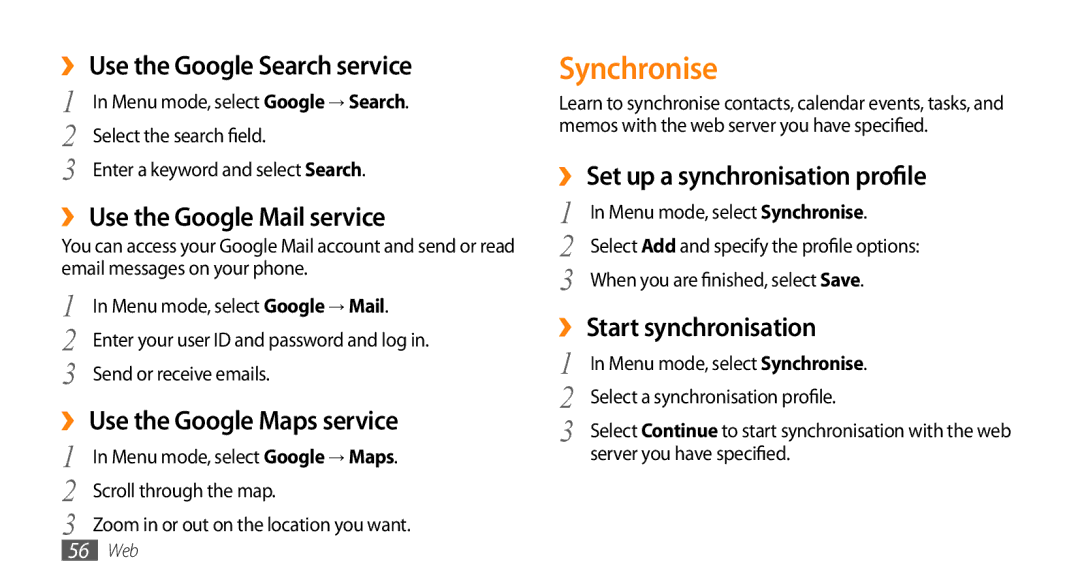››Use the Google Search service
1 | In Menu mode, select Google → Search. |
2 | Select the search field. |
3 | Enter a keyword and select Search. |
››Use the Google Mail service
You can access your Google Mail account and send or read email messages on your phone.
1 | In Menu mode, select Google → Mail. |
2 | Enter your user ID and password and log in. |
3 | Send or receive emails. |
››Use the Google Maps service
1 | In Menu mode, select Google → Maps. |
2 | Scroll through the map. |
3 | Zoom in or out on the location you want. |
Synchronise
Learn to synchronise contacts, calendar events, tasks, and memos with the web server you have specified.
››Set up a synchronisation profile
1 | In Menu mode, select Synchronise. |
2 | Select Add and specify the profile options: |
3 | When you are finished, select Save. |
››Start synchronisation
1 | In Menu mode, select Synchronise. |
2 | Select a synchronisation profile. |
3 | Select Continue to start synchronisation with the web |
| server you have specified. |
56Web