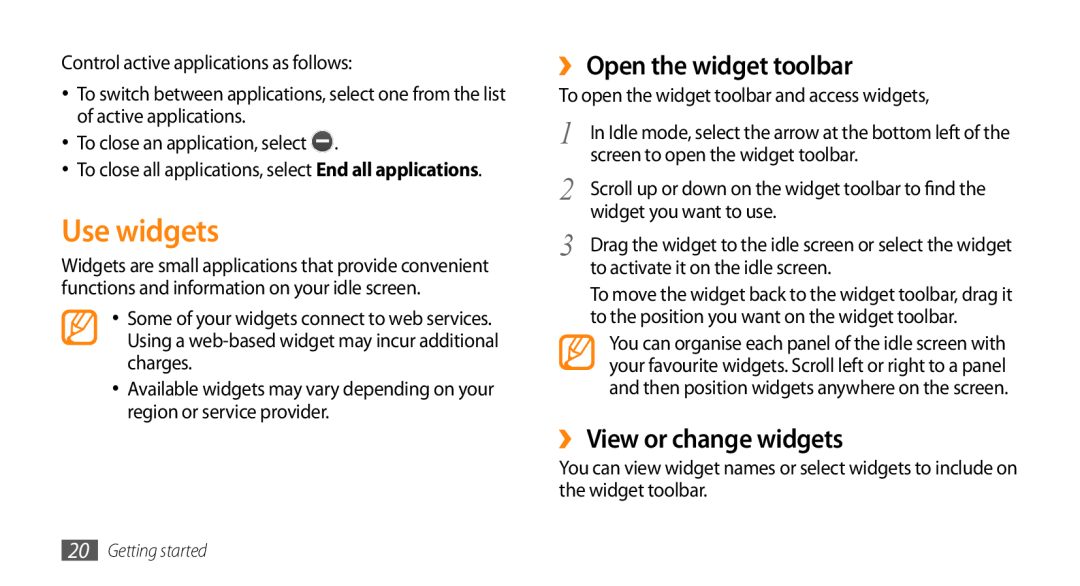user manual
GT-S3370
Using this manual
Instructional icons
Copyright information
Contents
Assembling
Getting started
Communication
Entertainment
Personal information
Connectivity
Contents
Settings
Troubleshooting
Safety and usage information
Tools
Unpack
Install the SIM or USIM card and battery
Assembling
To install the SIM or USIM card and battery
If the phone is on, press and hold the Power/End key
3 Insert the SIM or USIM card
to turn it off
Assembling
Charge the battery
Insert the battery Replace the back cover
›› Charge with the travel adapter
phone and then from the power outlet
of the phone
multifunction jack
Insert a memory card optional
›› Charge with the PC data cable
›› Remove the memory card
›› Format the memory card
Remove the back cover
12 Assembling
Slide a hand strap through the hand strap hole and
Attach a hand strap optional
Assembling
Getting started
Turn your phone on and off
Get to know your phone
›› Phone layout
››Keys
››Indicator icons
Roaming outside of normal service area
In Idle mode, turn on the camera
Icons shown on the display may vary depending on
Use the touch screen
Access menus
Lock or unlock the touch screen and keys
›› Organise applications in Menu mode
Launch and manage applications
›› Launch multiple applications
›› Use the task manager
›› View or change widgets
Use widgets
›› Open the widget toolbar
Customise your phone
›› Download new widgets
›› Set the current time and date
Getting started
›› Adjust the volume of the key tones
›› Adjust the vibration intensity of the touch screen
›› Switch to the silent profile
›› Set up a sound profile
›› Adjust the brightness of the display
›› Calibrate the touch screen
›› Unlock the touch screen with gestures
→ Wallpaper
24 Getting started
›› Lock your phone
language
›› Lock your SIM or USIM card
›› Activate the mobile tracker
Confirm
tracker
Enter text
Change the text input method
Enter text using input methods 1 Change the text input method
10 Select Save → Accept
1. Select the appropriate virtual keys to
Access help information
Learn to access helpful information about key features of your phone
Select a help topic to learn about an application or feature
28 Getting started
Communication
Calling
›› Make and answer a call
Make a call
›› Use options during a voice call
›› View and dial missed calls
Call an international number
→ Yes
›› Use additional features
Set auto rejection
Make a fake call
settings → Call → All calls → Auto reject
Use Fixed Dialling Number FDN mode
Logs
›› View call and message logs
Select On under Fixed dialling mode
›› View the log manager
›› Set up an MMS profile
Messages
›› Send a text message
→ Message
›› Set up an email account and profile
Set up an email account
›› Send a multimedia message
1 In Menu mode, select Messages → Settings → Email → Email accounts
Set up an email profile
›› Send an email message
›› View a message
→ Profiles
›› Listen to voice mail messages
›› Use message templates
View a text or multimedia message
View an email message
›› Create a folder to manage messages
Create a multimedia template
Select Save
Multimedia templates
›› Send an SOS message
region or service provider
Sending options
and select Done. Skip to step
In Menu mode, select IM Select OK from the intro window
40 Communication
›› Capture a photo in Smile shot mode
Entertainment
Camera
›› Capture a photo
›› Capture a series of photos
›› Capture a panoramic photo
Make any necessary adjustments
Select
›› Capture a mosaic photo
›› Capture a video
›› Capture a photo with decorative frames
→ Frame
›› Play music
Music
›› Add music files to your phone
Find music
›› Create a playlist
Select Playlists → Create
Select Add → Tracks
FM radio
›› Listen to the FM radio
›› Save radio stations automatically
In Menu mode, select FM radio
Games
›› Download games and applications
›› Play games or launch applications
Select More → Self-tuning
Phonebook
›› Create a contact
›› Find a contact
Personal information
›› Set a favourite number
›› Create a group of contacts
›› Create an FDN list
Favourites
Calendar
›› Create an event
›› View events
contacts
Task
Memo
›› Create a task
›› View tasks
Voice recorder
›› View memos
›› Record a voice memo
›› Play a voice memo
›› Set up an internet profile
Internet
›› Browse web pages
profiles
›› Update and read RSS feeds
RSS reader
›› Bookmark your favourite web pages
›› Add an RSS feed address
Samsung Apps
Google
In Menu mode, select Samsung Apps
desired
›› Use the Google Search service
›› Use the Google Mail service
›› Use the Google Maps service
›› Set up a synchronisation profile
›› Start synchronisation
›› Set up a Microsoft Exchange server and profile
ActiveSync
Communities
›› Share a file
›› Set your favourite website or blog list
In Menu mode, select ActiveSync
Last.fm
Select a website or blog you want to access
Enter your user ID and password and log in
file
Bluetooth
›› Find and pair with other Bluetooth- enabled devices
›› Turn on the Bluetooth wireless feature
Connectivity
›› Send data using the Bluetooth wireless feature
›› Receive data using the Bluetooth wireless feature
namecard via → Bluetooth
Connectivity
›› Print data using the Bluetooth wireless feature
›› Use Remote SIM mode
PC connections
›› Connect with Samsung Kies
›› Connect as a mass storage device
›› Synchronise with Windows Media Player
PC connections → Mass storage → Save
PC connections → Media player → Save
Windows Media Player installed
When connected, a pop-up window will appear on the PC
Open Windows Media Player to synchronise music files
Edit or enter your phone’s name in the pop-up window if necessary
Alarms
›› Set a new alarm
›› Stop an alarm
›› Deactivate an alarm
›› Adjust an image
Convertor
Image editor
›› Apply effects to images
›› Insert a visual feature
My files
›› Transform an image
›› Crop an image
Timer
Stopwatch
›› View a file
→ Print via → USB
World clock
›› Create a world clock
›› Add a world clock to your display
Select Set as second clock
Settings
Access the Settings menu
Phone profiles
Display and light
Phone settings
Application settings
Smart unlock
Touch panel
Network settings
Security
Memory settings
Reset settings
The touch screen responds slowly or improperly
Troubleshooting
Your phone displays Service unavailable or Network error
Calls are being dropped
Outgoing calls are not connected
Incoming calls are not connected
Others cannot hear you speaking on a call
When dialling from contacts, the call is not connected
The battery does not charge properly or the phone turns off
Audio quality is poor
Your phone is hot to the touch
Safety warnings
Install mobile phones and equipment with caution
Keep your phone away from small children and pets
Protect your hearing
Handle and dispose of batteries and chargers with care
Avoid interference with pacemakers
Turn off the phone in potentially explosive environments
Reduce the risk of repetitive motion injuries
Safety precautions
Follow all safety warnings and regulations
Use only Samsung-approved accessories
Do not use the phone if the screen is cracked or broken
80 Safety and usage information
Handle your phone carefully and sensibly
Avoid interference with other electronic devices
Allow only qualified personnel to service your phone
Ensure maximum battery and charger life
Ensure access to emergency services
Important usage information
82 Safety and usage information
Specific Absorption Rate SAR certification information
Correct disposal of this product
Safety and usage information
Disclaimer
Correct disposal of batteries in this product
84 Safety and usage information
Index
access codes 74 alarms
brightness, display 23 calculator 65 calendar
call cost 33 call log 32 calls
downloads
sending 35 setting profiles 34 viewing
multi-tasking 19 music
music player
PC connections
creating
stopwatch 68 synchronisation
text input 26 text memos 51 text messages
unpack 7 USIM card
Declaration of Conformity R&TTE
GSM WCDMA Mobile Phone GT-S3370
English EU. 11/2010. Rev
Printed in Korea
Code No.GH68-27746A

![]() .
.