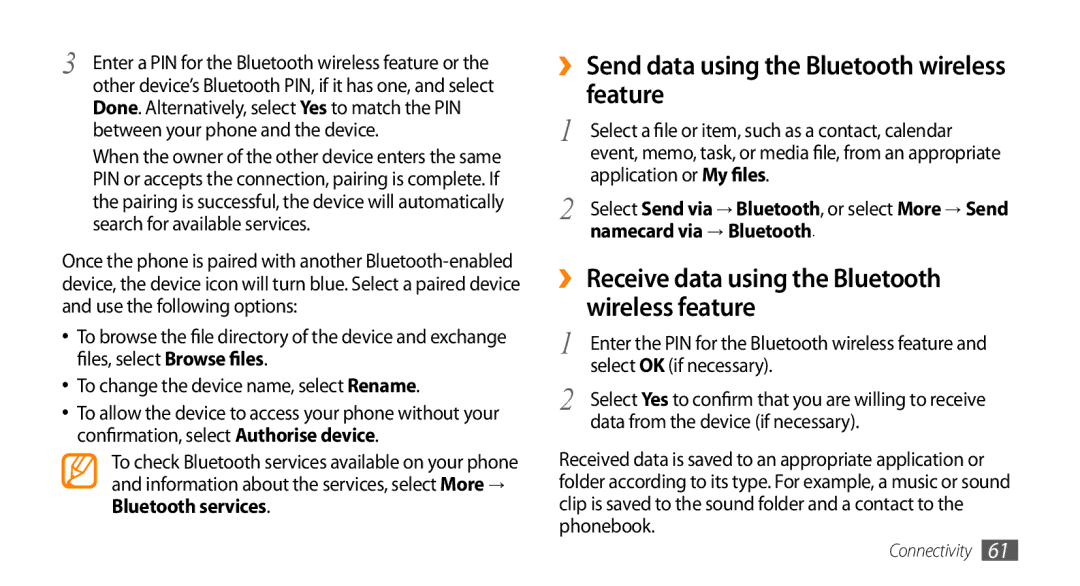3 | Enter a PIN for the Bluetooth wireless feature or the |
| other device’s Bluetooth PIN, if it has one, and select |
Done. Alternatively, select Yes to match the PIN between your phone and the device.
When the owner of the other device enters the same PIN or accepts the connection, pairing is complete. If the pairing is successful, the device will automatically search for available services.
Once the phone is paired with another
•To browse the file directory of the device and exchange files, select Browse files.
•To change the device name, select Rename.
•To allow the device to access your phone without your confirmation, select Authorise device.
To check Bluetooth services available on your phone and information about the services, select More → Bluetooth services.
››Send data using the Bluetooth wireless feature
1 | Select a file or item, such as a contact, calendar |
| event, memo, task, or media file, from an appropriate |
2 | application or My files. |
Select Send via → Bluetooth, or select More → Send | |
| namecard via → Bluetooth. |
››Receive data using the Bluetooth wireless feature
1 | Enter the PIN for the Bluetooth wireless feature and |
2 | select OK (if necessary). |
Select Yes to confirm that you are willing to receive | |
| data from the device (if necessary). |
Received data is saved to an appropriate application or folder according to its type. For example, a music or sound clip is saved to the sound folder and a contact to the phonebook.