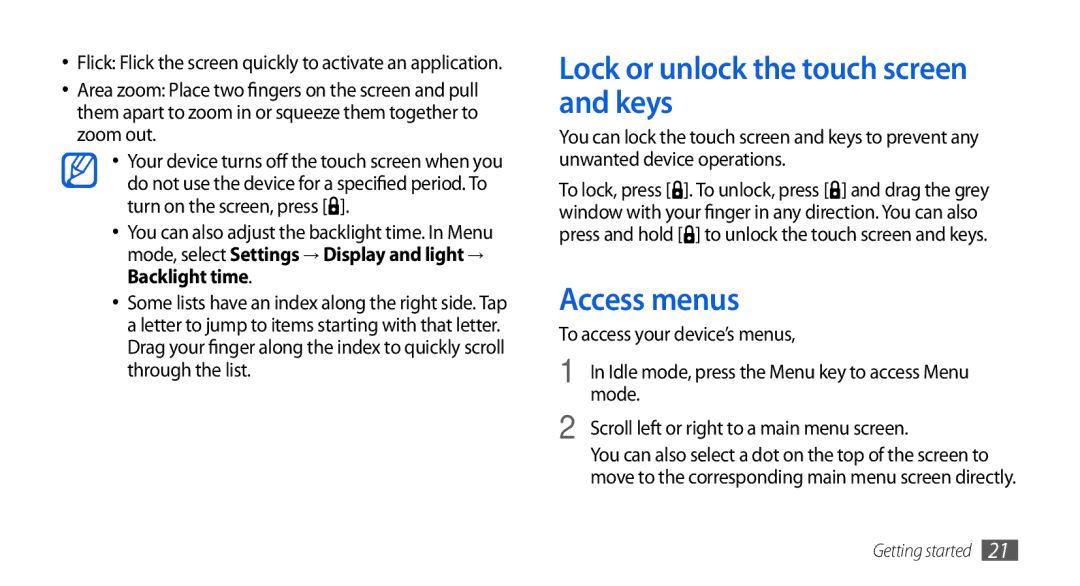•Flick: Flick the screen quickly to activate an application.
•Area zoom: Place two fingers on the screen and pull them apart to zoom in or squeeze them together to zoom out.
•Your device turns off the touch screen when you
do not use the device for a specified period. To turn on the screen, press [![]() ].
].
•You can also adjust the backlight time. In Menu mode, select Settings → Display and light → Backlight time.
•Some lists have an index along the right side. Tap a letter to jump to items starting with that letter. Drag your finger along the index to quickly scroll through the list.
Lock or unlock the touch screen and keys
You can lock the touch screen and keys to prevent any unwanted device operations.
To lock, press [![]() ]. To unlock, press [
]. To unlock, press [![]() ] and drag the grey window with your finger in any direction. You can also press and hold [
] and drag the grey window with your finger in any direction. You can also press and hold [![]() ] to unlock the touch screen and keys.
] to unlock the touch screen and keys.
Access menus
To access your device’s menus,
1 | In Idle mode, press the Menu key to access Menu |
2 | mode. |
Scroll left or right to a main menu screen. | |
| You can also select a dot on the top of the screen to |
| move to the corresponding main menu screen directly. |
Getting started 21