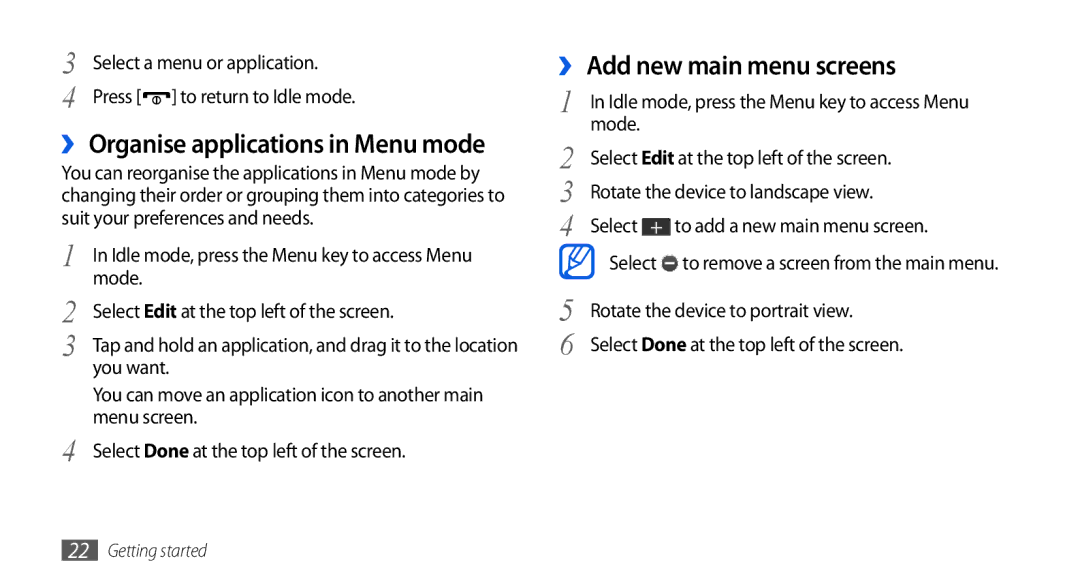3 | Select a menu or application. |
4 | Press [ ] to return to Idle mode. |
››Organise applications in Menu mode
You can reorganise the applications in Menu mode by changing their order or grouping them into categories to suit your preferences and needs.
1 | In Idle mode, press the Menu key to access Menu |
2 | mode. |
Select Edit at the top left of the screen. | |
3 | Tap and hold an application, and drag it to the location |
| you want. |
| You can move an application icon to another main |
4 | menu screen. |
Select Done at the top left of the screen. |
››Add new main menu screens
1 | In Idle mode, press the Menu key to access Menu | |
2 | mode. |
|
Select Edit at the top left of the screen. | ||
3 | Rotate the device to landscape view. | |
4 | Select | to add a new main menu screen. |
| Select | to remove a screen from the main menu. |
5 | Rotate the device to portrait view. | |
6 | Select Done at the top left of the screen. | |
22Getting started