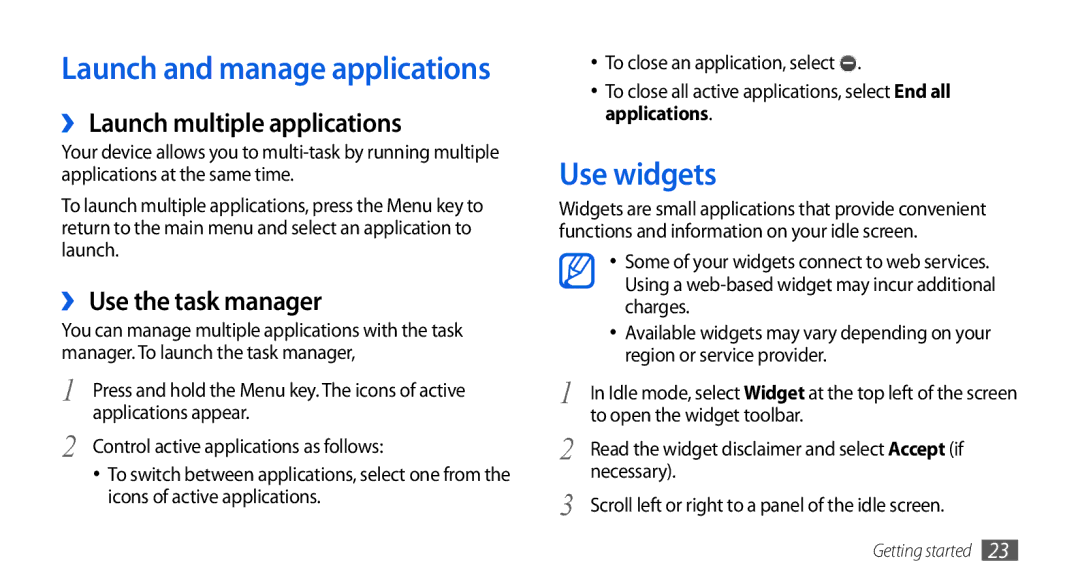Launch and manage applications
››Launch multiple applications
Your device allows you to
To launch multiple applications, press the Menu key to return to the main menu and select an application to launch.
››Use the task manager
You can manage multiple applications with the task manager. To launch the task manager,
1 | Press and hold the Menu key. The icons of active |
2 | applications appear. |
Control active applications as follows: | |
| • To switch between applications, select one from the |
| icons of active applications. |
•To close an application, select ![]() .
.
•To close all active applications, select End all applications.
Use widgets
Widgets are small applications that provide convenient functions and information on your idle screen.
•Some of your widgets connect to web services. Using a
•Available widgets may vary depending on your region or service provider.
1In Idle mode, select Widget at the top left of the screen to open the widget toolbar.
2Read the widget disclaimer and select Accept (if necessary).
3Scroll left or right to a panel of the idle screen.
Getting started 23