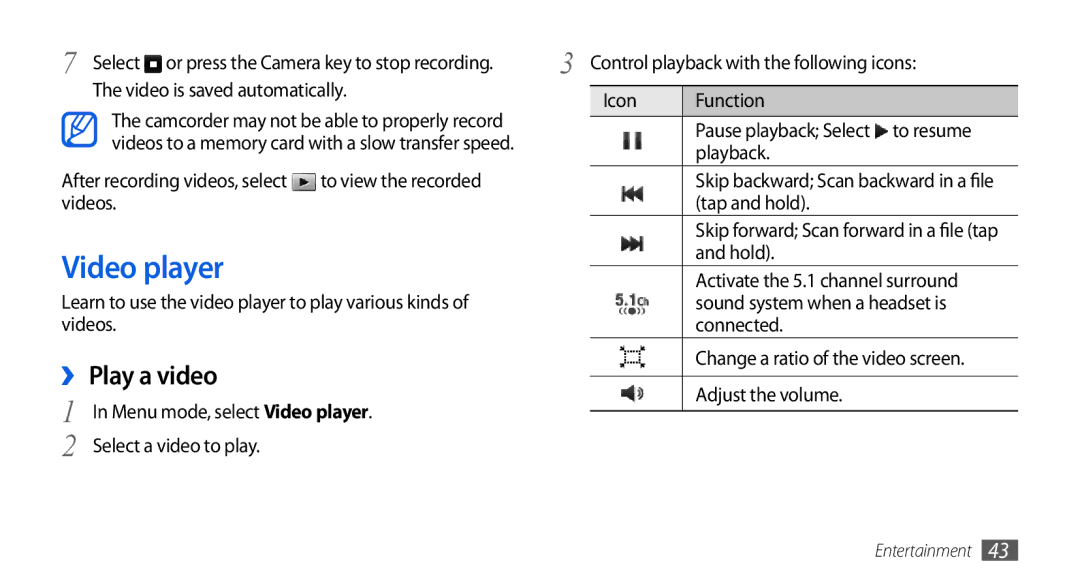7 Select or press the Camera key to stop recording. | 3 Control playback with the following icons: | |||
The video is saved automatically. |
|
|
| |
| Icon | Function | ||
The camcorder may not be able to properly record |
| |||
|
| Pause playback; Select to resume | ||
videos to a memory card with a slow transfer speed. |
|
| ||
|
| playback. | ||
|
|
|
| |
After recording videos, select | to view the recorded |
|
| Skip backward; Scan backward in a file |
videos. |
|
|
| (tap and hold). |
|
|
|
| Skip forward; Scan forward in a file (tap |
Video player |
|
|
| and hold). |
|
|
| Activate the 5.1 channel surround | |
Learn to use the video player to play various kinds of |
|
| sound system when a headset is | |
videos. |
|
|
| connected. |
››Play a video |
|
|
| Change a ratio of the video screen. |
|
|
|
| |
|
|
| Adjust the volume. | |
1 In Menu mode, select Video player. |
|
| ||
|
|
| ||
|
|
| ||
2 Select a video to play. |
|
|
|
|
Entertainment 43