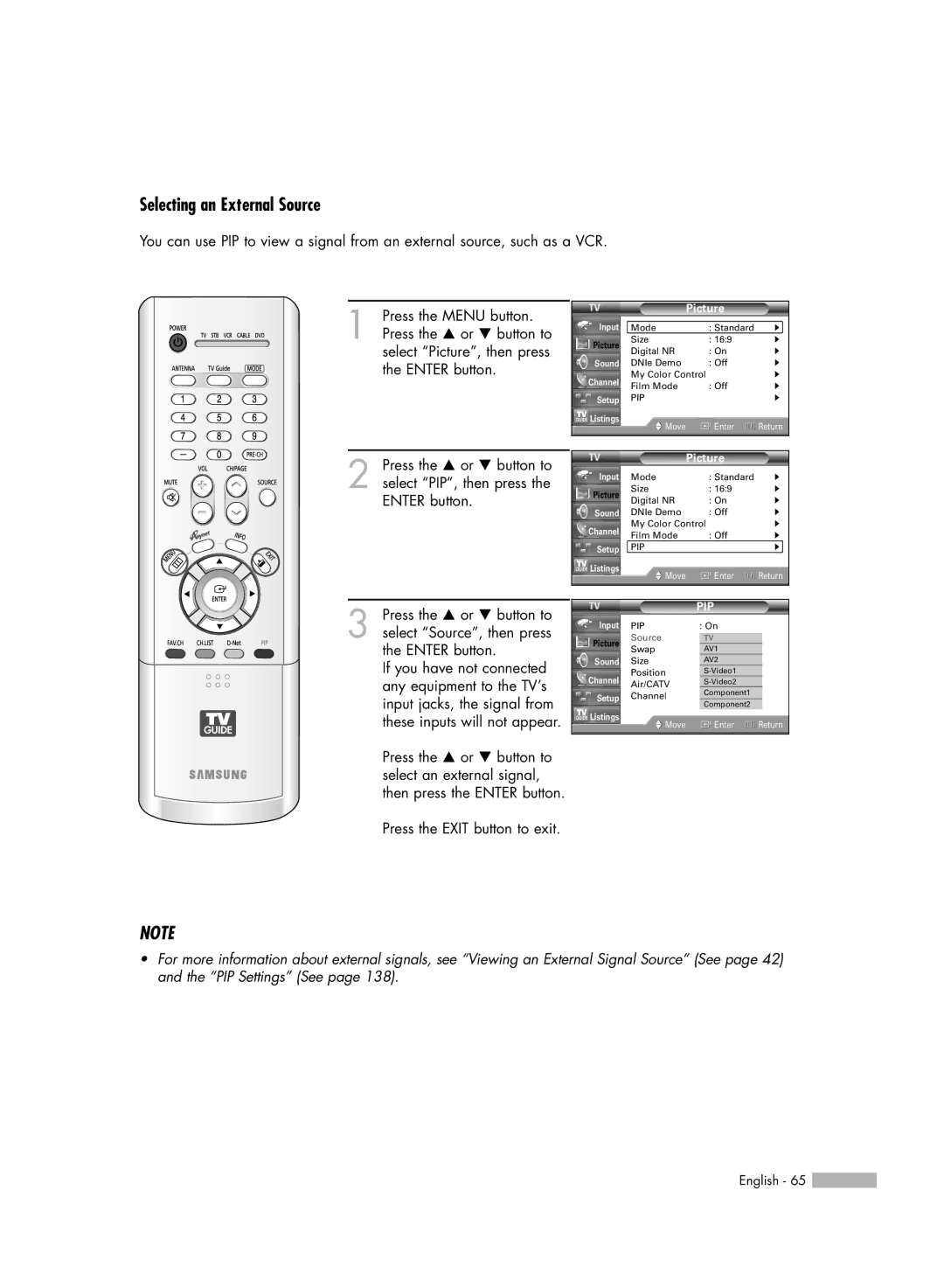Selecting an External Source
You can use PIP to view a signal from an external source, such as a VCR.
1 Press the MENU button. Press the … or † button to select “Picture”, then press the ENTER button.
2 Press the … or † button to select “PIP”, then press the ENTER button.
|
| Picture |
| |
Input | Mode | : Standard | √ | |
Picture | Size | : 16:9 | √ | |
Digital NR | : On | √ | ||
| ||||
Sound | DNIe Demo | : Off | √ | |
Channel | My Color Control | √ | ||
Film Mode | : Off | √ | ||
| ||||
Setup | PIP |
| √ | |
Listings | Move | Enter | Return | |
| ||||
|
|
|
| |
|
| Picture |
| |
Input | Mode | : Standard | √ | |
Picture | Size | : 16:9 | √ | |
Digital NR | : On | √ | ||
| ||||
Sound | DNIe Demo | : Off | √ | |
Channel | My Color Control | √ | ||
Film Mode | : Off | √ | ||
| ||||
Setup | PIP |
| √ | |
Listings | Move | Enter | Return | |
| ||||
|
|
|
| |
3 Press the … or † button to select “Source”, then press the ENTER button.
If you have not connected any equipment to the TV’s input jacks, the signal from these inputs will not appear.
Press the … or † button to select an external signal, then press the ENTER button.
Press the EXIT button to exit.
|
| PIP |
| |
Input | PIP | : On |
| |
Picture | Source |
| TV |
|
Swap |
| AV1 |
| |
Sound | Size |
| AV2 |
|
Channel | Position |
|
| |
Air/CATV |
|
| ||
Setup | Channel |
| Component1 |
|
| Component2 |
| ||
|
|
|
| |
Listings | Move |
| Enter | Return |
|
| |||
|
|
|
|
|
NOTE
•For more information about external signals, see “Viewing an External Signal Source” (See page 42) and the “PIP Settings” (See page 138).
English - 65 ![]()