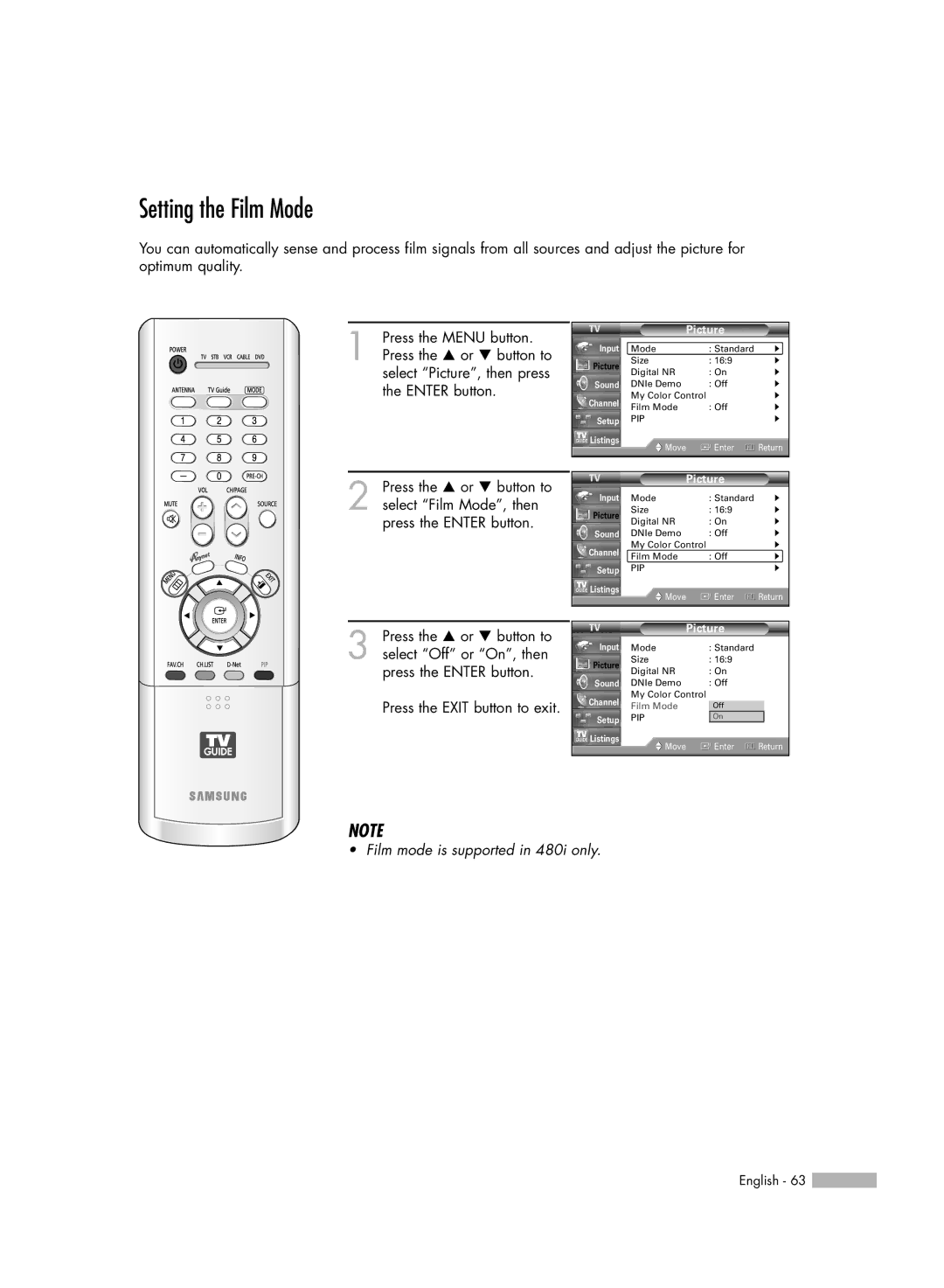Setting the Film Mode
You can automatically sense and process film signals from all sources and adjust the picture for optimum quality.
1 Press the MENU button. Press the … or † button to select “Picture”, then press the ENTER button.
2 Press the … or † button to select “Film Mode”, then press the ENTER button.
3 Press the … or † button to select “Off” or “On”, then press the ENTER button.
Press the EXIT button to exit.
|
| Picture |
| |
Input | Mode | : Standard | √ | |
Picture | Size | : 16:9 | √ | |
Digital NR | : On | √ | ||
| ||||
Sound | DNIe Demo | : Off | √ | |
Channel | My Color Control | √ | ||
Film Mode | : Off | √ | ||
| ||||
Setup | PIP |
| √ | |
Listings | Move | Enter | Return | |
| ||||
|
|
|
| |
|
| Picture |
| |
Input | Mode | : Standard | √ | |
Picture | Size | : 16:9 | √ | |
Digital NR | : On | √ | ||
| ||||
Sound | DNIe Demo | : Off | √ | |
Channel | My Color Control | √ | ||
Film Mode | : Off | √ | ||
| ||||
Setup | PIP |
| √ | |
Listings | Move | Enter | Return | |
| ||||
|
|
|
| |
|
| Picture |
|
| |
Input | Mode |
| : Standard |
|
|
Picture | Size | : 16:9 |
|
| |
Digital NR |
| : On |
|
| |
|
|
|
| ||
Sound | DNIe Demo |
| : Off |
|
|
Channel | My Color Control |
|
| ||
Film Mode |
| Off |
|
| |
Setup | PIP |
| On |
|
|
Listings | Move |
| Enter | Return | |
|
| ||||
|
|
|
|
|
|
NOTE
• Film mode is supported in 480i only.
English - 63 ![]()