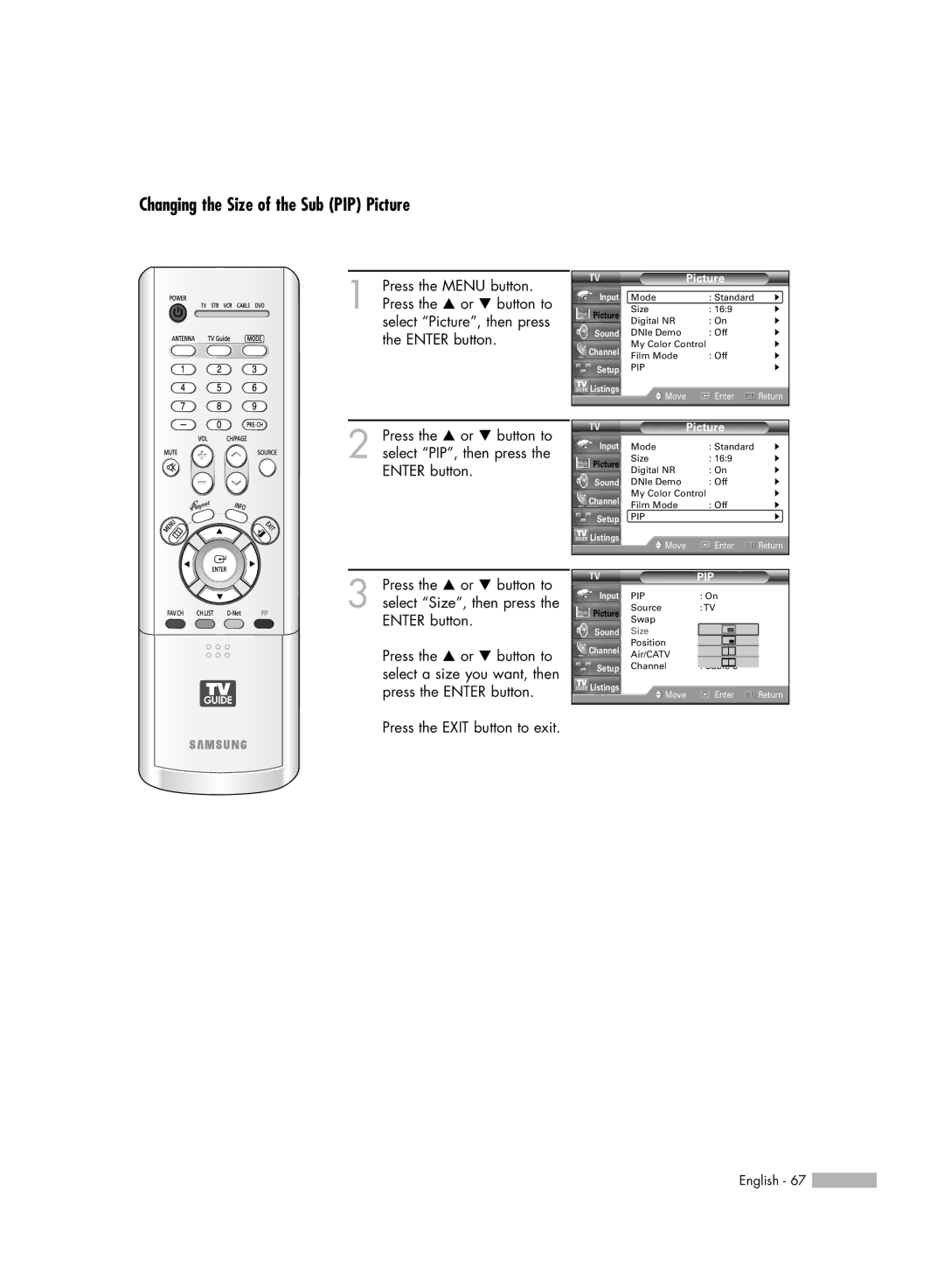Changing the Size of the Sub (PIP) Picture
1 Press the MENU button. Press the … or † button to select “Picture”, then press the ENTER button.
2 Press the … or † button to select “PIP”, then press the ENTER button.
3 Press the … or † button to select “Size”, then press the ENTER button.
Press the … or † button to select a size you want, then press the ENTER button.
Press the EXIT button to exit.
|
| Picture |
| |
Input | Mode | : Standard | √ | |
Picture | Size | : 16:9 | √ | |
Digital NR | : On | √ | ||
| ||||
Sound | DNIe Demo | : Off | √ | |
Channel | My Color Control | √ | ||
Film Mode | : Off | √ | ||
| ||||
Setup | PIP |
| √ | |
Listings | Move | Enter | Return | |
| ||||
|
|
|
| |
|
| Picture |
| |
Input | Mode | : Standard | √ | |
Picture | Size | : 16:9 | √ | |
Digital NR | : On | √ | ||
| ||||
Sound | DNIe Demo | : Off | √ | |
Channel | My Color Control | √ | ||
Film Mode | : Off | √ | ||
| ||||
Setup | PIP |
| √ | |
Listings | Move | Enter | Return | |
| ||||
|
|
|
| |
|
| PIP |
| ||
Input | PIP | : On |
| ||
Picture | Source | : TV |
| ||
Swap |
|
|
|
| |
|
|
|
|
| |
Sound | Size |
|
|
|
|
Channel | Position |
|
|
|
|
Air/CATV | : Cable |
|
| ||
|
|
| |||
|
|
|
|
| |
Setup | Channel | : Cab | le 3 |
| |
Listings | Move | Enter | Return | ||
| |||||
|
|
|
|
|
|
English - 67 ![]()