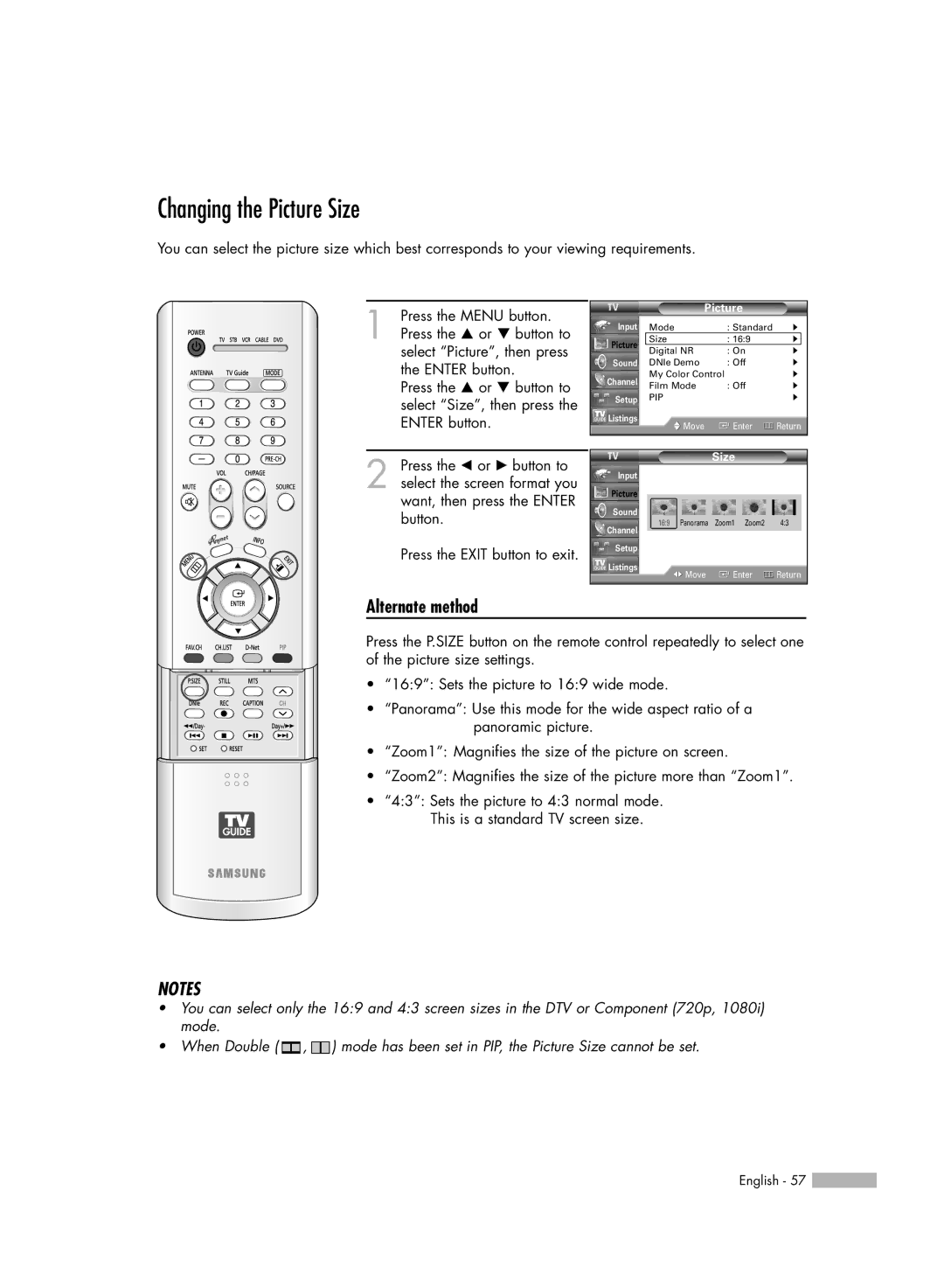Changing the Picture Size
You can select the picture size which best corresponds to your viewing requirements.
1 Press the MENU button. Press the … or † button to select “Picture”, then press the ENTER button.
Press the … or † button to select “Size”, then press the ENTER button.
2 Press the œ or √ button to select the screen format you want, then press the ENTER button.
Press the EXIT button to exit.
|
| Picture |
| |
Input | Mode | : Standard | √ | |
Picture | Size | : 16:9 | √ | |
Digital NR | : On | √ | ||
| ||||
Sound | DNIe Demo | : Off | √ | |
Channel | My Color Control | √ | ||
Film Mode | : Off | √ | ||
| ||||
Setup | PIP |
| √ | |
Listings | Move | Enter | Return | |
| ||||
|
|
|
| |
| Size |
|
Input |
|
|
Picture |
|
|
Sound |
|
|
16:9 Panorama | Zoom1 Zoom2 | 4:3 |
Channel |
|
|
Setup |
|
|
Listings | Enter | Return |
Move |
Alternate method
Press the P.SIZE button on the remote control repeatedly to select one of the picture size settings.
• “16:9”: Sets the picture to 16:9 wide mode.
• “Panorama”: Use this mode for the wide aspect ratio of a panoramic picture.
• “Zoom1”: Magnifies the size of the picture on screen.
• “Zoom2”: Magnifies the size of the picture more than “Zoom1”.
• “4:3”: Sets the picture to 4:3 normal mode. This is a standard TV screen size.
NOTES
•You can select only the 16:9 and 4:3 screen sizes in the DTV or Component (720p, 1080i) mode.
•When Double ( ![]() ,
, ![]() ) mode has been set in PIP, the Picture Size cannot be set.
) mode has been set in PIP, the Picture Size cannot be set.
English - 57 ![]()