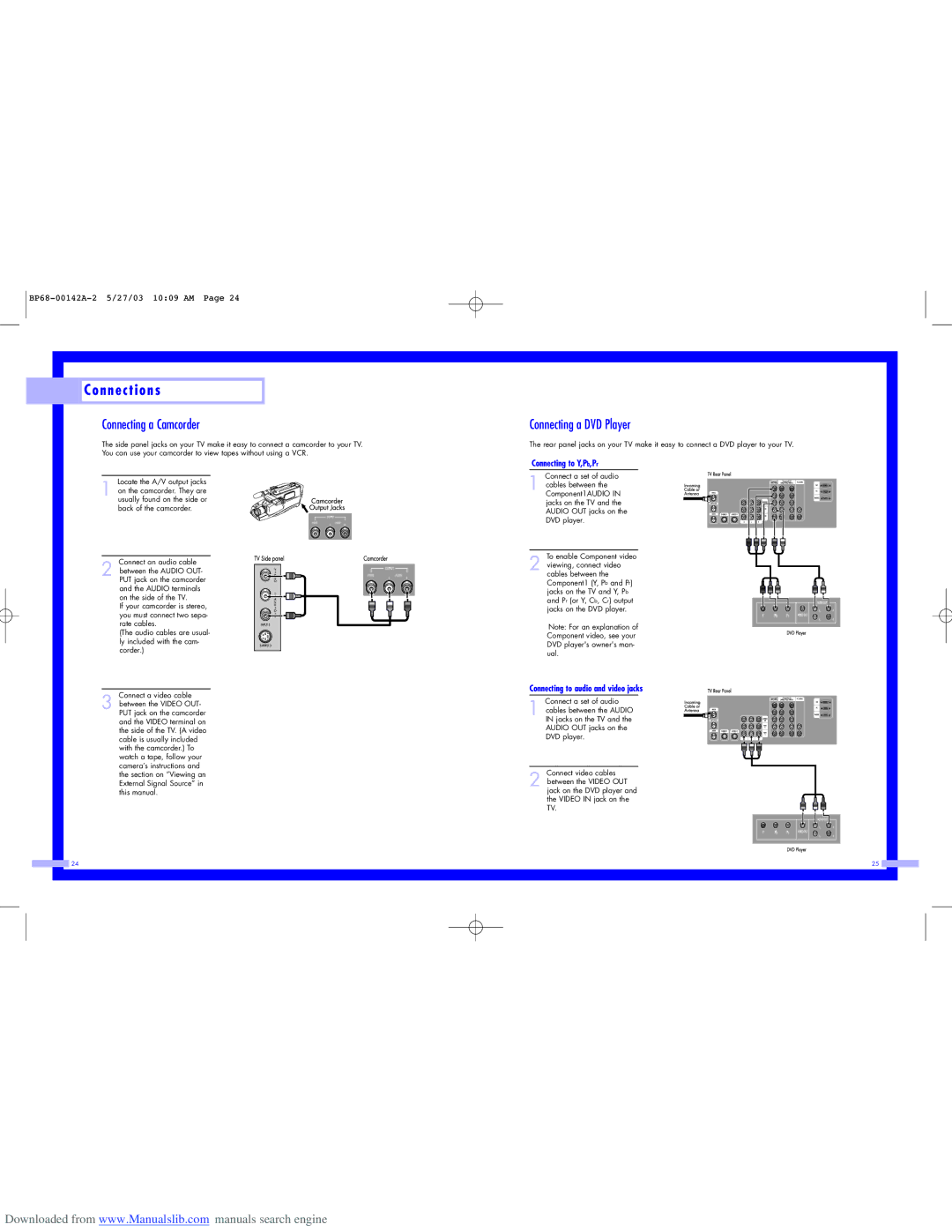C o n n e c t i o n s
C o n n e c t i o n s
Connecting a Camcorder
The side panel jacks on your TV make it easy to connect a camcorder to your TV.
You can use your camcorder to view tapes without using a VCR.
Locate the A/V output jacks
1 on the camcorder. They are usually found on the side or back of the camcorder.
Connect an audio cable
2 between the AUDIO OUT- PUT jack on the camcorder and the AUDIO terminals on the side of the TV.
If your camcorder is stereo, you must connect two sepa- rate cables.
(The audio cables are usual- ly included with the cam- corder.)
Connect a video cable
3 between the VIDEO OUT- PUT jack on the camcorder and the VIDEO terminal on the side of the TV. (A video cable is usually included with the camcorder.) To watch a tape, follow your camera’s instructions and the section on “Viewing an External Signal Source” in this manual.
24
Connecting a DVD Player
The rear panel jacks on your TV make it easy to connect a DVD player to your TV.
Connecting to Y,Pb,Pr
Connect a set of audio
1 cables between the Component1AUDIO IN jacks on the TV and the AUDIO OUT jacks on the DVD player.
To enable Component video
2 viewing, connect video cables between the Component1 (Y, Pb and Pr) jacks on the TV and Y, Pb and Pr (or Y, Cb, Cr) output jacks on the DVD player.
Note: For an explanation of Component video, see your DVD player's owner's man- ual.
Connecting to audio and video jacks
Connect a set of audio
1 cables between the AUDIO IN jacks on the TV and the AUDIO OUT jacks on the DVD player.
Connect video cables
2 between the VIDEO OUT jack on the DVD player and the VIDEO IN jack on the TV.
25 |
Downloaded from www.Manualslib.com manuals search engine