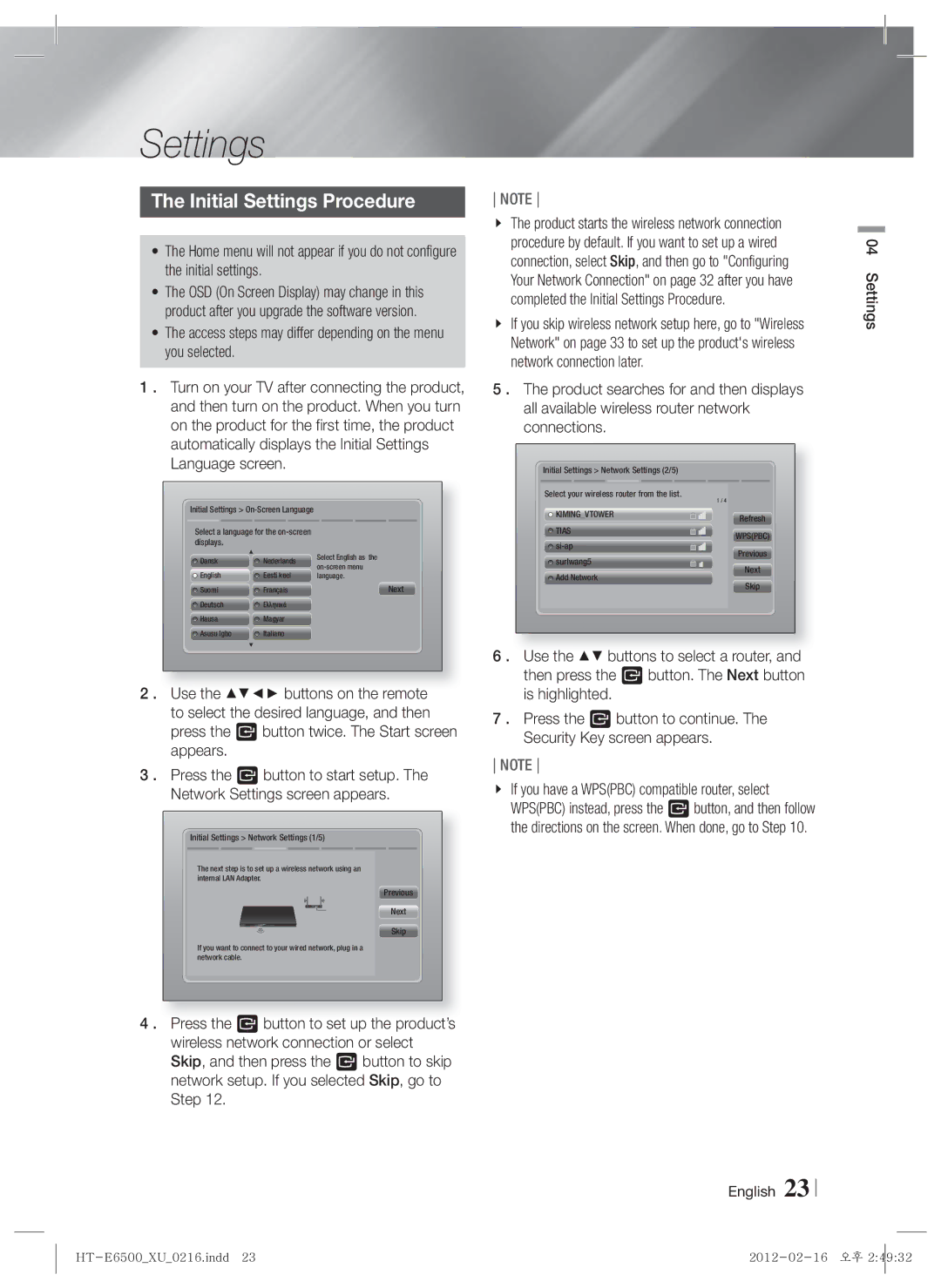Settings
The Initial Settings Procedure
•The Home menu will not appear if you do not configure the initial settings.
•The OSD (On Screen Display) may change in this product after you upgrade the software version.
•The access steps may differ depending on the menu you selected.
1 . Turn on your TV after connecting the product, and then turn on the product. When you turn on the product for the first time, the product automatically displays the Initial Settings Language screen.
Initial Settings >
Select a language for the
| ▲ | Select English as the | |
Dansk | Nederlands | ||
English | Eesti keel | language. | |
Suomi | Français | Next | |
Deutsch | Ελληνικά |
| |
Hausa | Magyar |
| |
Asusu Igbo | Italiano |
| |
| ▼ |
|
2 . Use the ▲▼◄► buttons on the remote to select the desired language, and then press the E button twice. The Start screen appears.
3 . Press the E button to start setup. The Network Settings screen appears.
Initial Settings > Network Settings (1/5)
The next step is to set up a wireless network using an internal LAN Adapter.
Previous
Next
Skip
If you want to connect to your wired network, plug in a network cable.
NOTE
The product starts the wireless network connection procedure by default. If you want to set up a wired connection, select Skip, and then go to "Configuring Your Network Connection" on page 32 after you have completed the Initial Settings Procedure.
If you skip wireless network setup here, go to "Wireless Network" on page 33 to set up the product's wireless network connection later.
5 . The product searches for and then displays all available wireless router network connections.
Initial Settings > Network Settings (2/5)
Select your wireless router from the list. | 1 / 4 | |
KIMING_VTOWER | Refresh | |
TIAS | WPS(PBC) | |
Previous | ||
surlwang5 | ||
Next | ||
Add Network | ||
Skip | ||
|
6 . Use the ▲▼ buttons to select a router, and then press the E button. The Next button is highlighted.
7 . Press the E button to continue. The Security Key screen appears.
NOTE
If you have a WPS(PBC) compatible router, select WPS(PBC) instead, press the E button, and then follow the directions on the screen. When done, go to Step 10.
04 Settings
4 . Press the E button to set up the product’s wireless network connection or select Skip, and then press the E button to skip network setup. If you selected Skip, go to Step 12.
English 23