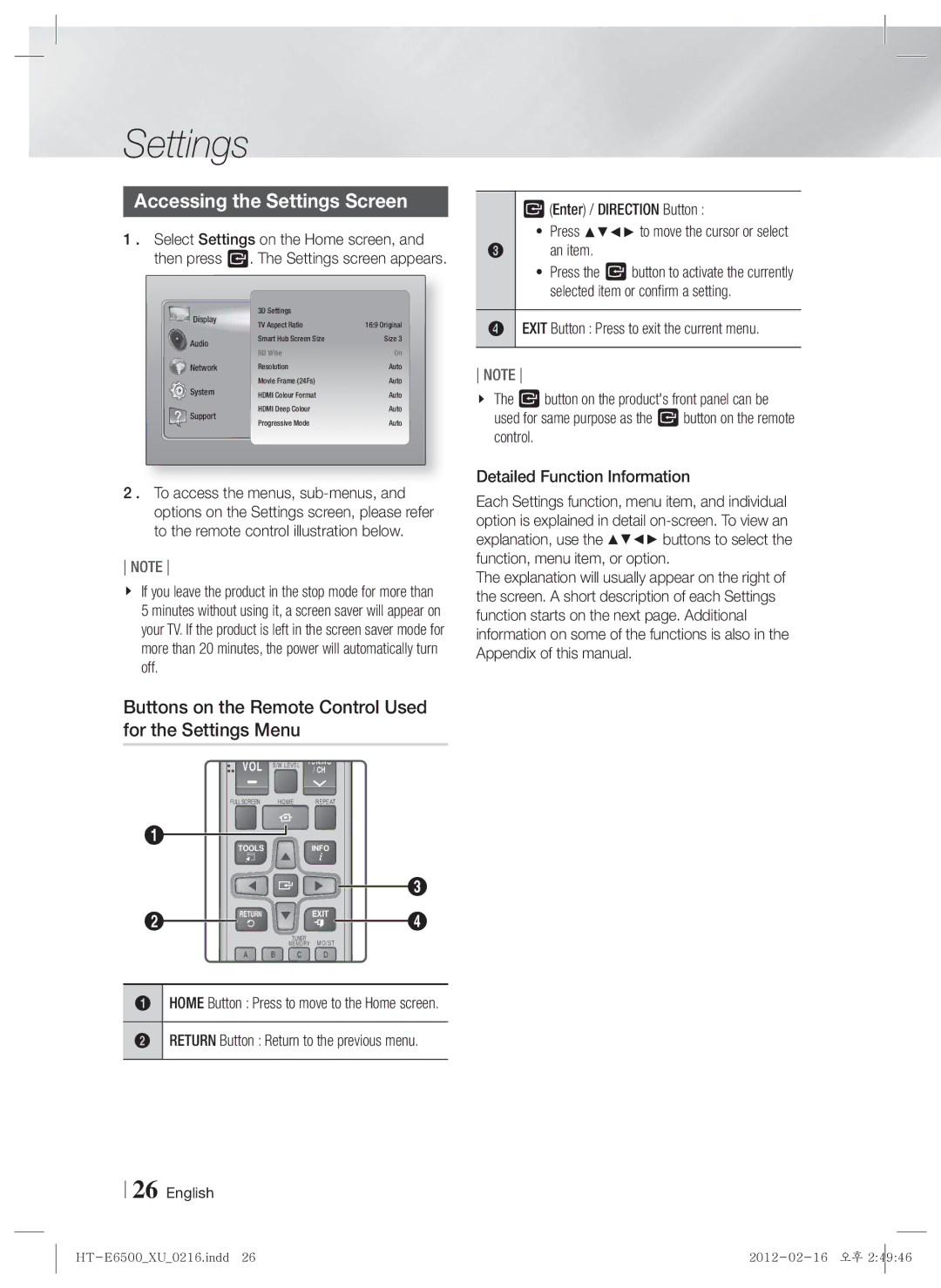Settings
Accessing the Settings Screen
1 . Select Settings on the Home screen, and then press E. The Settings screen appears.
Display | 3D Settings | 16:9 Original | |
TV Aspect Ratio | |||
Audio | Smart Hub Screen Size | Size 3 | |
Network | BD Wise | On | |
Resolution | Auto | ||
System | Movie Frame (24Fs) | Auto | |
HDMI Colour Format | Auto | ||
Support | HDMI Deep Colour | Auto | |
Progressive Mode | Auto | ||
|
2 . To access the menus,
NOTE
If you leave the product in the stop mode for more than
5 minutes without using it, a screen saver will appear on your TV. If the product is left in the screen saver mode for more than 20 minutes, the power will automatically turn off.
Buttons on the Remote Control Used for the Settings Menu
VOL S/W LEVEL TUNING / CH
FULLSCREEN HOME REPEAT
1
TOOLS INFO
3
2 | RETURN | EXIT | 4 |
|
|
TUNER
MEMORY MO/ST
A B C D
1HOME Button : Press to move to the Home screen.
2RETURN Button : Return to the previous menu.
26 English
E (Enter) / DIRECTION Button :
~Press ▲▼◄► to move the cursor or select
3an item.
~Press the E button to activate the currently selected item or confirm a setting.
4EXIT Button : Press to exit the current menu.
NOTE
The E button on the product's front panel can be used for same purpose as the E button on the remote control.
Detailed Function Information
Each Settings function, menu item, and individual option is explained in detail
The explanation will usually appear on the right of the screen. A short description of each Settings function starts on the next page. Additional information on some of the functions is also in the Appendix of this manual.