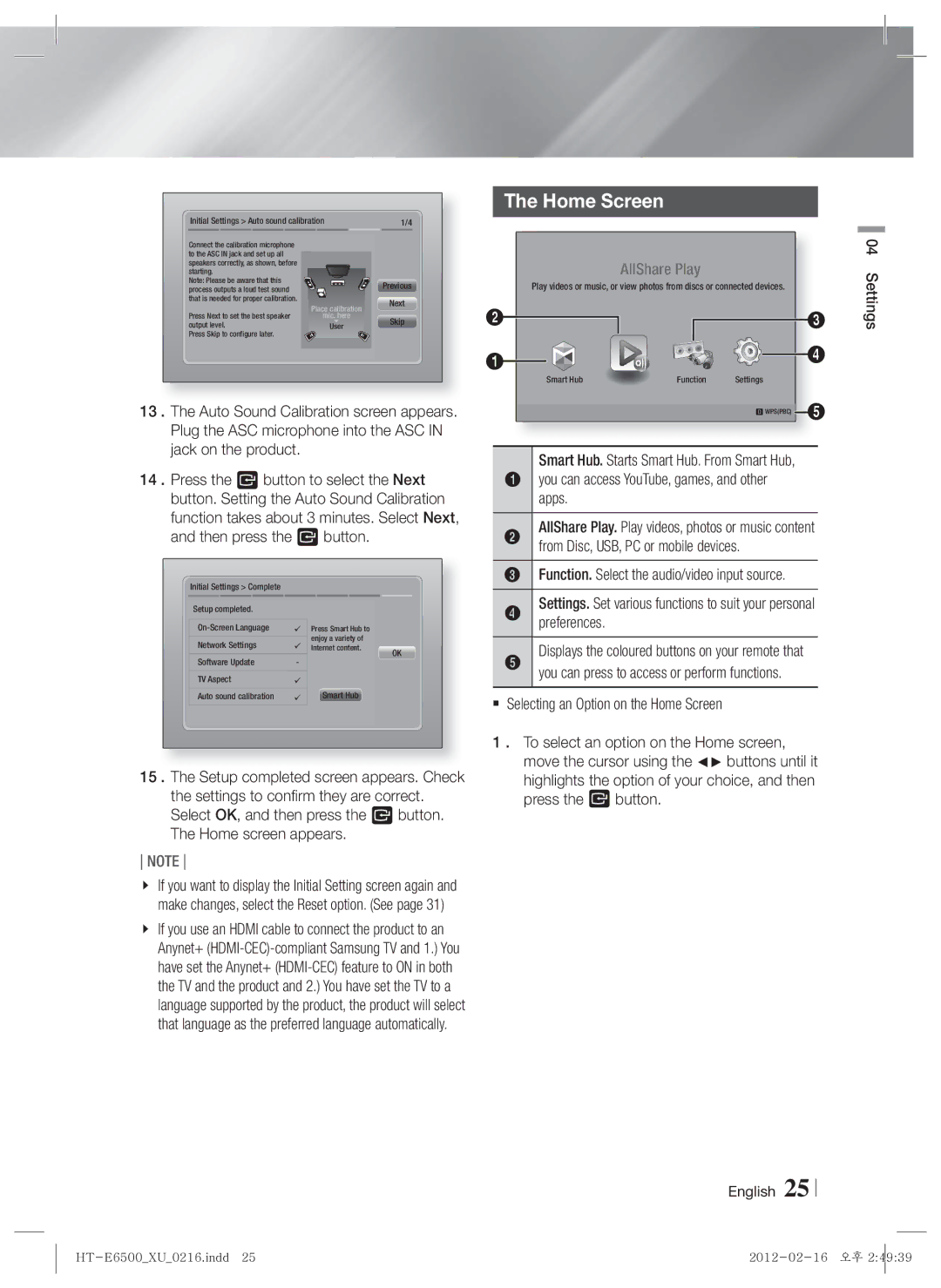Initial Settings > Auto sound calibration | 1/4 | |
Connect the calibration microphone |
|
|
to the ASC IN jack and set up all |
|
|
speakers correctly, as shown, before |
|
|
starting. |
|
|
Note: Please be aware that this |
| Previous |
process outputs a loud test sound |
| |
that is needed for proper calibration. | Place calibration | Next |
Press Next to set the best speaker | mic.here | Skip |
output level. | User | |
Press Skip to configure later. |
|
|
13 . The Auto Sound Calibration screen appears. Plug the ASC microphone into the ASC IN jack on the product.
14 . Press the E button to select the Next button. Setting the Auto Sound Calibration function takes about 3 minutes. Select Next, and then press the E button.
The Home Screen
AllShare Play
Play videos or music, or view photos from discs or connected devices.
2![]()
![]() 3
3
1 |
| 4 | |
Function | Settings | ||
Smart Hub | |||
|
| d WPS(PBC) 5 |
Smart Hub. Starts Smart Hub. From Smart Hub,
1 | you can access YouTube, games, and other |
| apps. |
2 | AllShare Play. Play videos, photos or music content |
| from Disc, USB, PC or mobile devices. |
3 | Function. Select the audio/video input source. |
04 Settings
Initial Settings > Complete
Setup completed.
| |
Network Settings | |
Software Update | - |
TV Aspect | |
Auto sound calibration | |
Press Smart Hub to enjoy a variety of Internet content.
Smart Hub
OK
4 | Settings. Set various functions to suit your personal |
| preferences. |
5 | Displays the coloured buttons on your remote that |
you can press to access or perform functions. | |
Selecting an Option on the Home Screen | |
15 . The Setup completed screen appears. Check the settings to confirm they are correct. Select OK, and then press the E button. The Home screen appears.
NOTE
If you want to display the Initial Setting screen again and make changes, select the Reset option. (See page 31)
If you use an HDMI cable to connect the product to an Anynet+
1 . To select an option on the Home screen, move the cursor using the ◄► buttons until it highlights the option of your choice, and then press the E button.
English 25