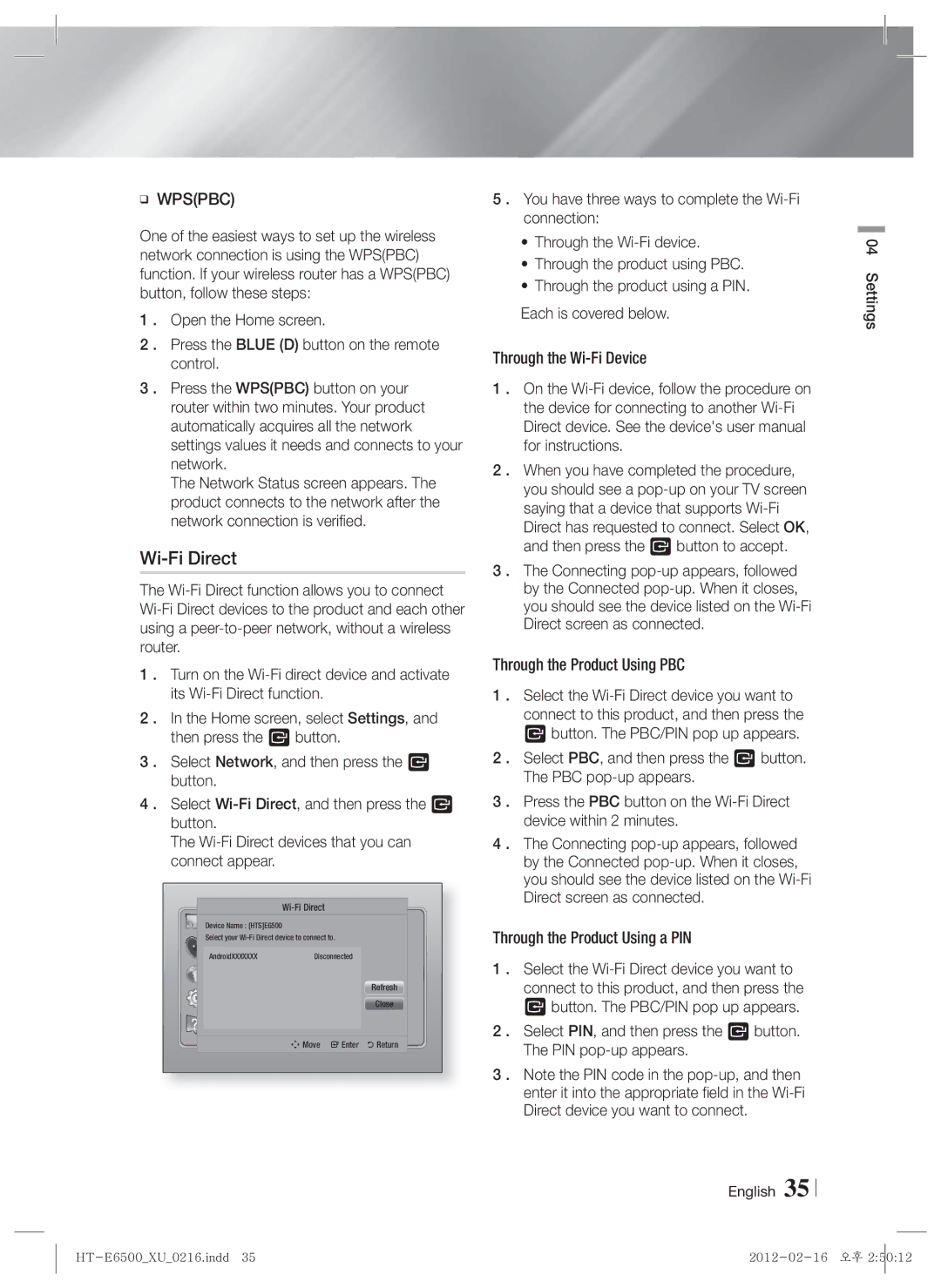❑WPS(PBC)
One of the easiest ways to set up the wireless network connection is using the WPS(PBC) function. If your wireless router has a WPS(PBC) button, follow these steps:
1 . Open the Home screen.
2 . Press the BLUE (D) button on the remote control.
3 . Press the WPS(PBC) button on your router within two minutes. Your product automatically acquires all the network settings values it needs and connects to your network.
The Network Status screen appears. The product connects to the network after the network connection is verified.
Wi-Fi Direct
The
1 . Turn on the
2 . In the Home screen, select Settings, and then press the E button.
3 . Select Network, and then press the E button.
4 . Select
The
|
|
|
|
| Device Name : [HTS]E6500 |
|
|
| Display |
|
|
| Select your |
| |
| Audio | Disconnected |
|
| AndroidXXXXXXX |
| |
| Network |
| Refresh |
| System |
| |
|
| Close | |
| Support |
|
|
|
|
|
|
|
| m Move " Enter | ' Return |
5 . You have three ways to complete the
•Through the
•Through the product using PBC.
•Through the product using a PIN.
Each is covered below.
Through the
1 . On the
2 . When you have completed the procedure, you should see a
3 . The Connecting
Through the Product Using PBC
1 . Select the
2 . Select PBC, and then press the E button. The PBC
3 . Press the PBC button on the
4 . The Connecting
Through the Product Using a PIN
1 . Select the
2 . Select PIN, and then press the E button. The PIN
3 . Note the PIN code in the
English 35
04 Settings