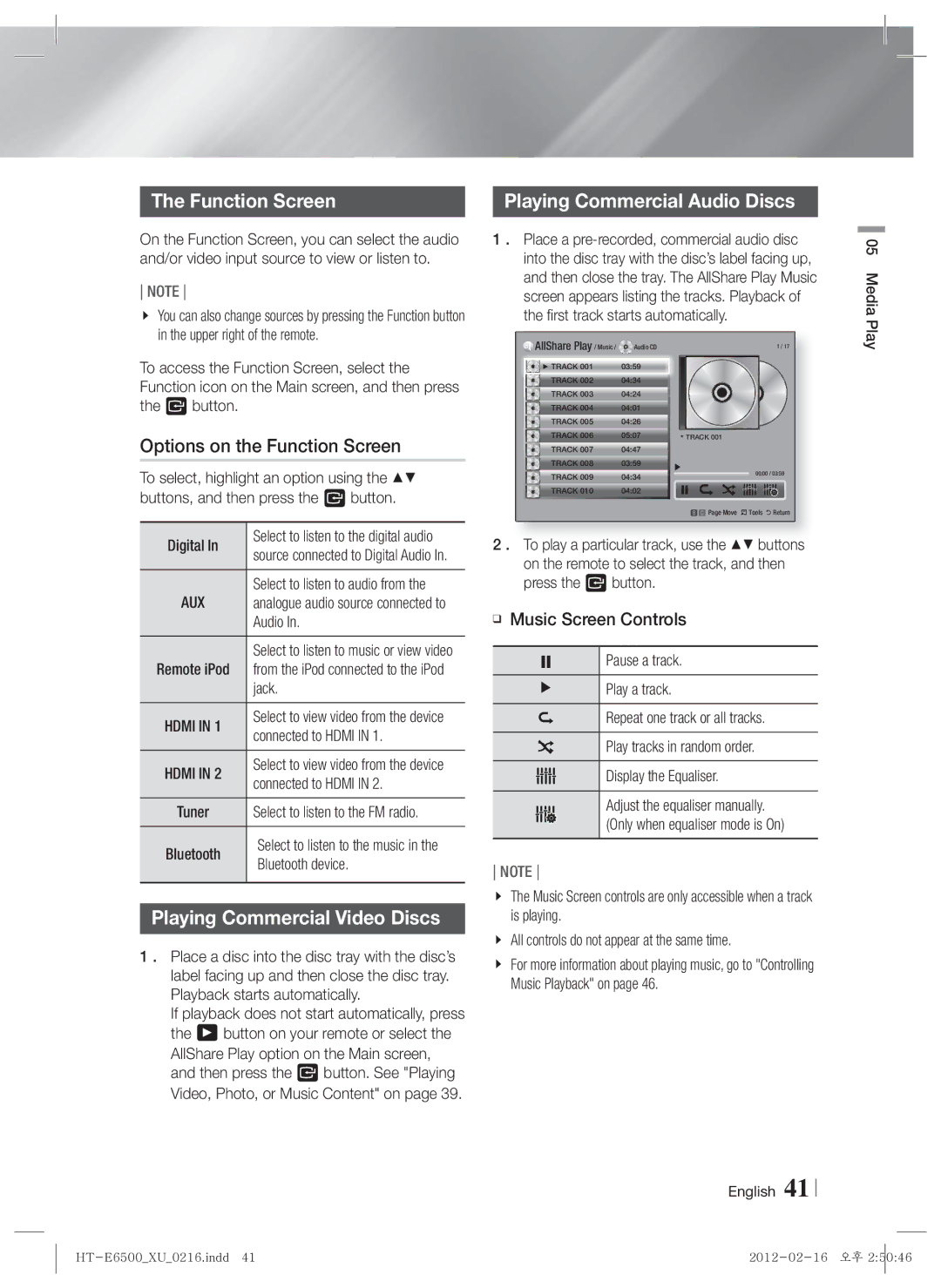The Function Screen
On the Function Screen, you can select the audio and/or video input source to view or listen to.
NOTE
You can also change sources by pressing the Function button in the upper right of the remote.
To access the Function Screen, select the Function icon on the Main screen, and then press the E button.
Options on the Function Screen
To select, highlight an option using the ▲▼ buttons, and then press the E button.
Playing Commercial Audio Discs
1 . Place a
AllShare Play / Music / | Audio CD | 1 / 17 | |||||||
► TRACK 001 | 03:59 |
|
|
|
|
|
|
|
|
TRACK 002 | 04:34 |
|
|
|
|
|
|
|
|
TRACK 003 | 04:24 |
|
|
|
|
|
|
|
|
TRACK 004 | 04:01 |
|
|
|
|
|
|
|
|
TRACK 005 | 04:26 |
|
|
|
|
|
|
|
|
TRACK 006 | 05:07 |
| ٭ |
| TRACK 001 | ||||
TRACK 007 | 04:47 |
|
|
|
|
|
|
|
|
TRACK 008 | 03:59 |
|
|
|
| 00:00 / 03:59 | |||
TRACK 009 | 04:34 |
|
|
|
| ||||
|
|
|
| ||||||
|
|
|
| ||||||
TRACK 010 | 04:02 |
|
|
|
|
|
|
|
|
b Page Move / Tools ' Return
05 Media Play
Digital In
Select to listen to the digital audio source connected to Digital Audio In.
Select to listen to audio from the
2 . To play a particular track, use the ▲▼ buttons on the remote to select the track, and then press the E button.
AUX analogue audio source connected to Audio In.
Select to listen to music or view video
Remote iPod from the iPod connected to the iPod jack.
❑Music Screen Controls
Pause a track.
Play a track.
HDMI IN 1
HDMI IN 2
Select to view video from the device connected to HDMI IN 1.
Select to view video from the device connected to HDMI IN 2.
Repeat one track or all tracks.
Play tracks in random order.
Display the Equaliser.
Tuner Select to listen to the FM radio.
Adjust the equaliser manually. (Only when equaliser mode is On)
Bluetooth
Select to listen to the music in the Bluetooth device.
NOTE
Playing Commercial Video Discs
1 . Place a disc into the disc tray with the disc’s label facing up and then close the disc tray. Playback starts automatically.
If playback does not start automatically, press the 6 button on your remote or select the AllShare Play option on the Main screen, and then press the E button. See "Playing Video, Photo, or Music Content" on page 39.
The Music Screen controls are only accessible when a track is playing.
All controls do not appear at the same time.
For more information about playing music, go to "Controlling Music Playback" on page 46.
English 41