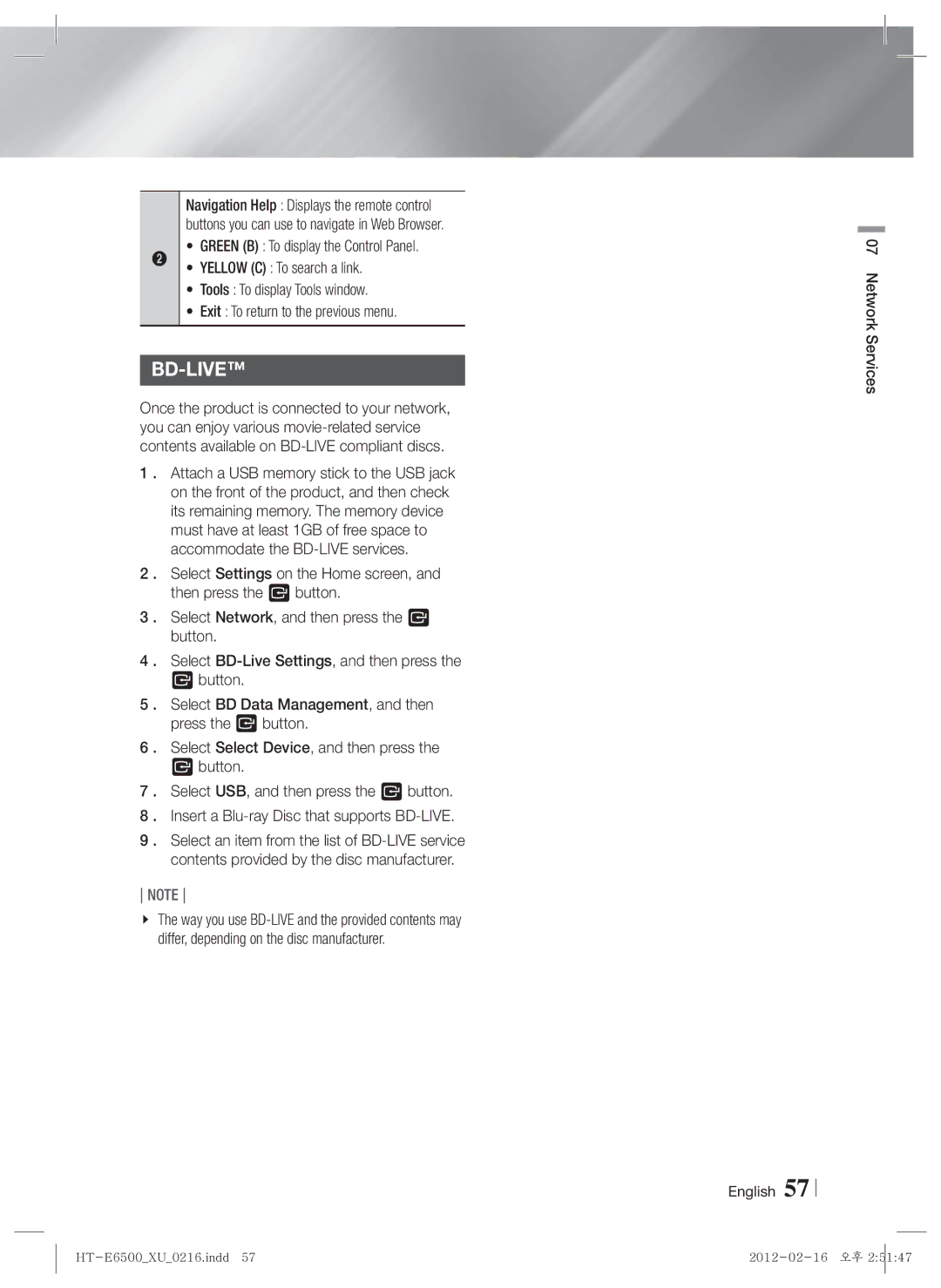Navigation Help : Displays the remote control buttons you can use to navigate in Web Browser.
•GREEN (B) : To display the Control Panel.
2• YELLOW (C) : To search a link.
•Tools : To display Tools window.
•Exit : To return to the previous menu.
BD-LIVE™
Once the product is connected to your network, you can enjoy various
1 . Attach a USB memory stick to the USB jack on the front of the product, and then check its remaining memory. The memory device must have at least 1GB of free space to accommodate the
2 . Select Settings on the Home screen, and then press the E button.
3 . Select Network, and then press the E button.
4 . Select
Ebutton.
5 . Select BD Data Management, and then press the E button.
6 . Select Select Device, and then press the
Ebutton.
7 . Select USB, and then press the E button.
8 . Insert a
9 . Select an item from the list of
NOTE
The way you use
07 Network Services
English 57