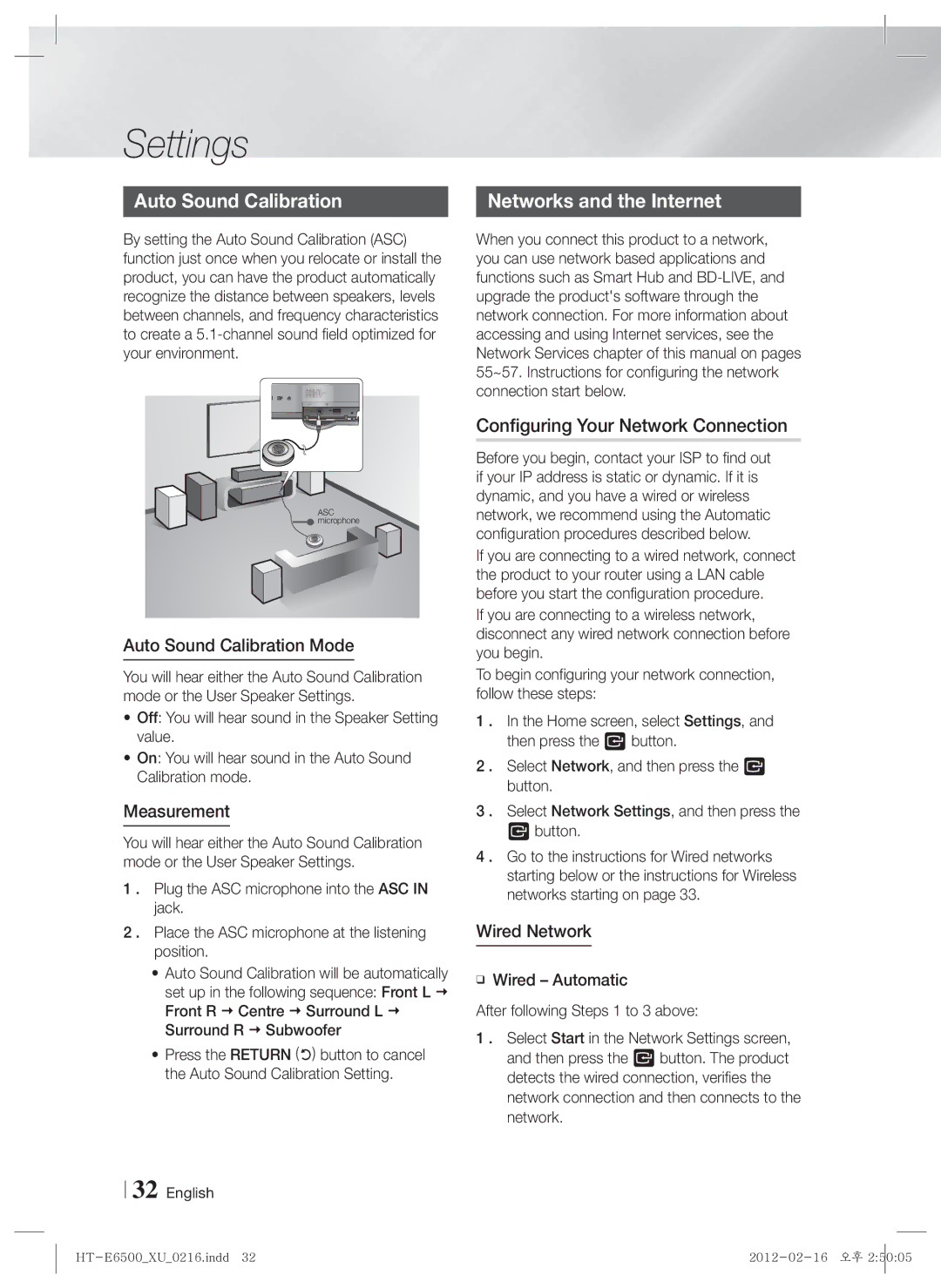Settings
Auto Sound Calibration | Networks and the Internet |
By setting the Auto Sound Calibration (ASC) function just once when you relocate or install the product, you can have the product automatically recognize the distance between speakers, levels between channels, and frequency characteristics to create a
ASC microphone
Auto Sound Calibration Mode
You will hear either the Auto Sound Calibration mode or the User Speaker Settings.
•Off: You will hear sound in the Speaker Setting value.
•On: You will hear sound in the Auto Sound Calibration mode.
Measurement
You will hear either the Auto Sound Calibration mode or the User Speaker Settings.
1 . Plug the ASC microphone into the ASC IN jack.
2 . Place the ASC microphone at the listening position.
•Auto Sound Calibration will be automatically set up in the following sequence: Front L Front R Centre Surround L Surround R Subwoofer
•Press the RETURN (') button to cancel the Auto Sound Calibration Setting.
32 English
When you connect this product to a network, you can use network based applications and functions such as Smart Hub and
Configuring Your Network Connection
Before you begin, contact your ISP to find out if your IP address is static or dynamic. If it is dynamic, and you have a wired or wireless network, we recommend using the Automatic configuration procedures described below.
If you are connecting to a wired network, connect the product to your router using a LAN cable before you start the configuration procedure.
If you are connecting to a wireless network, disconnect any wired network connection before you begin.
To begin configuring your network connection, follow these steps:
1 . In the Home screen, select Settings, and then press the E button.
2 . Select Network, and then press the E button.
3 . Select Network Settings, and then press the
Ebutton.
4 . Go to the instructions for Wired networks starting below or the instructions for Wireless networks starting on page 33.
Wired Network
❑Wired – Automatic
After following Steps 1 to 3 above:
1 . Select Start in the Network Settings screen, and then press the E button. The product detects the wired connection, verifies the network connection and then connects to the network.