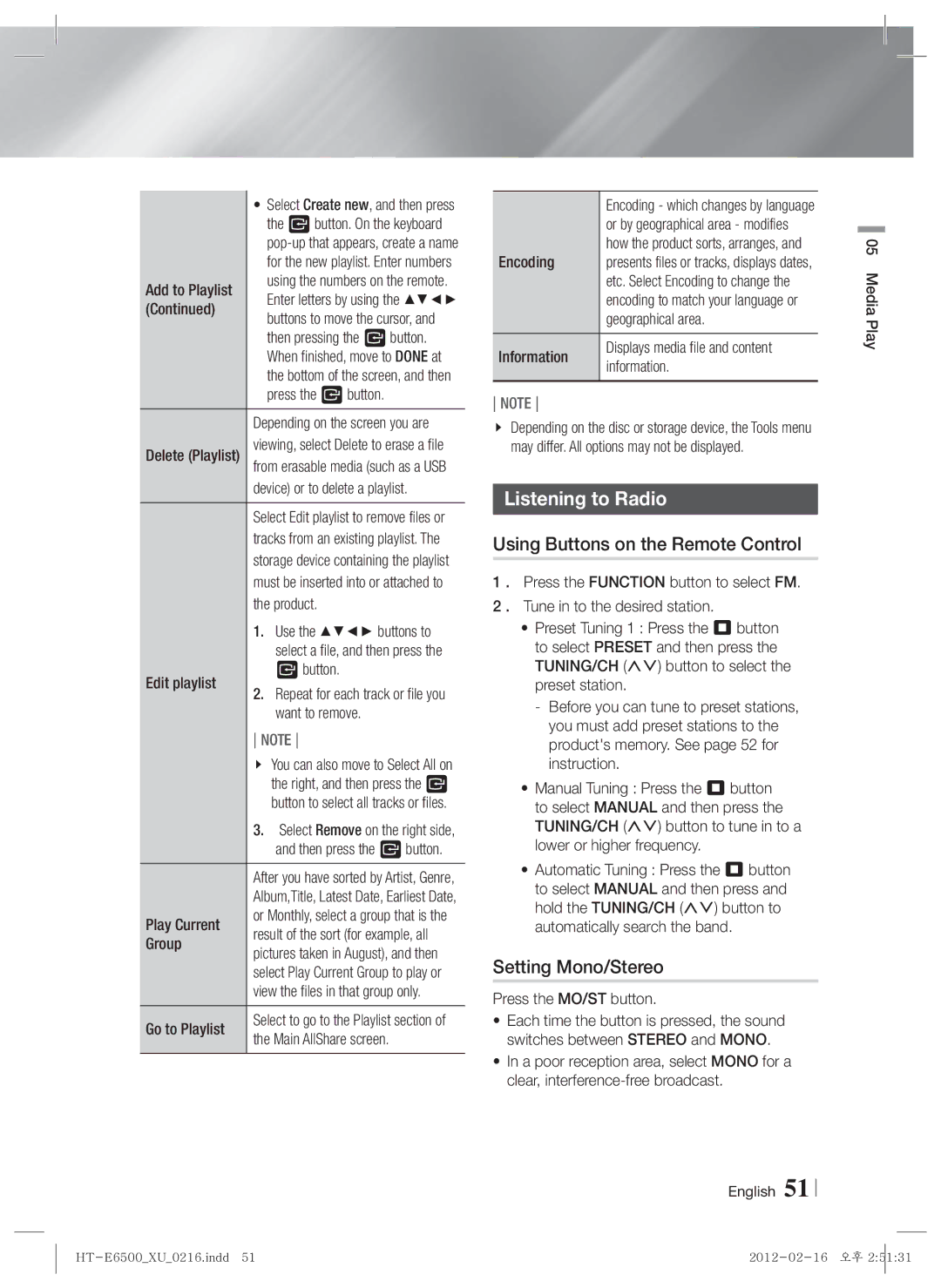| • Select Create new, and then press |
| the E button. On the keyboard |
| |
| for the new playlist. Enter numbers |
Add to Playlist | using the numbers on the remote. |
Enter letters by using the ▲▼◄► | |
(Continued) | buttons to move the cursor, and |
| then pressing the E button. |
| When finished, move to DONE at |
| the bottom of the screen, and then |
| press the E button. |
| Depending on the screen you are |
Delete (Playlist) | viewing, select Delete to erase a file |
from erasable media (such as a USB | |
| device) or to delete a playlist. |
| Select Edit playlist to remove files or |
| tracks from an existing playlist. The |
| storage device containing the playlist |
| must be inserted into or attached to |
| the product. |
| 1. Use the ▲▼◄► buttons to |
| select a file, and then press the |
Edit playlist | E button. |
2. Repeat for each track or file you | |
| want to remove. |
| NOTE |
| You can also move to Select All on |
| the right, and then press the E |
| button to select all tracks or files. |
| 3. Select Remove on the right side, |
| and then press the E button. |
| After you have sorted by Artist, Genre, |
| Album,Title, Latest Date, Earliest Date, |
Play Current | or Monthly, select a group that is the |
result of the sort (for example, all | |
Group | pictures taken in August), and then |
| select Play Current Group to play or |
| view the files in that group only. |
Go to Playlist | Select to go to the Playlist section of |
the Main AllShare screen. |
| Encoding - which changes by language |
| or by geographical area - modifies |
Encoding | how the product sorts, arranges, and |
presents files or tracks, displays dates, | |
| etc. Select Encoding to change the |
| encoding to match your language or |
| geographical area. |
Information | Displays media file and content |
information. |
NOTE
Depending on the disc or storage device, the Tools menu may differ. All options may not be displayed.
Listening to Radio
Using Buttons on the Remote Control
1 . Press the FUNCTION button to select FM.
2 . Tune in to the desired station.
•Preset Tuning 1 : Press the 5 button to select PRESET and then press the TUNING/CH (,.) button to select the preset station.
-Before you can tune to preset stations, you must add preset stations to the product's memory. See page 52 for instruction.
•Manual Tuning : Press the 5 button to select MANUAL and then press the TUNING/CH (,.) button to tune in to a lower or higher frequency.
•Automatic Tuning : Press the 5 button to select MANUAL and then press and hold the TUNING/CH (,.) button to automatically search the band.
Setting Mono/Stereo
Press the MO/ST button.
•Each time the button is pressed, the sound switches between STEREO and MONO.
•In a poor reception area, select MONO for a clear,
English 51
05 Media Play