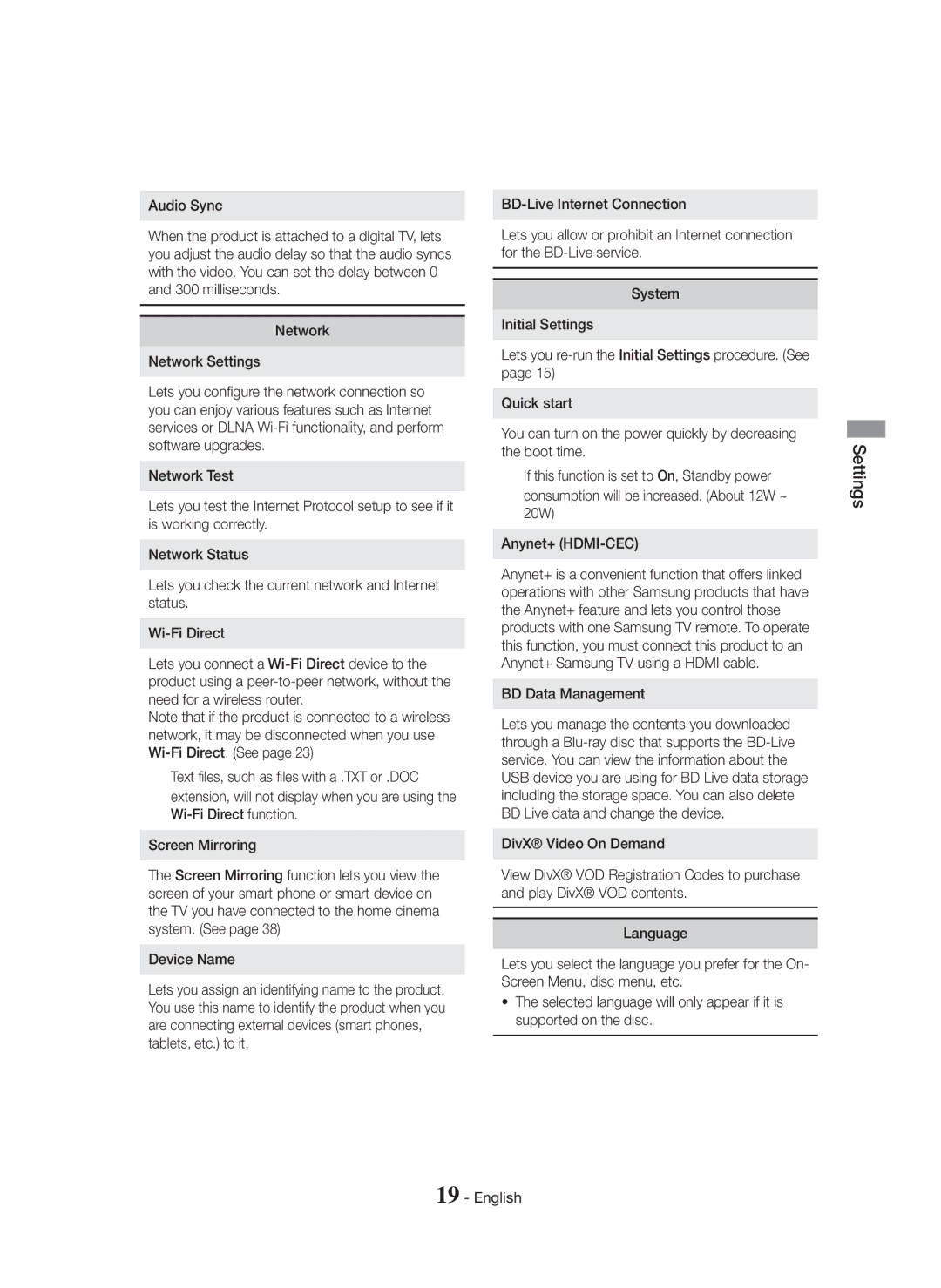Audio Sync
When the product is attached to a digital TV, lets you adjust the audio delay so that the audio syncs with the video. You can set the delay between 0 and 300 milliseconds.
Network
Network Settings
Lets you configure the network connection so you can enjoy various features such as Internet services or DLNA
Network Test
Lets you test the Internet Protocol setup to see if it is working correctly.
Network Status
Lets you check the current network and Internet status.
Lets you connect a
Note that if the product is connected to a wireless network, it may be disconnected when you use
✎Text files, such as files with a .TXT or .DOC extension, will not display when you are using the
Screen Mirroring
The Screen Mirroring function lets you view the screen of your smart phone or smart device on the TV you have connected to the home cinema system. (See page 38)
Device Name
Lets you assign an identifying name to the product. You use this name to identify the product when you are connecting external devices (smart phones, tablets, etc.) to it.
Lets you allow or prohibit an Internet connection for the
System
Initial Settings
Lets you
Quick start
You can turn on the power quickly by decreasing the boot time.
✎If this function is set to On, Standby power consumption will be increased. (About 12W ~ 20W)
Anynet+
Anynet+ is a convenient function that offers linked operations with other Samsung products that have the Anynet+ feature and lets you control those products with one Samsung TV remote. To operate this function, you must connect this product to an Anynet+ Samsung TV using a HDMI cable.
BD Data Management
Lets you manage the contents you downloaded through a
DivX® Video On Demand
View DivX® VOD Registration Codes to purchase and play DivX® VOD contents.
Language
Lets you select the language you prefer for the On- Screen Menu, disc menu, etc.
•The selected language will only appear if it is supported on the disc.