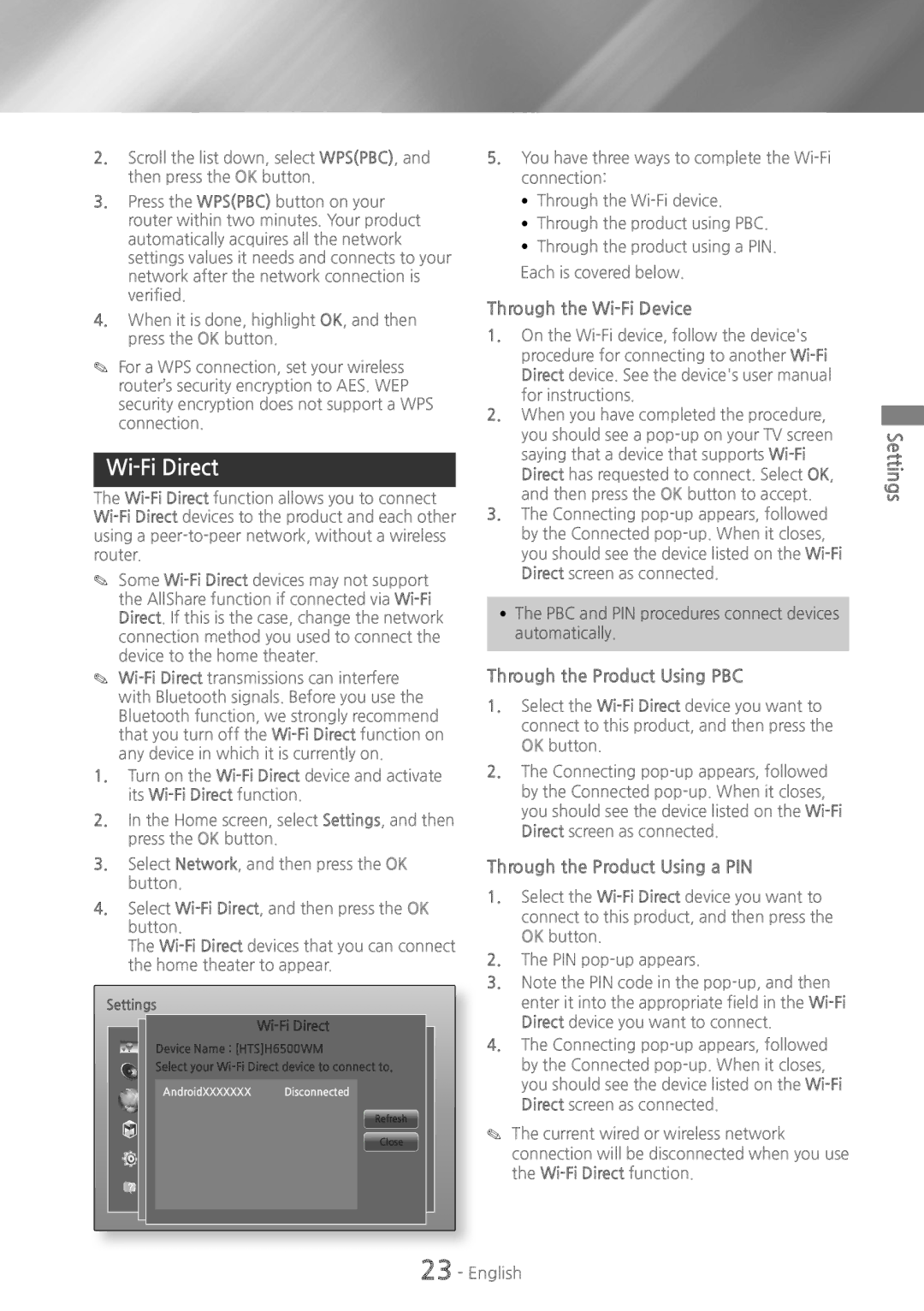2.Scroll the list down, select WPS(PBC), and then press the OK button.
3.Press the WPS(PBC) button on your router within two minutes. Your product automatically acquires all the network settings values it needs and connects to your network after the network connection is verified.
4.When it is done, highlight OK, and then press the OK button.
✎✎ For a WPS connection, set your wireless router’s security encryption to AES. WEP security encryption does not support a WPS connection.
Wi-Fi Direct
The Wi-Fi Direct function allows you to connect Wi-Fi Direct devices to the product and each other using a peer-to-peer network, without a wireless router.
✎✎ Some Wi-Fi Direct devices may not support the AllShare function if connected via Wi-Fi Direct. If this is the case, change the network connection method you used to connect the device to the home theater.
✎✎ Wi-Fi Direct transmissions can interfere with Bluetooth signals. Before you use the Bluetooth function, we strongly recommend that you turn off the Wi-Fi Direct function on any device in which it is currently on.
1.Turn on the Wi-Fi Direct device and activate its Wi-Fi Direct function.
2.In the Home screen, select Settings, and then press the OK button.
3.Select Network, and then press the OK button.
4.Select Wi-Fi Direct, and then press the OK button.
The Wi-Fi Direct devices that you can connect the home theater to appear.
Settings
Wi-Fi Direct
Device Name : [HTS]H6500WM
Select your Wi-Fi Direct device to connect to.
AndroidXXXXXXX Disconnected
Refresh
Close
5.You have three ways to complete the Wi-Fi connection:
~~ Through the Wi-Fi device.
~~ Through the product using PBC. ~~ Through the product using a PIN. Each is covered below.
Through the Wi-Fi Device
1.On the Wi-Fi device, follow the device's procedure for connecting to another Wi-Fi Direct device. See the device's user manual for instructions.
2.When you have completed the procedure, you should see a pop-up on your TV screen saying that a device that supports Wi-Fi Direct has requested to connect. Select OK, and then press the OK button to accept.
3.The Connecting pop-up appears, followed by the Connected pop-up. When it closes, you should see the device listed on the Wi-Fi Direct screen as connected.
~~ The PBC and PIN procedures connect devices automatically.
Through the Product Using PBC
1.Select the Wi-Fi Direct device you want to connect to this product, and then press the OK button.
2.The Connecting pop-up appears, followed by the Connected pop-up. When it closes, you should see the device listed on the Wi-Fi Direct screen as connected.
Through the Product Using a PIN
1.Select the Wi-Fi Direct device you want to connect to this product, and then press the OK button.
2.The PIN pop-up appears.
3.Note the PIN code in the pop-up, and then enter it into the appropriate field in the Wi-Fi Direct device you want to connect.
4.The Connecting pop-up appears, followed by the Connected pop-up. When it closes, you should see the device listed on the Wi-Fi Direct screen as connected.
✎✎ The current wired or wireless network connection will be disconnected when you use the Wi-Fi Direct function.