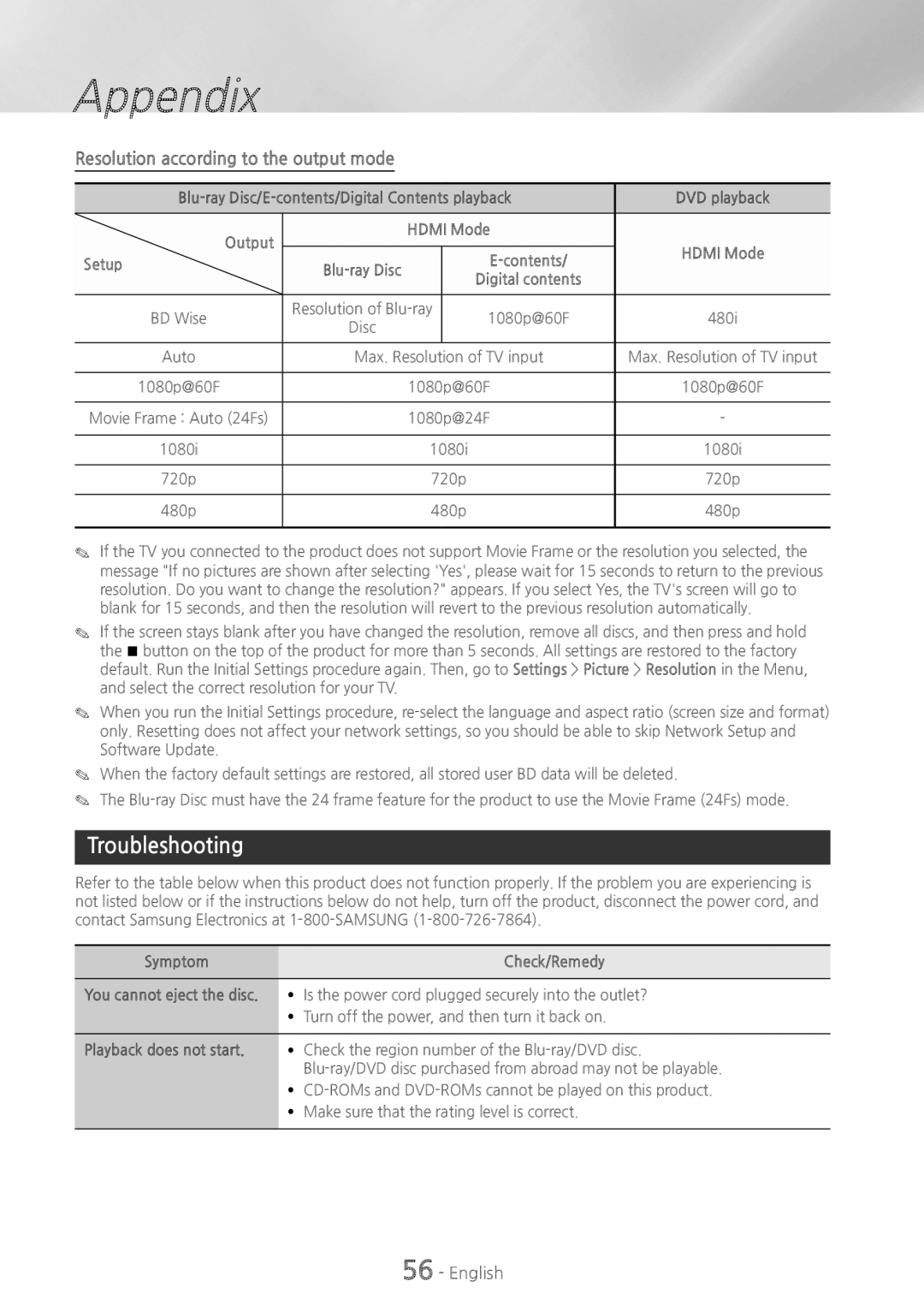Appendix
Resolution according to the output mode
DVD playback | |||||
|
|
|
| ||
Output |
| HDMI Mode |
| ||
|
|
|
| HDMI Mode | |
Setup |
|
|
| ||
|
|
| |||
|
|
| Digital contents |
| |
|
|
|
|
| |
|
|
|
|
| |
BD Wise | Resolution of |
| 1080p@60F | 480i | |
Disc |
|
| |||
|
|
|
|
| |
|
|
|
| ||
Auto | Max. Resolution of TV input | Max. Resolution of TV input | |||
|
|
|
| ||
1080p@60F |
| 1080p@60F | 1080p@60F | ||
|
|
|
| ||
Movie Frame : Auto (24Fs) |
| 1080p@24F | - | ||
|
|
|
|
| |
1080i |
| 1080i |
| 1080i | |
|
|
|
|
| |
720p |
| 720p |
| 720p | |
|
|
|
|
| |
480p |
| 480p |
| 480p | |
|
|
|
|
|
|
✎✎ If the TV you connected to the product does not support Movie Frame or the resolution you selected, the message "If no pictures are shown after selecting 'Yes', please wait for 15 seconds to return to the previous resolution. Do you want to change the resolution?" appears. If you select Yes, the TV's screen will go to blank for 15 seconds, and then the resolution will revert to the previous resolution automatically.
✎✎ If the screen stays blank after you have changed the resolution, remove all discs, and then press and hold the @ button on the top of the product for more than 5 seconds. All settings are restored to the factory default. Run the Initial Settings procedure again. Then, go to Settings > Picture > Resolution in the Menu, and select the correct resolution for your TV.
✎✎ When you run the Initial Settings procedure,
✎✎ When the factory default settings are restored, all stored user BD data will be deleted.
✎✎ The
Troubleshooting
Refer to the table below when this product does not function properly. If the problem you are experiencing is not listed below or if the instructions below do not help, turn off the product, disconnect the power cord, and contact Samsung Electronics at
Symptom | Check/Remedy |
|
|
You cannot eject the disc. | ~~ Is the power cord plugged securely into the outlet? |
| ~~ Turn off the power, and then turn it back on. |
|
|
Playback does not start. | ~~ Check the region number of the |
| |
| ~~ |
| ~~ Make sure that the rating level is correct. |
|
|